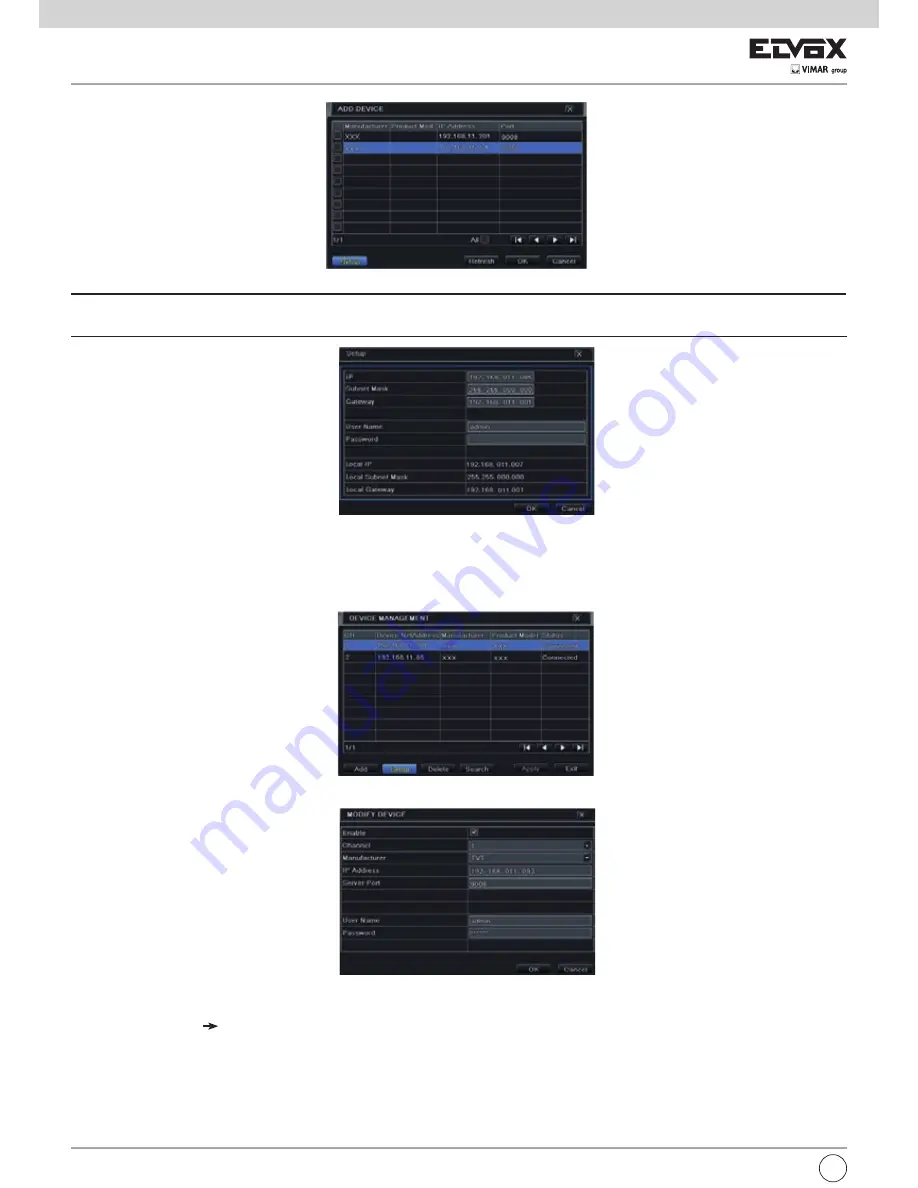
48
Fig 4-2 Add Devices
Note:
If the network of IP cameras and NVR are in LAN, their IP address must be in the same network segment. For example: If the IP address of NVR is
192.168.011.007, the IP address of IP camera must be 192.168.011.XXX.
Fig 4-3 Modify IP Address
- Checkmark the searched devices and click “OK” button to return to the previous interface. Click “Apply” button and then the added devices will be listed in
the device management interface. “Connected” status means connecting the device successfully and you will see the live image. You may select the added
device and click “Setup” button to modify channel, IP address of the device as shown in Fig 4-5
Fig 4-4 Search Devices
Fig 4-5 Modify Devices
To add IP cameras via WAN:
- Please go to Main Menu
IP Camera tab. Refer to Fig 4-1.
- Click “Add” button to pop up a window as shown in Fig 4-6. You need to check “Enable” box, select channel and manufacturer and manually input IP address,
server port, username and password of this device.
EN






























