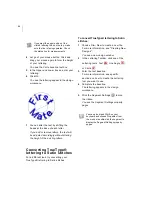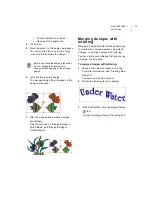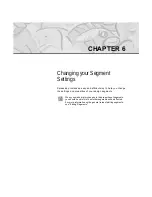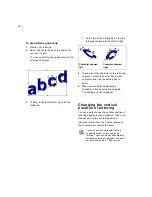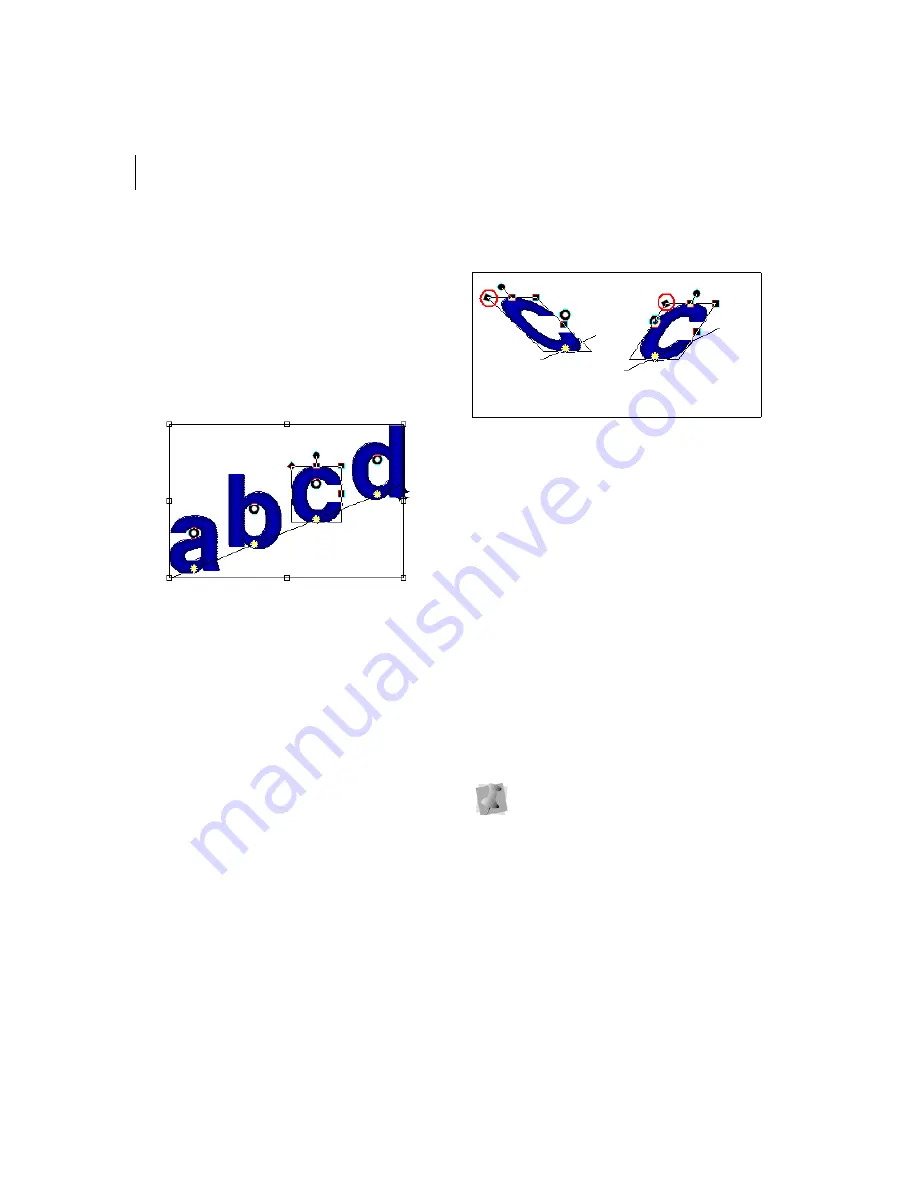
78
To skew lettering manually:
1
Create your lettering.
2
Select the center bead of the character
you want to edit.
You see an editing box appear around the
selected character.
3
To skew a character left or right, do the
following:
At the top of the editing box, drag the
left squared bead to the left or right.
4
To skew another character in the lettering
segment, select the center bead of the
character and use the editing box to
skew.
5
When you are finished skewing a
character, click its center bead again.
The editing box will disappear.
Changing the vertical
position of lettering
You can easily change the vertical position of
lettering segments with Xpressive. When you
manually move the vertical position of
individual characters, the original shape of
the character will remain the same.
Character skewed
left
Character skewed
right
You can open and work with lettering
segments saved in older design file
formats. To save character edits made in
the latest version of Xpressive, you must
save the design file in *.ESX format.
Содержание XPRESSIVE 2
Страница 1: ...Xpressive II User sGuide...
Страница 10: ...8 Glossary 195 Index 221...
Страница 22: ...20...
Страница 48: ...46...
Страница 62: ...60...
Страница 148: ...146...
Страница 184: ...182...
Страница 190: ...188...
Страница 196: ...194...
Страница 230: ...228...