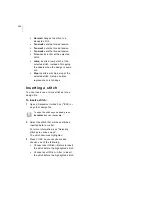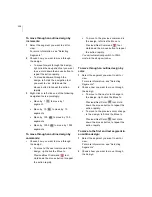ELNA XPRESSIVE II
117
User’s Guide
box. You can move, duplicate, resize, rotate,
reflect, skew, stretch, compress, or delete
selected segments.
To select segments using the Select
tool:
1
In the Edit toolbar, click the Select
tool.
2
To select one segment, do one of the
following:
Click the segment you want to select.
Click and drag to select the segment
you want.
The active segment is enclosed in a
selection box with handles.
3
To select multiple segments, do one of the
following:
Click and drag across all the
segments you want to select.
Click a segment at the start of your
selection. Press Shift on your
keyboard while you click the segment
at the end of your selection. To
extend the range of selected
segments, press Shift again or
Shift+CTRL while you click any
segment outside the range of
segments already selected.
Click a segment. Press CTRL on your
keyboard while you click each
segment not already selected.
The active segments are enclosed in a
selection box with handles.
4
To edit or change the properties of the
segments, do the following:
Press Ctrl+E on your keyboard and
choose any of the options available in
the shortcut menu.
To select segments using the Lasso
Select tool:
1
In the Edit toolbar, click the Lasso Select
tool.
2
Click the design workspace to place
anchor points in your design.
3
Place anchor points around the segments
you want to select.
4
Right-click to complete your selection.
The active segments are enclosed in a
selection box with handles.
5
To edit or change the properties of the
segments, do the following:
The spacebar is a hotkey that toggles
between outline editing using the Select
tool and stitch editing using the
Stitch Select
tool. One of these tools
must be selected.
Remember to use caution while editing
segments and stitches. For more
information, see "Editing Segments".
To see selected segments clearly in a
design with many segments, you should
have Show Dots
and Show Beads
selected.
To see selected segments clearly in a
design with many segments, you should
have Show Dots
and Show Beads
selected.
Содержание XPRESSIVE 2
Страница 1: ...Xpressive II User sGuide...
Страница 10: ...8 Glossary 195 Index 221...
Страница 22: ...20...
Страница 48: ...46...
Страница 62: ...60...
Страница 148: ...146...
Страница 184: ...182...
Страница 190: ...188...
Страница 196: ...194...
Страница 230: ...228...