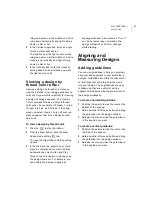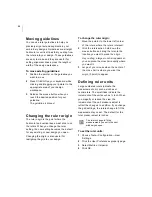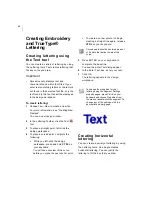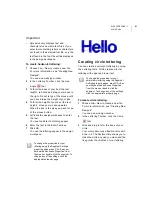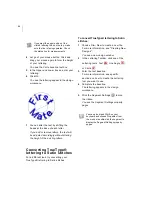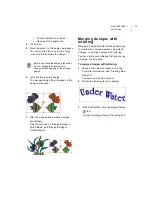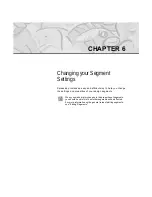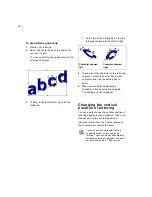ELNA XPRESSIVE II
69
U
ser’s Guide
Merging Designs
You can merge design files into an active
design window. Use the Merge Design
tool to bring in a design and add lettering
around it. You can also import and edit the
design.
Xpressive allows you to merge design files
using a variety of file formats such as the
Xpressive Unified File (*.ESX), Xpressive
Outline File (*.ESE), etc. You can merge
Stitch and Machine Format Files such as the
Xpressive Stitch File (*.EMD), Melco
Condensed Files (*.CND), or Barudan Stitch
Files (*.DSB) into the unified design window
too; however, you must choose how you want
to treat the stitches in the design being
merged.
When you merge a Stitch or Machine Format
File, the Merge Stitch File Options dialog
automatically appears and you can merge the
design file in three ways:
•
Merge a stitch file.
This is the
standard merging option.
•
Merge as stitch segments.
This
option allows you to convert the
stitches into a series of stitch
segments. During the merging
process, stitches get grouped together
where groups are separated by trims,
color changes, changeovers, and
stops. Each group is added to the
design as a stitch segment. The
stitches in stitch segments should be
identical to the stitch file.
Outline changes made to any part of
the design will not affect stitch
segments. You cannot perform any
outline editing on stitch segments
except to resize, reflect, rotate, and
change the color of these stitch
segments; however, major editing is
not advisable. With the exception of
the previously mentioned outline edits,
the stitches which are part of a stitch
segment can only be modified by
direct stitch editing. This helps keep
the stitches true to what was in the
stitch file. If you want to perform more
advanced outline edits on stitch
segments, then you must selectively
perform a Stitch to Outline conversion
(STO) to the segments and convert
them to our more advanced segment
types. However, this will not guarantee
the preservation of your stitches.
•
Convert merged stitches to
outlines.
This option performs a STO
on the Stitch file first and then merges
the resulting Outline segments.
Convert merged stitches to outlines is
ideal for major editing such as density
reduction or vertex editing.
When performing major design editing,
you should be careful of how other
segments will be affected. For more
information on the general rules of
editing segments, see "Editing
Segments".
For more information on STO, see
"Converting stitches to outline
segments".
Содержание XPRESSIVE 2
Страница 1: ...Xpressive II User sGuide...
Страница 10: ...8 Glossary 195 Index 221...
Страница 22: ...20...
Страница 48: ...46...
Страница 62: ...60...
Страница 148: ...146...
Страница 184: ...182...
Страница 190: ...188...
Страница 196: ...194...
Страница 230: ...228...