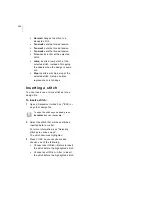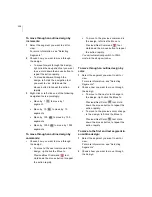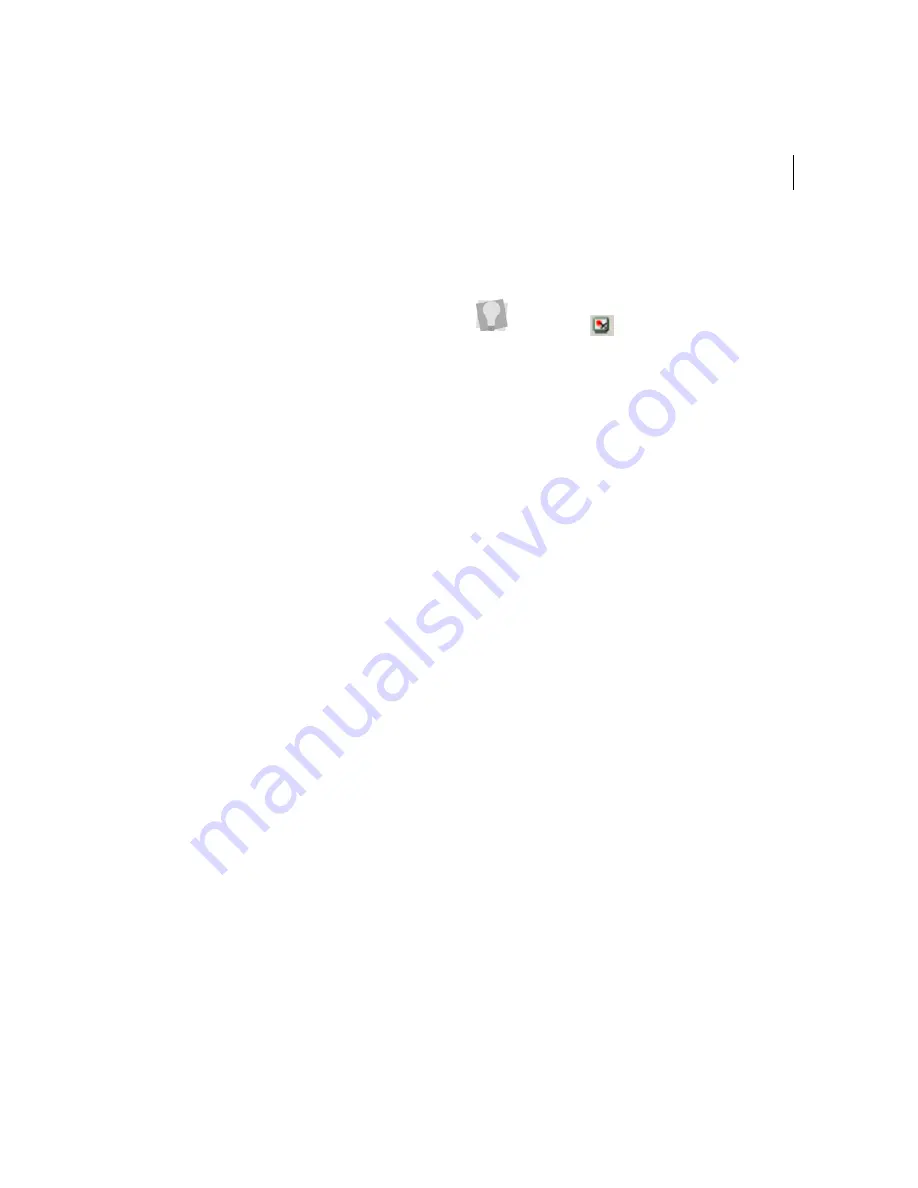
ELNA XPRESSIVE II
111
User’s Guide
segment.The following are design editing
actions that can force stitch regeneration in
your design:
•
Resizing a segment.
•
Modifying the settings for a segment.
•
Moving a segment.
Typically, when you add or modify segments
in a design, Xpressive will not regenerate
stitches for the entire design. The software
will, however, generate stitches for the
segment being modified unless region
carving or line carving requires regeneration.
If region carving segments require
regeneration, segments affected by region
carving will be regenerated. If line carving
segments require regeneration, segments
affected by line carving will be regenerated.
Adding a trim
You can add a trim to any stitch segment in a
design file. For example, if you are sewing
out a name you would want to trim the run
stitches between the letters.
To add a trim:
1
Open a Xpressive Unified File (*.ESX) or
any other design file.
2
Select the stitches you want.
For more information, see "Selecting
stitches in various ways".
Selected stitches are highlighted in black.
3
Press Ctrl+E on your keyboard.
You see a menu.
4
Choose Change Command—Trim from
the menu.
Changing thread colors in
design files
You can insert a color change that changes
the color of the thread from the selected
stitch to the end of that layer. When you
select Color Change from the shortcut menu,
you see a menu of twelve thread numbers.
The thread numbers on the menu correspond
to the colored boxes on the thread palette.
To see the trim you added, select Show
Commands .
Содержание XPRESSIVE 2
Страница 1: ...Xpressive II User sGuide...
Страница 10: ...8 Glossary 195 Index 221...
Страница 22: ...20...
Страница 48: ...46...
Страница 62: ...60...
Страница 148: ...146...
Страница 184: ...182...
Страница 190: ...188...
Страница 196: ...194...
Страница 230: ...228...