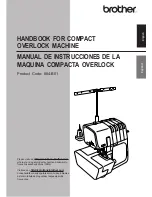28
H:M1 ?
M1
02010
02/13 2
b
Press the START/STOP button, the LCD
screen will show the reminder asking you to
confirm the hoop type to be used.
y
START/STOP button
u
Reminder display
NOTE:
If you press the START/STOP button when the
tension release lever is in the open position, a
warning sign [W:03] will appear.
Pull the tension release lever up to close the
tension disk.
Check the hoop size and press the START/
STOP button again to sew a few stitches.
n
Press the START/STOP button to stop the
machine.
Trim the thread at the beginning.
Then, press the START/STOP button again.
The machine will sew up to the fourth color
and stop automatically.
Re-thread each needle with the next color
and press the START/STOP button to
continue sewing.
If the thread breaks or runs out while stitching,
the machine will automatically stop and the
hoop will go back to the position where the
thread broke or ran out.
However, you can fine-tune the restarting
position by moving the hoop.
Press the ENTER button to select the stitch
count setting.
i
ENTER button
Press the upward arrow button to move the
hoop forward 10 stitches.
o
Upward arrow button
Press the downward arrow button to move the
hoop backward 10 stitches.
!0
Downward arrow button
y
u
i
o
!0
b
n
Содержание expressive 940
Страница 1: ...INSTRUCTION MANUAL...
Страница 87: ...770 841 009 E Printed in Japan...