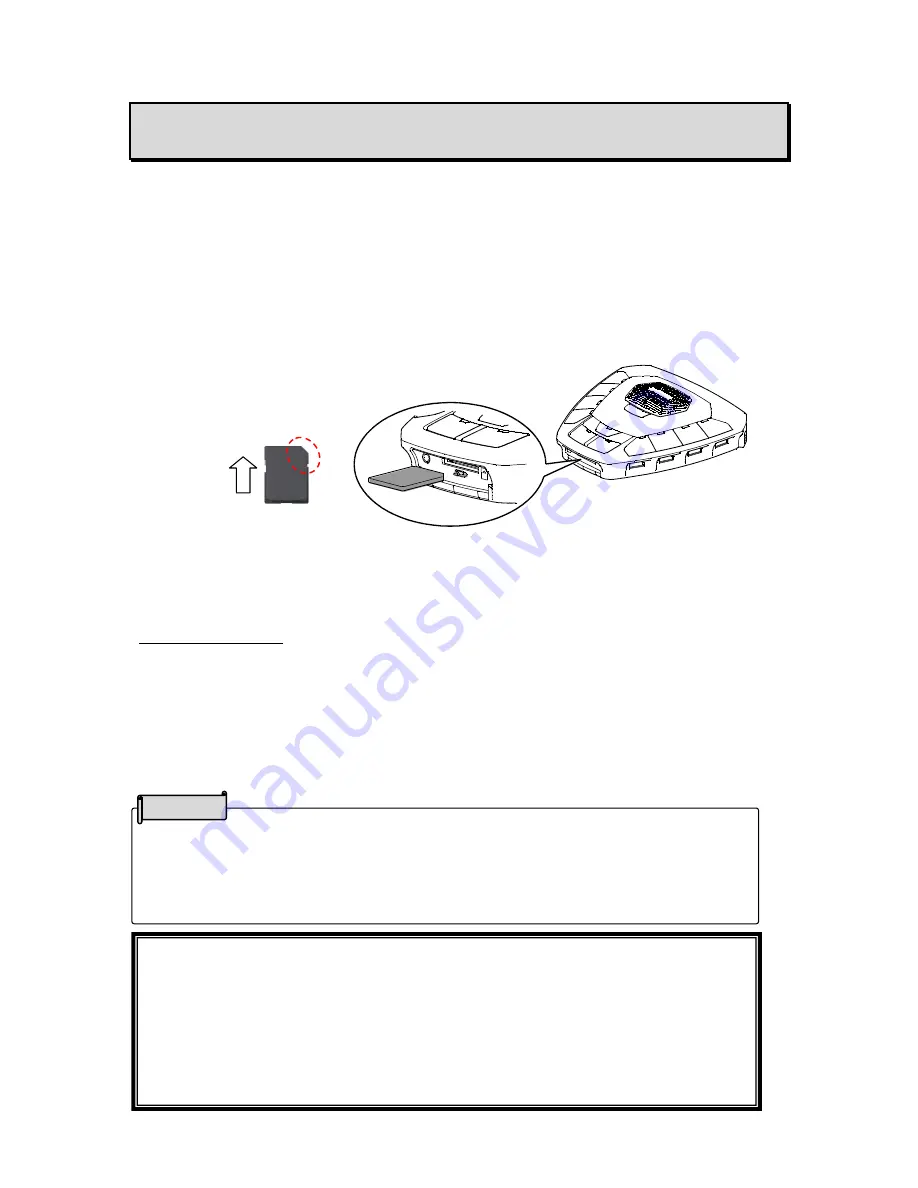
19
・
It may take some time to recognize the SD card after inserting it or to save images to
the SD card.
・
Do not remove the SD card when it is in read/write operation.
・
If you want to turn off the power during recording, press the REC button to stop
recording and then long press the Power button to turn off the power.
➏
RECORDING FEATURE
■RECORDING TO THE SD CARD
You can record still images and videos of the device connected to the product via the HDMI
cable as well as the audio from the built-in microphone or external microphone to the SD card.
※
Before you begin, insert a commercially available SD card into the SD card slot under the
Operating panel.
※
The product records a displayed image as well as the audio from the built-in microphone
or external microphone.
※
When an external microphone is connected, only the audio from the external microphone
will be recorded.
※
The audio of the connected HDMI device will not be recorded.
The product is not equipped with a playback feature.
Remove the SD card from the product and insert into your computer or connect the product
and
your computer with the supplied USB cable in the Mass Storage mode to playback the
recorded still images or videos.
※
The Mass Storage feature is not available with the HS-G1.
Recording limitations
The recording is not possible in the following cases:
①
The product is connected to a computer with the USB cable.
②
The HDCP protected signal is input to the selected channel.
③
An HDMI cable is not connected to the selected channel.
※
The REC LED flashes when the recording (still image/ video) is not possible.
※
The REC LED starts to flash when
②
or
③
occurs during video recording. (Only the
audio from the built-in microphone will be recorded in this case.)
④
The SD card does not have enough capacity.
マークの画を
もらう
NOTE
CAUTION
・
Depending on the type of the SD card being used, it may not be used with the product.
・
Transfer the data from the SD card onto a device such as a computer to save a
backup copy.
・
When inserting the SD card, pay attention to its direction.
・
Supported SD cards: SD, SDHC,
SDXC
(
64 GB or less: Using the SD card class 6 or higher is
recommended.
)










































