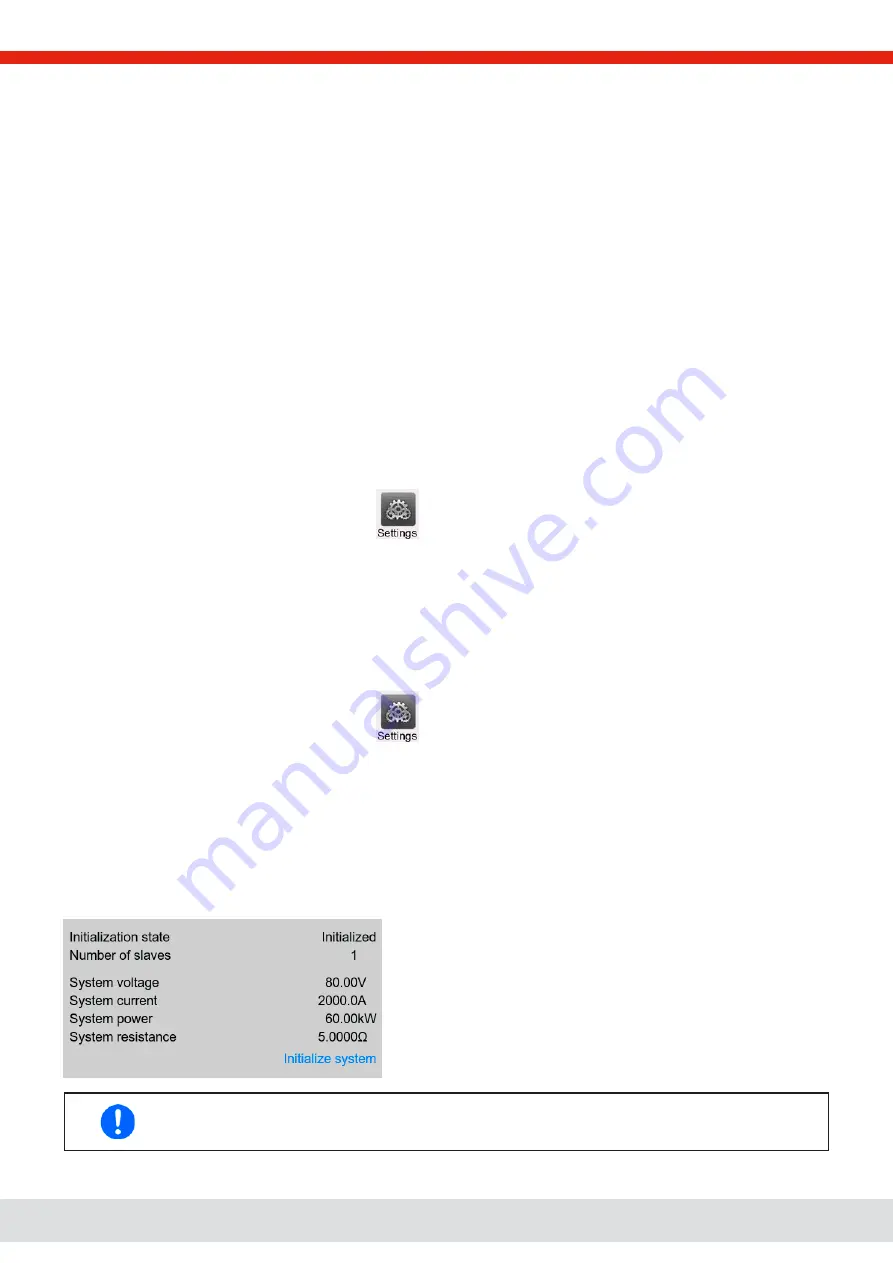
© EA Elektro-Automatik in 2022, this information is subject to change without notice
66
06230920_manual_ps_10000_3u_15kw_en_01
3.10.1.5 Mixed systems
As mixed systems following is understood:
•
Different power classes, like 5 kW, 15 kW or 30 kW within one master-slave system (requires at firmware KE 3.02)
•
Different series, specifically PS 10000 series in connection with PSI 10000 series (requires at firmware KE 3.02)
Both mixed systems are supported, but also their combination. The use of a “PS” series device as slave for a “PSI” series
master wasn’t possible before, because the PS had no resistance mode, contrary to the PSI. Today, this is circumvented by
the PS now generally having resistance enabled. Vice versa, a PS cannot be the master of a PSI.
When connecting devices with different feature sets it makes sense to select the one with the best configuration as master.
Combining different power classes can have an unexpected side effect, such that the resulting total power, as displayed by
the master after the initialization, isn’t the expected one, but lower. This depends on what unit and power class has been
picked as master. In such a situation the golden rule is: always select the master from the units with the highest power rating.
Example: you want to connect a 15 kW unit and a 3kW unit in order to achieve 18 kW. Generally, the voltage rating must match,
but current and power rating can be different. To be precise, the power rating is decisive. When using the 3 kW unit as master,
the total system power will only be 15.75 kW (with a master running firmware KE 3.02). When, however, switching the master
to the 15 kW unit, the system will result in 18 kW total power.
3.10.1.6
Configuring the master-slave operation
Now the master-slave system has to be configured on each unit. It’s recommended to configure all the slave units first and
then the master unit.
►
Step 1: Configuring all slave units
1.
While the DC output is switched off, tap on
in the main screen to access the
Settings
menu. Swipe up to find
group
Master-slave
and tap it.
2.
Tapping on the blue button text next to
Mode
will open a selector. By selecting
Slave
, if not already set, the master-slave
mode is activated and the device is defined as slave. Additionally, the bus termination can be activated here, if required
for the currently configured unit.
3.
Leave the Settings menu.
After this, the slave is fully configured for master-slave. Repeat the procedure for all other slave units.
►
Step 2: Configuring the master unit
1.
While the DC output is switched off, tap on
in the main screen to access the
Settings
menu. Swipe up to find
group
Master-slave
and tap it.
2.
Tapping on the blue button text next to
Mode
will open a selector. By selecting
Master
, if not already set, the master-slave
mode is activated and the device is defined as master which also automatically enable the BIAS resistor termination,
as required for the master.
►
Step 3: Initializing the master
When setting a device to Master, it will instantly start to initialize the MS system and the result is displayed in the very same
window. In case the initialization is not successful or the number of units or the total power is wrong, it can be repeated in
this screen anytime.
Tapping
Initialize system
repeats the search for slaves in case the
detected number of slaves is less than expected, the system has been
reconfigured, not all slave units are already set as
Slave
or the cabling/
termination is still not OK. The result window shows the number of
slaves plus the total current, power and resistance of the MS system.
In case there are no slaves found at all, the master will still initialize the
MS system with only itself.
As long as MS mode remains activated, the initialization process of the master-slave system will be re-
peated each time the master unit is powered. The initialization can also be repeated manually anytime via
the Settings menu, in group “Master-Slave”.





















