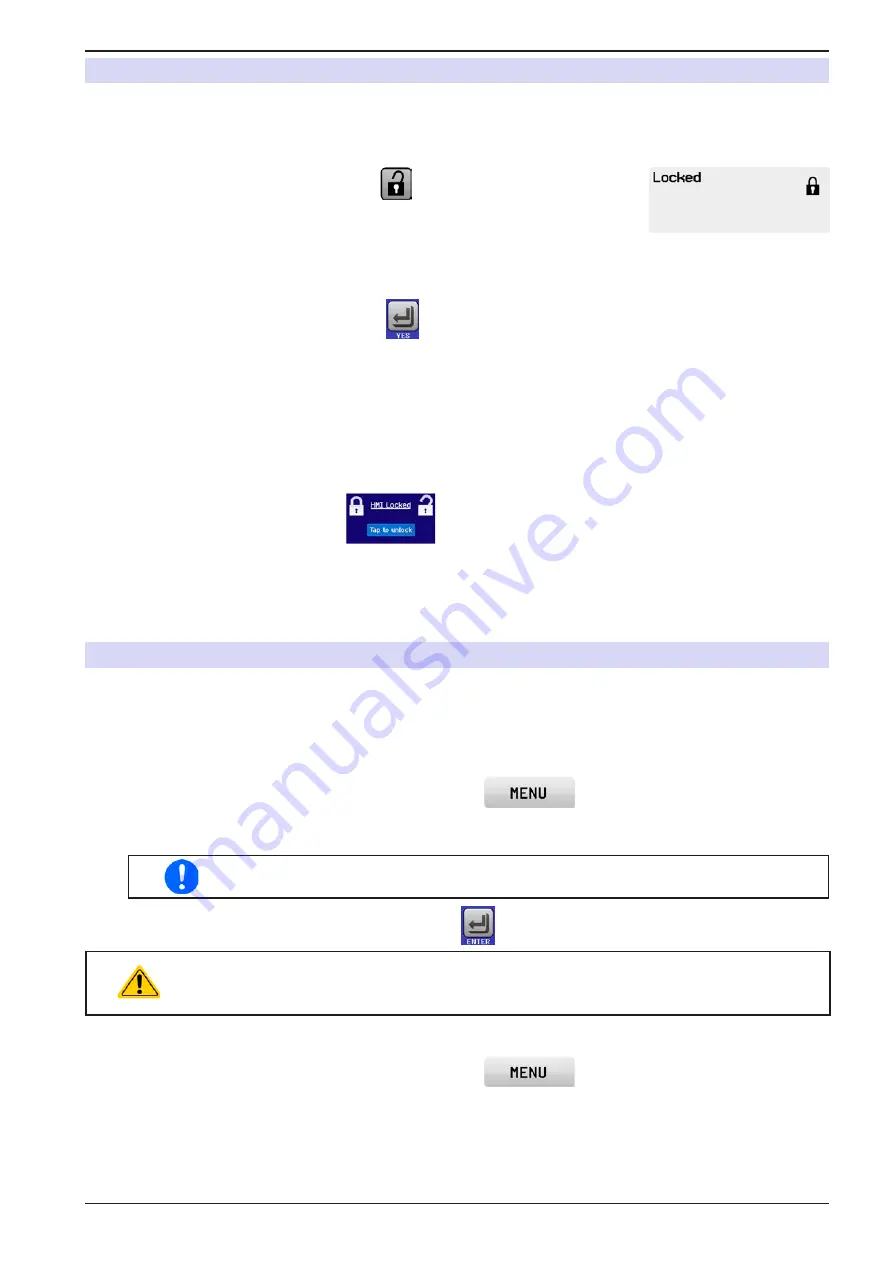
Page 60
EA Elektro-Automatik GmbH
Helmholtzstr. 31-37 • 41747 Viersen
Germany
Fon: +49 2162 / 3785-0
Fax: +49 2162 / 16230
www.elektroautomatik.de
EL 9000 B 15U/24U Series
3.7
Control panel (HMI) lock
In order to avoid the accidental alteration of a value during manual operation the rotary knobs or the touchscreen
can be locked so that no alteration of values will be accepted without prior unlocking.
►
How to lock the HMI
1.
In the main page, tap the lock symbol
(upper right corner).
2.
In the settings page “
HMI Lock Setup
” you are then asked to chose between
a complete HMI lock (“
Lock all
”) or one where the On/Off button is still usable
(“
ON/OFF possible
”), resp. chose to activate the additional PIN (“
Enable PIN
”).
When enabling the
PIN
, the device would later request to enter it every time
you are going to unlock the HMI, until the
PIN
is disabled again.
3.
Eventually activate the lock by tapping
. The status “
Locked
” will then be shown in the display, like in
the figure above.
If an attempt is made to alter something whilst the HMI is locked, a requester appears in the display asking if the
lock should be disabled.
►
How to unlock the HMI
1.
Tap any part of the touchscreen of the locked HMI, or turn one of the rotary knobs or press the button “On/
Off” (only in “Lock all” situation).
2.
This request pop-up will appear:
.
3.
Unlock the HMI by tapping on “
Tap to unlock
” within 5 seconds, otherwise the pop-up will disappear and the
HMI remains locked. In case the additional
PIN
lock
has been activated in the menu “
HMI Lock
”, another
requester will pop up, asking you to enter the
PIN
before it finally unlocks the HMI.
3.8
Limits lock
In order to avoid the alteration of the adjustment limits (also see
) by an unprivileged user,
the screen with the adjustment limit settings (“Limits”) can be locked by a PIN code. The menu pages “
3.Limits
” in
SETTINGS and “
Profiles
” in MENU will then become inaccessible until the lock is removed by entering the correct
PIN or in case it has been forgotten, by resetting the device as last resort.
►
How to lock the “Limits”
1.
While the DC input is switched off, tap the touch area
on the main screen.
2.
In the menu tap “
Limits Lock
”.
3.
In the next page set the check mark for “
Lock
”.
The same PIN as with the HMI lock is used here. It should be set before activating the
Limits lock. See „3.7. Control panel (HMI) lock“
4.
Activate the lock by leaving the settings page with
.
Be careful to enable the lock if you are unsure what PIN is currently set. In doubt use ESC to
exit the menu page. In menu page “HMI Lock” you can define a different PIN, but not without
entering the old one.
►
How to unlock the limits settings
1.
While the DC input is switched off, tap the touch area
on the main screen.
2.
In the menu tap “
Limits Lock
”.
3.
In the next page tap on touch area “
Unlock
” and then you will be asked to enter the 4-digit PIN.
4.
Deactivate the lock by entering the correct PIN and submitting with ENTER.






























