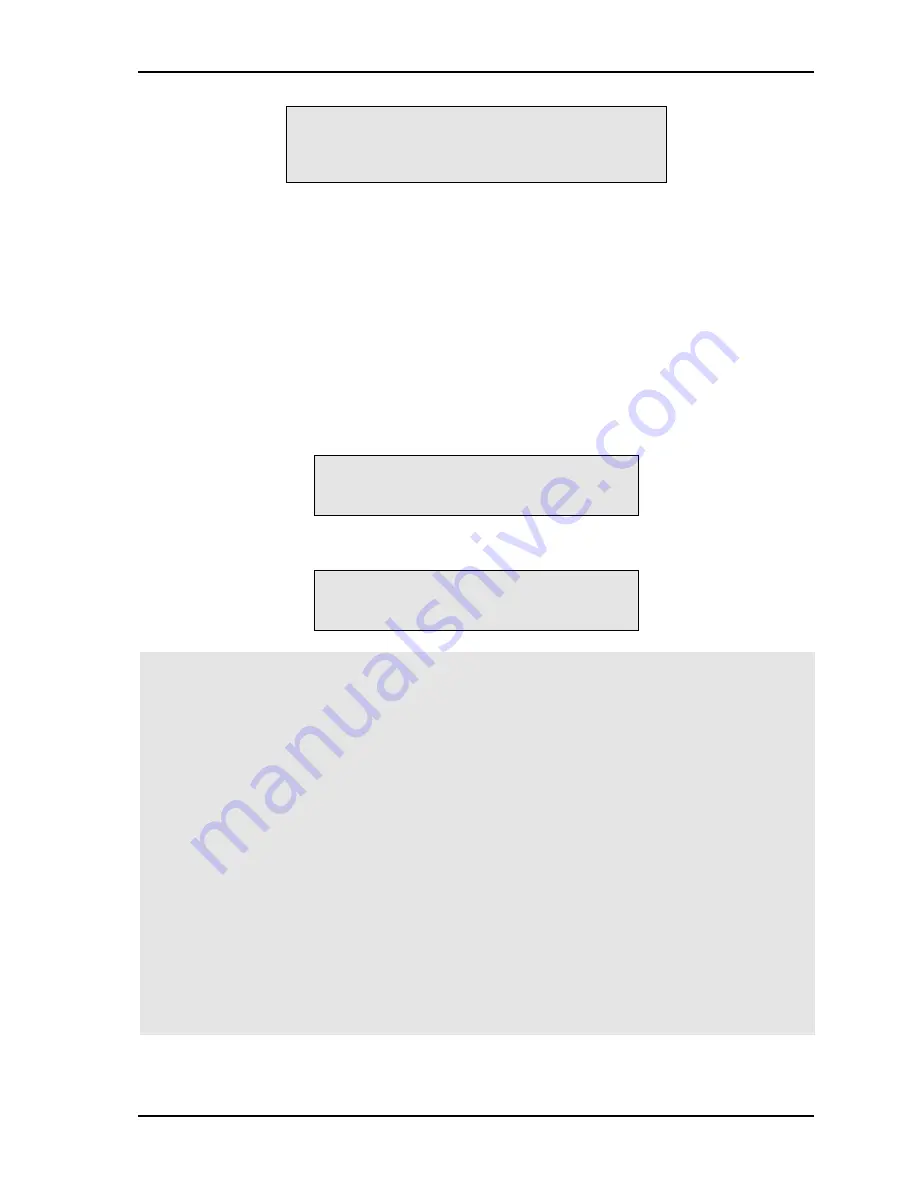
Control Unit IV Reference Manual
Subscriber Statuses
529-0004 Ver.3
4-9
CU4>locate 1
Is the cable service working?
(y/n/b)
LOC>
3. Ask the person on the premises if the tap is set to pay.
4. If the answer is yes, type
y
and press <Enter>. If not, type
n
and press <Enter>. If the
subscriber’s status is not pay when the question is asked the first time, then you have
entered the wrong group number for this subscriber.
This question will be asked seven times. Each time the question is asked for a
locate
command, part of the subscribers will revert to their initial status. The other subscribers will
be set to pay. Each time the question is asked for a
search
command, part of the subscribers
will be set to off. The other subscribers will be set to pay.
The tap number found will be displayed after the seventh time the question is answered.
Locate
LOC>n
Tap found: 18
CU4>
Search
SEA>n
Tap found: 18
CU4>
Important:
You may lose the initial status of all subscribers for a group if you use one of the following
commands on another port when a
locate
or
search
command is being executed on the
same group:
•
reset
•
upload
•
sync
•
setup
•
stap
•
sgrp
•
locate
or
search
To help prevent this problem, the
search
and
locate
commands generate a message
(locate…), which is transmitted to all communication ports using the Terminal protocol.
We strongly recommend that you do not use the commands listed above when this
message is displayed. When the search process is over, all subscribers will return to their
initial status. If a terminal is connected to the ports that are not used for the search process,
the message DONE will appear on screen.
Содержание Control Unit IV
Страница 10: ......
Страница 11: ...PRODUCT DESCRIPTION ...
Страница 12: ......
Страница 24: ......
Страница 25: ...INSTALLATION ...
Страница 26: ......
Страница 41: ...SETUP ...
Страница 42: ......
Страница 68: ......
Страница 69: ...SUBSCRIBER STATUSES ...
Страница 70: ......
Страница 80: ......
Страница 81: ...MAINTENANCE ...
Страница 82: ......
Страница 100: ......
Страница 101: ...TROUBLESHOOTING ...
Страница 102: ......
Страница 125: ...GLOSSARY ...
Страница 126: ......
Страница 131: ...CABLE ASSEMBLIES ...
Страница 132: ......
Страница 146: ......
















































