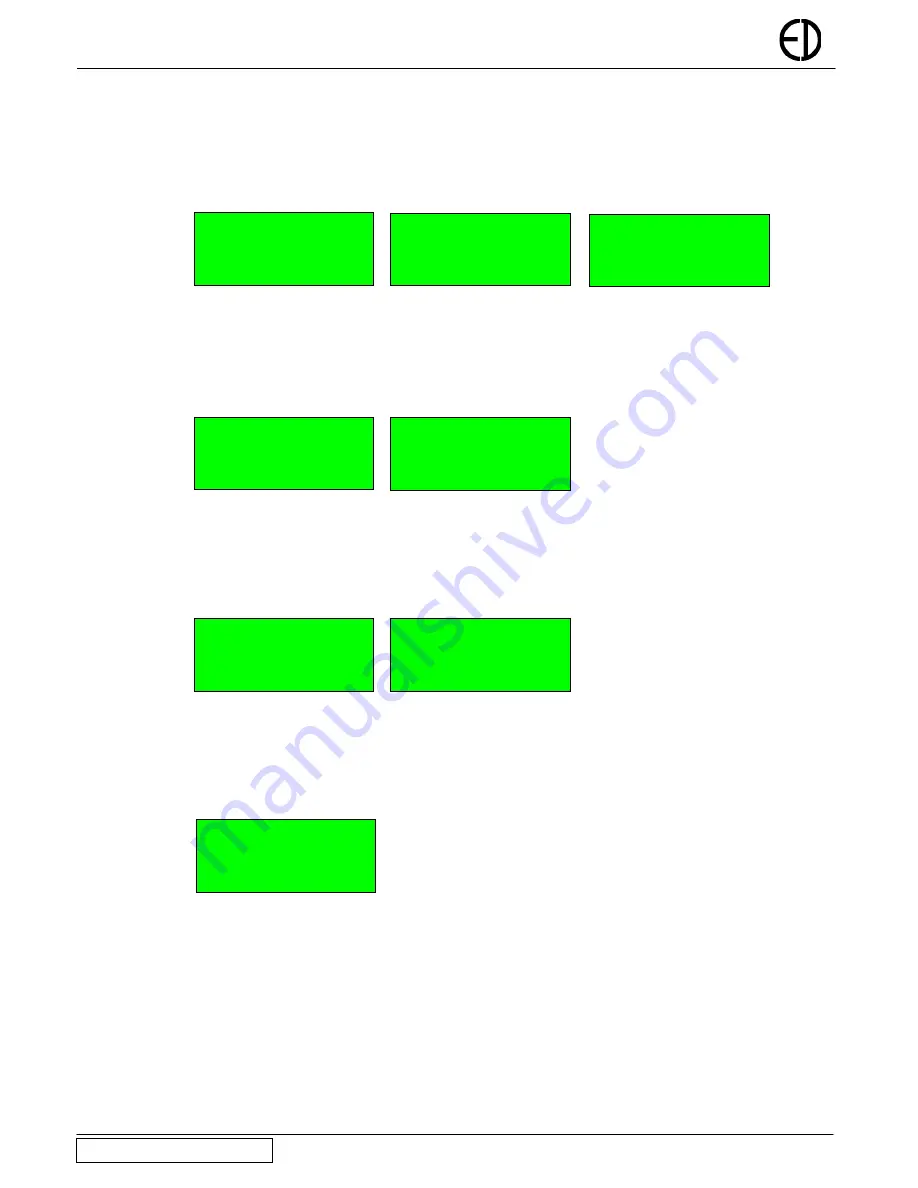
EDA-Z1000 - Installation and Operation Manual
3.12 To Isolate a Device
Once a device is isolated it will not display any fault or alarm event. Press ‘MENU’ and enter a valid password. Select ‘2-
Disable/Enable’, select ‘1-Disable’, select ‘2-Disable Device’. Using the
↑
or
↓
keys select the device number to be disabled and
press ‘ENTER’ Select the timeout (in hours) and press ‘ENTER’. After this time has expired the device that was isolated will
automatically be enabled. Assuming the information is correct, press ‘ENTER’ to isolate the device. The ‘Disablements’ LED will
be illuminated.
Select Device 01
↕
SMOKE/SOUNDER
Timeout (hours) 01
↕
Press ENTER to
Disable Device 01
ENTER to continue ENTER to continue
3.13 To Enable a Zone
To enable a previously isolated zone, press ‘MENU’ and enter a valid password. Select ‘2-Disable/Enable’, select ‘2-Enable’, select
‘1-Enable Zone’. Using the
↑
or
↓
keys select the zone number to be enabled and press ‘ENTER’. To enable more zones press
‘ENTER’ or ‘CANCEL’ to exit. If all zones have been enabled ‘No Zones to enable’ will be displayed and the ‘Disablements’ LED
will extinguish (assuming that no other ‘Disablement’ conditions such as isolated devices exist).
Select Zone 01
↕
Press ENTER to
enable Zone 01
ENTER to continue
3.14 To Enable a Device
To enable a previously isolated device, press ‘MENU’ and enter a valid password. Select ‘2-Disable/Enable’, select ‘2-Enable’,
select ‘2-Enable Device’. Using the
↑
or
↓
keys, select the device number to be enabled and press ‘ENTER’. To enable more
devices press ‘ENTER’ or ‘CANCEL’ to exit. If all devices have been enabled ‘No Devices to enable’ will be displayed and the
‘Disablements’ LED will extinguish (assuming that no other ‘Disablement’ conditions such as isolated zones exist).
Select Device 01
↕
Press ENTER to
enable Device 01
ENTER to continue
3.15 Viewing Event History
To view a log of historical system events, press ‘MENU’ followed by a valid password and select ‘3-Event Log ’. A sub menu will
appear detailing ‘VIEW EVENTS’. Using the cursor keys to select this. The panel stores up to 255 fire or fault events in memory. A
description of the fault or fire is recorded together with the date and time of the event. When the log becomes full the oldest entries
are automatically removed to make room for new ones. To scroll through the event log use the cursor keys.
13:24 01/05
001 CALLPOINT 06
UNIT REMOVAL
1
st
Floor Landing
Version Z1000/V1.05
Electro-Detectors
Page
9












