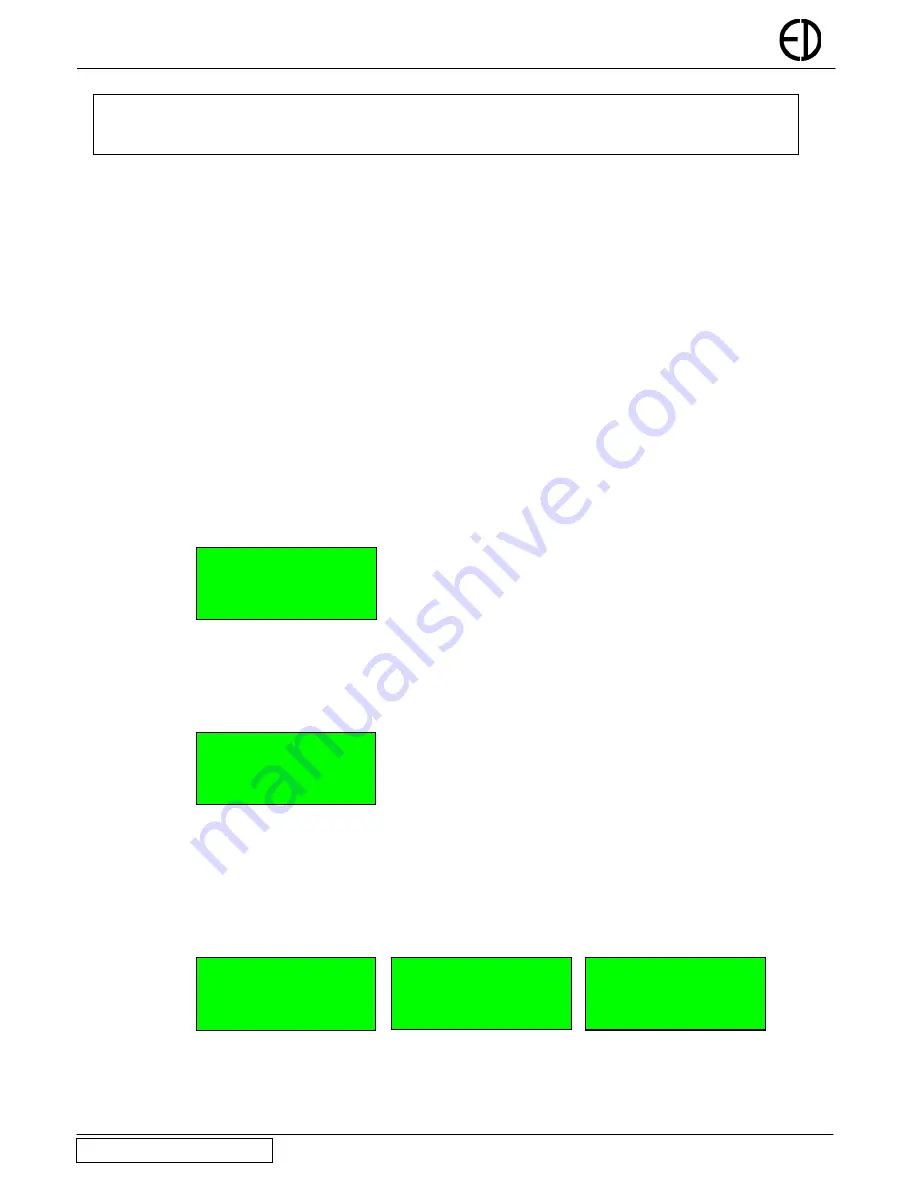
EDA-Z1000 - Installation and Operation Manual
Note: It is possible to configure the system to silence, re-set and re-sound without the need to enter a valid user code by
setting ‘Code Protect’ to off in the panel configuration options. Please be aware that turning code protect off may mean
that the installation contravenes relevant standards.
3.6
To Silence the Alarm.
When it is certain that it is safe to return to the building the ‘Silence / Re-Sound’ button should be pressed. The user will then be
prompted to enter a valid user password. Up to 30 seconds should be allowed for all sounders to silence with a radio system. If the
device is still in an alarm condition the sounders will not sound again unless another device goes into alarm. The sounders will
automatically silence after 30 minutes.
3.7
To Re-Sound the Sounders
There may be times when the sounders have been mistakenly silenced - for example if the alarm was genuine but someone
mistakenly pressed silence. To do this press the ‘Silence / Resound’ button. To prevent the user from inadvertently silencing and re-
sounding the system there is a programmable lock out time during which this button is inactive.
3.8
To Reset the Alarm
Assuming the reason for the alarm condition has been investigated, pressing ‘Reset’ will return the system to its normal operation
screen. The user will need to enter a valid password. The screen will display any faults that were detailed prior to the alarm
condition or any new fault that occurred during the alarm condition.
3.9 Menu
Navigation
To enter the menu system, press ‘MENU’ and enter a valid password. ‘Main Menu’ will appear. To scroll through the menu the ‘
↑
’
or ‘
↓
’ keys should be pressed. In order to select a menu option the ‘
→
’ key should be pressed. To return to the previous menu
screen from a sub-menu the ‘
←
’ should be pressed. Pressing ‘Cancel’ will return to the system screen where any faults or alarms
will be displayed if present. If a sub-menu is selected the ‘cancel’ button should be pressed to return to the previous menu.
Main Menu
1
→
Setup
2 Disable/Enable
3 View Events
3.10 Changing the system date and time
To set the date and time, press ‘MENU’, enter the correct password, select ‘1-Setup’, ‘1- Time & Date’. Use the
←
and
→
keys to
navigate to the value to change and the
↑
or
↓
keys to select the desired value. Press ‘ENTER’ to accept or ‘CANCEL’ to exit. The
Zerio panel automatically adjusts the clock for daylight savings.
Time: 12:29:00
Date: 01-01-2005
ENTER to save
3.11 Isolating a Zone
Once a zone is isolated it will not display any fault or alarm events for devices located in this zone. Press ‘MENU’, enter the correct
password, select ‘2-Disable/Enable’, select ‘1-Disable’, select ‘1-Disable Zone’. Using the
↑
or
↓
keys, select the zone number to be
disabled and press ‘ENTER’. Select the timeout (in hours) and press ‘ENTER’. After this time has expired the isolated zone(s) will
be automatically enabled. Press ‘ENTER’ to confirm. The ‘Disablements’ LED will be illuminated. If more zones need to be
isolated press ‘ENTER’ or press ‘CANCEL’ to exit.
Select Zone 01
↕
Timeout (hours) 01
↕
Press ENTER to
Disable
Zone
01
ENTER to continue ENTER to continue
Version Z1000/V1.05
Electro-Detectors
Page
8












