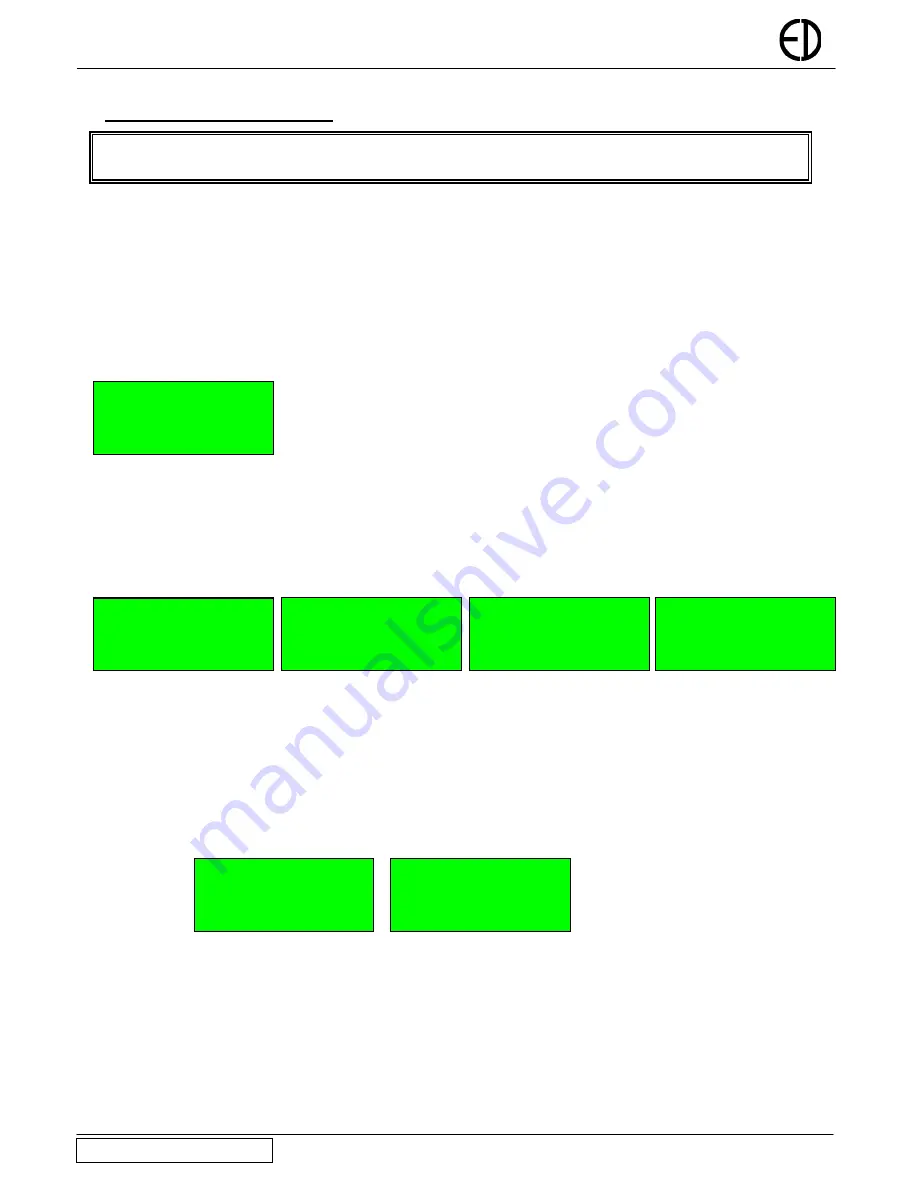
EDA-Z1000 - Installation and Operation Manual
4. Advanced User Operations
Please note: No operator serviceable parts are contained within this panel. Always refer to a qualified technician
for parts and servicing.
4.1 General
Assuming the correct password is entered, the user can sign on as an advanced user. This allows some extra functions not available
to the basic user. Only people who have been trained in the operation of the system should be allowed access at this level as certain
operations of the fire alarm can be disabled (although they will be automatically enabled after a short timeout period)
4.2
To View Access Codes
The access code / password is a 4 digit number with each digit in the range of 1 to 4. To view the current passwords, the following
procedure should be followed. Press the ‘MENU’ button and enter the correct password for an ‘Advanced User’ The default is 2222.
Using the cursor keys, select ‘1-Setup’, select ‘2-Access Codes’ and select ‘1-View Codes’. A screen, as shown below, will list the
passwords for the basic user labelled ‘AL1’ and the advanced user labelled ‘AL2’.
AL1 1111 AL2 2222
CANCEL to exit
4.2 Changing
Access
Codes
An advanced user can change the password for the basic and advanced user. The password is a 4 digit number with each digit
ranging from 1 to 4. To change the password, press the ‘MENU’ button, select ‘1-Setup’, select ‘2-Access Codes’ and select ‘2-
Change Codes. Using the cursor keys, select either the ‘advanced user’ (Access Level 2) or the ‘basic user’ (Access Level 1)
password. Once selected press ‘ENTER’. Using the numbered keys enter the current password. Assuming this matches the stored
user code you will be prompted to enter the new password and then re-enter the new password to confirm. Press ‘ENTER’ to save
the new password. A message will be displayed indicating that the password is being saved to the SIM and flash memory.
Access Level 1
Enter Current Code Enter New Code
Confirm New Code
Basic User
----
----
----
ENTER to continue Hold CANCEL to exit Hold CANCEL to exit Hold CANCEL to exit
4.3
To Select Test Mode
Test mode is available to an advanced user so that a system can be tested with minimal disruption to the occupants of a building.
BS5839 and EN54 specify what tests should be performed at what intervals. Always follow any testing schedule or routine
recommended by the system installer. As a rough guide the system should be tested weekly, but sounders only need to be tested
every month. The test mode allows various output devices and/or sounders to be disabled.
To select the option press ‘MENU’ and enter a valid password. Select ‘4-Test Mode’, select ‘1-System Test’ and select ‘1-Enable
Test’. For each device that is to be tested, the zone that the device is located in must be selected by scrolling to the appropriate zone
number and pressing the ‘
→
’. A ‘*’ will be indicated by the zone for any zones selected. Failure to select the correct zone will mean
the system will operate as normal if the device is set into alarm.
Zone 05
↕
*
Use
→
key to select Sounders OFF
↕
ENTER to continue ENTER to continue
Having selected the zones that are to be tested press ‘Enter’. The operation of the alarm can now be selected.
Sounders
If sounders are not required to sound set ‘Sounders’ to OFF.
Tone
If sounders are set to ON, you can select an option to have any activated sounders silence automatically after 6 seconds. The options
are ‘FULL’ for continual sounding or ‘SHORT’ for the 6 second tone. If using the short test tone, 60 seconds must be left after the
sounders have silenced before testing further devices.
Version Z1000/V1.05
Electro-Detectors
Page
10












