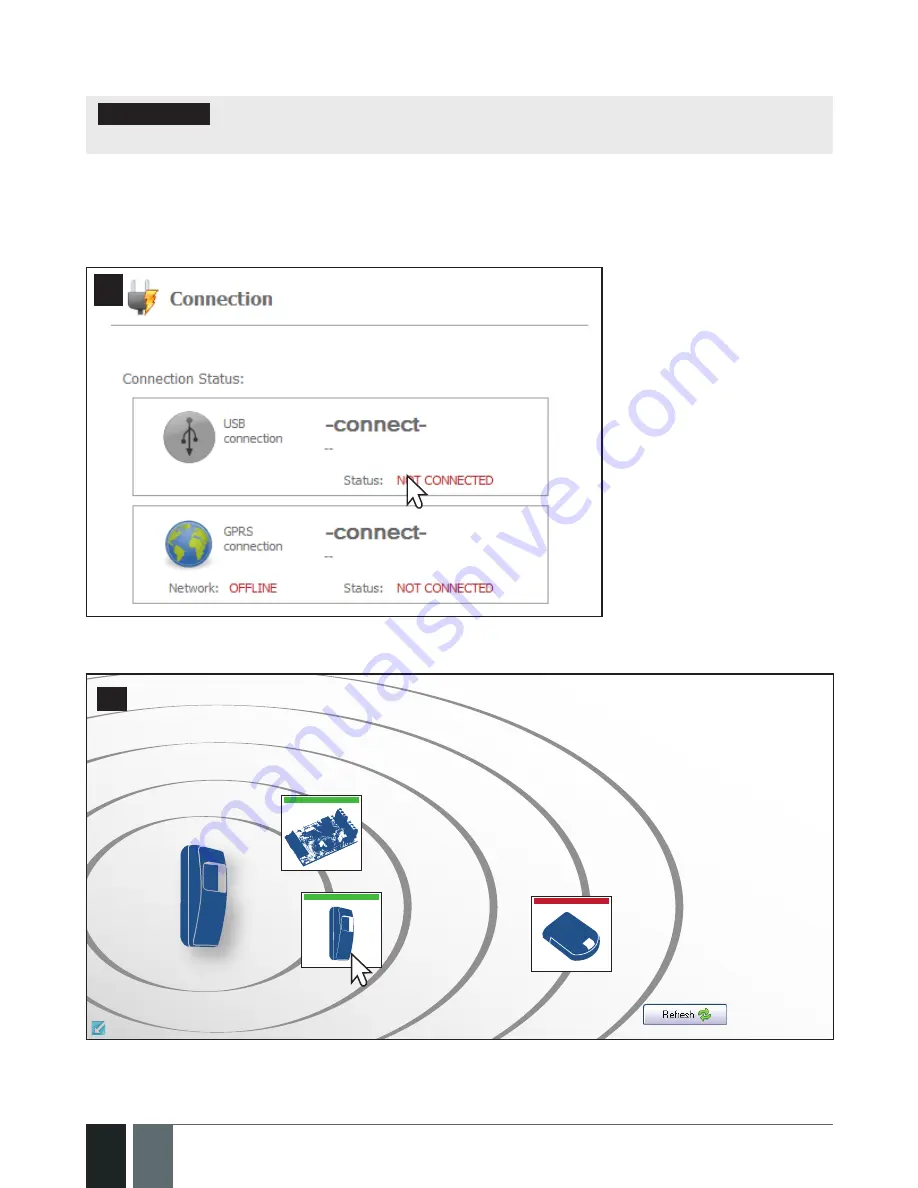
24
24
EN
EPIR2 User Manual v.1.4
2.2. How to remove a wireless device from the system
IMPORTANT:
Before you continue, first ensure the EPIR2 is powered up and connected to
your PC via the USB cable.
1. Turn on the wireless device by following the instructions provided in the user manual of the
wireless device.
2. Run
ELDES Configuration Tool
software and left-click on the
USB connection / -connect-
button.
38
47
3. Open
Wireless Devices
section.
80%
60%
40%
20%
48
4. In the radar diagram, left-click (highlight) on the bound wireless device icon (green stripe
above the icon) to select it.
Содержание EPIR2
Страница 1: ...EPIR2GSM Alarm System ...
Страница 61: ...61 61 EPIR2 User Manual v 1 4 ...
Страница 62: ...62 62 EN EPIR2 User Manual v 1 4 ...
Страница 63: ...63 63 EPIR2 User Manual v 1 4 ...
Страница 64: ...MadeintheEuropeanUnion www eldes lt ...






























