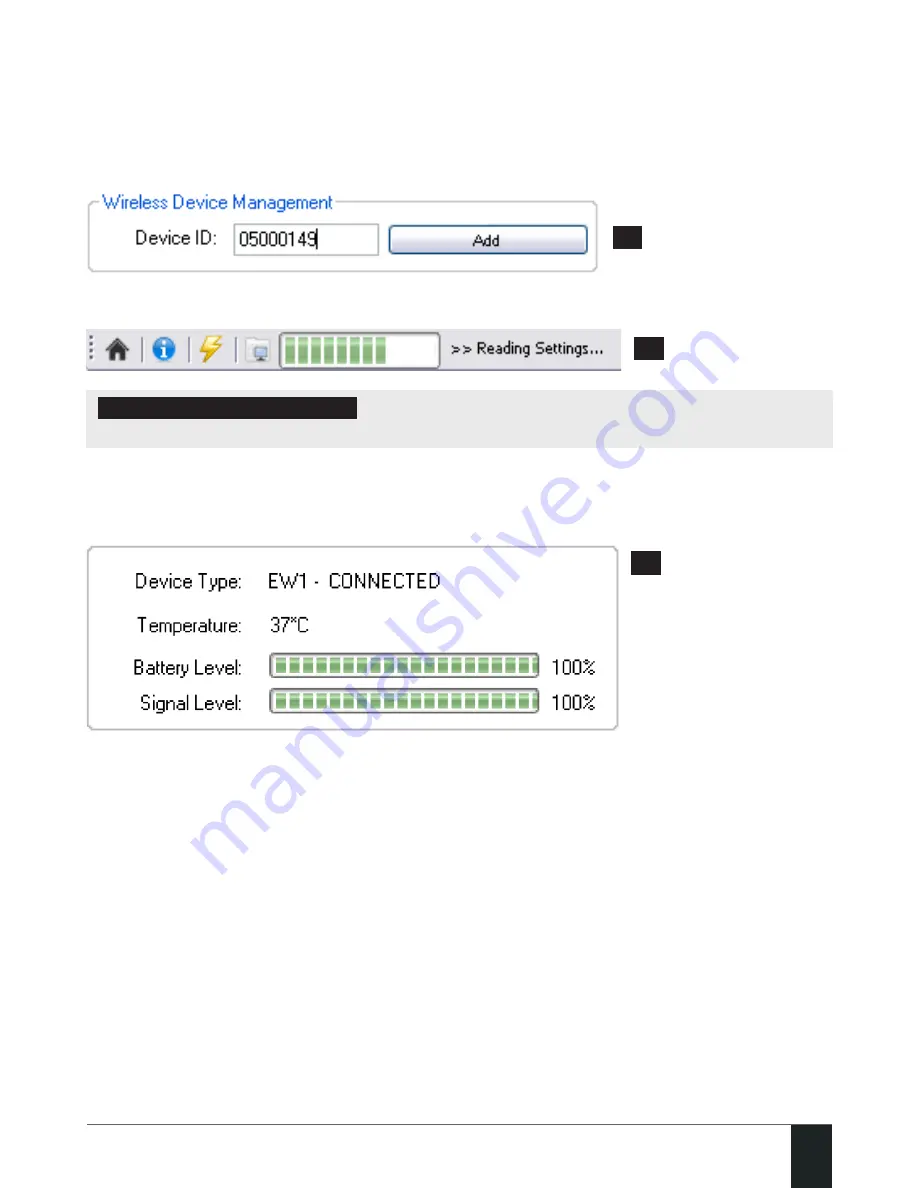
23
23
EPIR2 User Manual v.1.4
The wireless devices are automatically arranged within the radar diagram according to the
strength of their wireless signal, expressed in percentage terms.
4. Enter an 8-character wireless device ID code in
Device ID
entry. The ID code is printed on a label
located on the inner or outer side of the wireless device enclosure.
5. Once the wireless ID is entered correctly, the button will turn to
Add.
44
6. Left-click on the
Add
button and watch the progress bar indication.
45
IMPORTANT FOR EWK1/EWK2:
After left-clicking on the Add button it is necessary to press
any
button on the EWK1/EWK2 keyfob several times.
7. After the successful wireless device binding process, the stripe above the wireless device icon
will turn green. In addition, the following information related to the bound wireless device will
appear:
46
Device Type
– Wireless device model and connection with alarm system status:
•
CONNECTED
– Wireless device is bound to alarm system;
•
NOT CONNECTED
– Wireless device is not bound to alarm system.
Temperature
– Temperature of the area surrounding the wireless device. The temperature is
measured by built-in temperature sensor (if any).
Battery Level
– Battery status of the wireless device:
• 0% - Battery is empty;
• 100% - Battery is full.
Signal Level
– Wireless connection signal strength:
• 0% - No wireless signal;
• 100% - Wireless signal is perfect.
Содержание EPIR2
Страница 1: ...EPIR2GSM Alarm System ...
Страница 61: ...61 61 EPIR2 User Manual v 1 4 ...
Страница 62: ...62 62 EN EPIR2 User Manual v 1 4 ...
Страница 63: ...63 63 EPIR2 User Manual v 1 4 ...
Страница 64: ...MadeintheEuropeanUnion www eldes lt ...






























