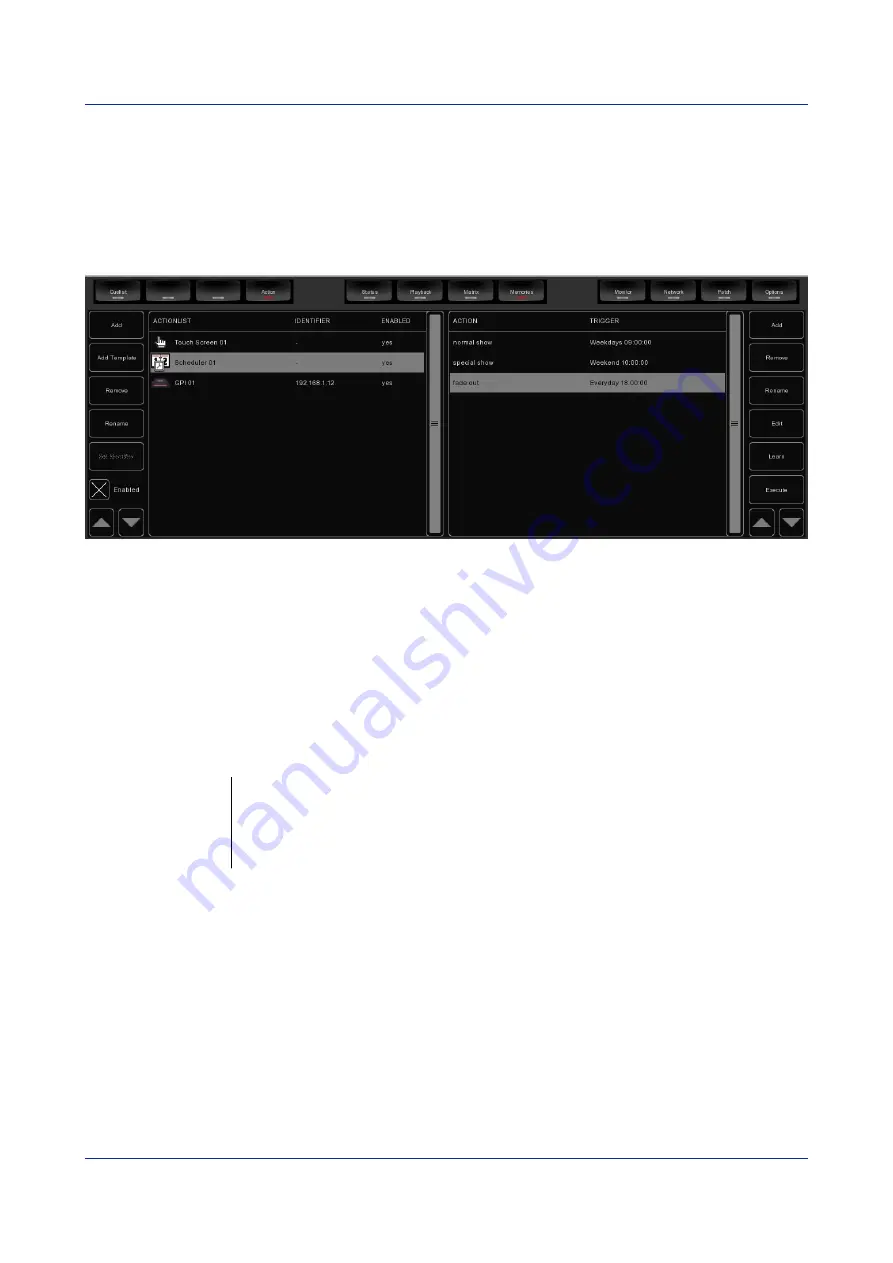
EmulationPro
Manual
9 A
CTIONS
EmulationPro needs to respond to the outside world. With today's ever more demanding lighting
projects, chances are it needs to respond to various diKerent signals or protocols. The EmulationPro
software supports a variety of protocols. In the Memories->Action menu you determine how your Art
SSC will respond to which signal and what tasks it will perform when triggered.
This structure consists of action-lists and actions. All the diKerent kind of signals EmulationPro can
receive are categorized as 'sources'. Each action-list relates to one source and can contain multiple
actions. Each action details to which speci*c signal it is listening and contains a list of tasks it will
perform when triggered. Action-lists and actions are further discussed on page 22.
Templates
The Memories->Action menu provides ready-made Templates for several typical action arrangements.
Templates can be easily copied to the Source list and modi*ed in necessary.
The following table describes the functionality of the templates.
GPI Dashboard
Playback Buttons
Control the playback buttons via the GPI port of a Art SSC or Art IO or through the push-
buttons of the Art B6.
GPI Playback Fader
+ Dimmer
Control the playback faders via the analog GPI ports of a Art IO.
eTouch
Creating a eTouch layout is done by creating a 'Touch Screen' action-list and adding actions. For each
action you can choose between various controls like buttons and sliders. The order of the actions will
control the arrangement in eTouch.
p
Содержание EmulationPro
Страница 1: ...Manual EmulationPro ...
Страница 32: ...EmulationPro Manual Livid Instruments Ohm64 The Livid Instruments Ohm64 is supported Plug Play p31 ...
Страница 33: ...EmulationPro Manual Novation Launchpad The Novation Launchpad is supported Plug Play p32 ...
Страница 34: ...EmulationPro Manual Korg nanoKontrol The Korg nanoKontrol is supported Plug Play p33 ...
Страница 40: ...EmulationPro Manual NOTES p39 ...
















































