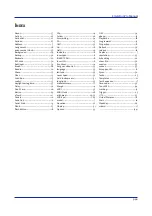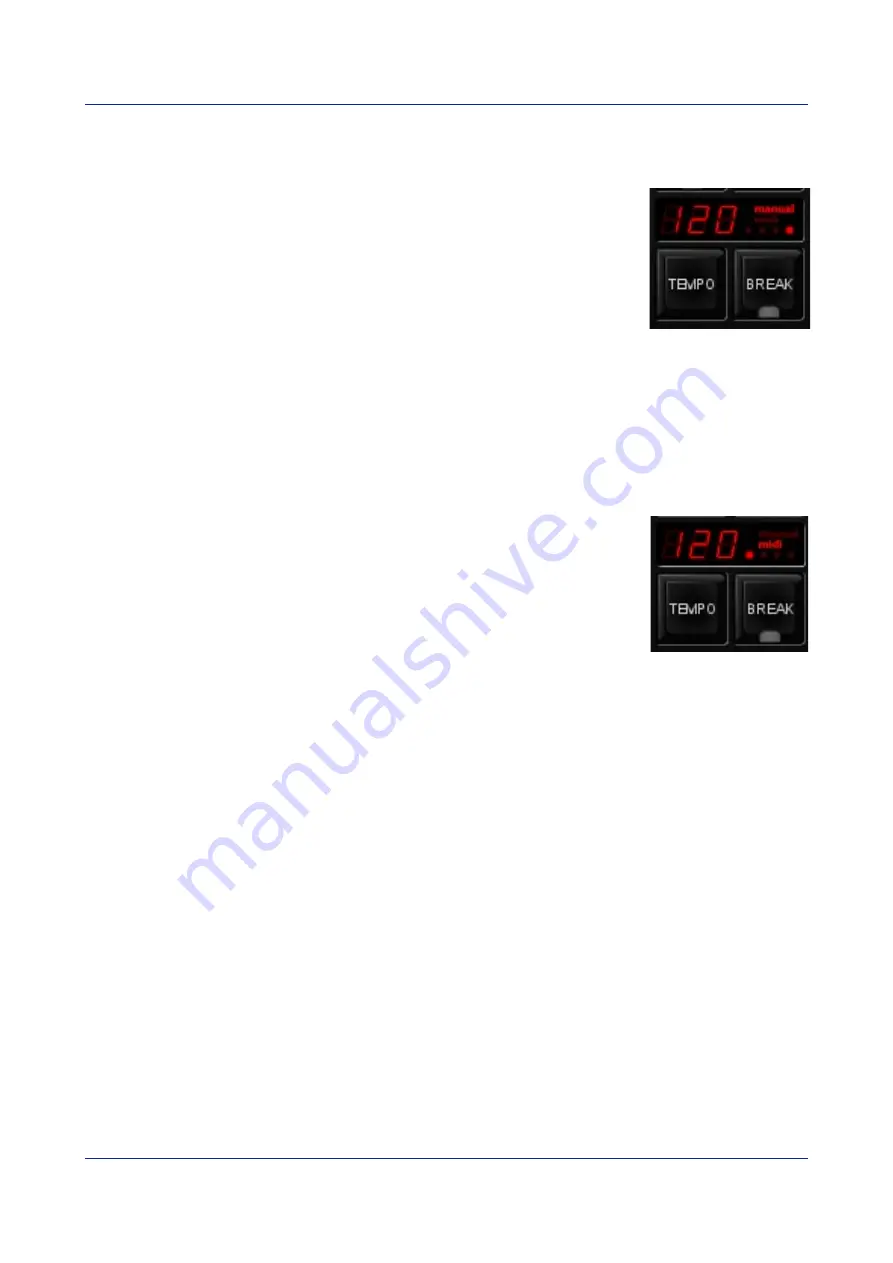
EmulationPro
Manual
11 T
EMPO
C
ONTROL
All cuelists with property CHASE enabled, are synced to the Tempo. You can
*nd the controls for the Tempo on the bottom left of the EmulationPro
window .
Using the TEMPO button below the tempo display, you can tap to the music
to change the tempo in EmulationPro. You can also click the tempo display
and drag up (tempo UP) or to the right (tempo DOWN).
Break
Click the BREAK button below the tempo display to pause all chases. Click
again to continue all chases.
MIDI Clock
When the MIDI Input device you’ve selected in the MIDI Options (see chapter “MIDI Controllers”) sends
out MIDI Clock messages, the Tempo will be automatically locked to the MIDI Clock tempo. This allows
exact tempo matching when controlling EmulationPro from sequencer software for example at a
concert.
In order for the tempo to be controlled by the MIDI Clock, the display should
be set to 'midi' mode. Press the TEMPO button for more than one second to
switch to 'midi' mode. Press the TEMPO again to switch back to 'manual'
mode.
p
Illustration 4: MIDI mode
Illustration 3: Manual
mode
Содержание EmulationPro
Страница 1: ...Manual EmulationPro ...
Страница 32: ...EmulationPro Manual Livid Instruments Ohm64 The Livid Instruments Ohm64 is supported Plug Play p31 ...
Страница 33: ...EmulationPro Manual Novation Launchpad The Novation Launchpad is supported Plug Play p32 ...
Страница 34: ...EmulationPro Manual Korg nanoKontrol The Korg nanoKontrol is supported Plug Play p33 ...
Страница 40: ...EmulationPro Manual NOTES p39 ...