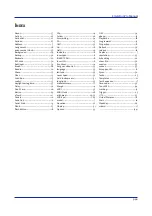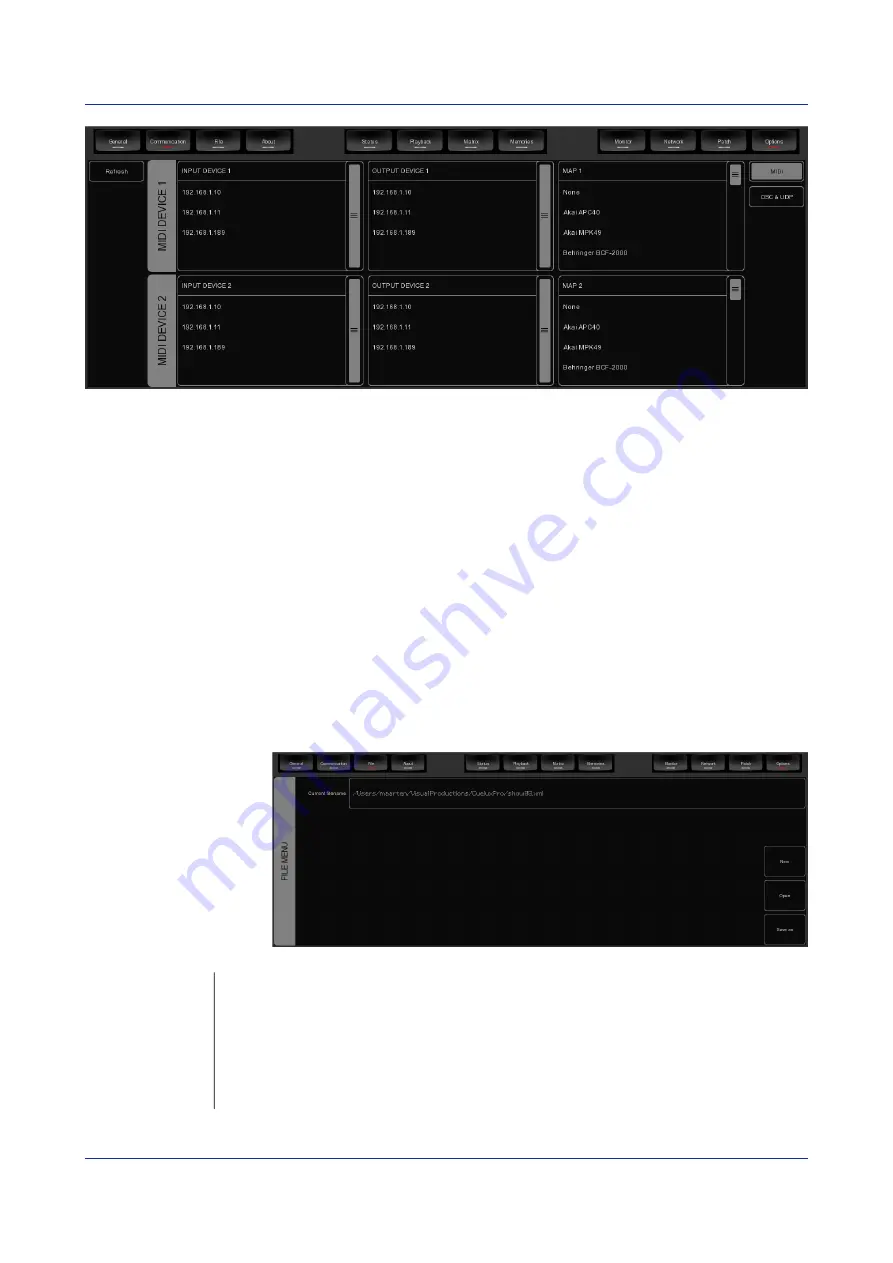
EmulationPro
Manual
Please take into account that the MIDI controller needs to be connected to the computer before
EmulationPro starts up; EmulationPro only scans for MIDI devices at start up. After that you would need
to use the REFRESH button to scan again.
Please refer to page 29 for diagrams describing the layout of various Midi-maps.
This tab also allows you to change the settings for OSC and UDP communication. You can change the
default network ports used for listening to incoming OSC and UDP messages. Also, you can have
incoming OSC or UDP messages forwarded to other IP addresses. For this you add the ipaddress:port
information to the OUTPUT IP OSC and OUTPUT IP UDP tables.
Furthermore, you can specify the incoming time-code protocol used by EmulationPro.
F
ILE
The File tab allows you to load and save show-*les. A show-*le contains all information about the patch,
playback assignments, cuelists, etc. You don't need to save your show-*le as EmulationPro will check
for changes every few seconds and automatically save the *le if needed.
By saving manually and
choosing a name for the
show-*le you can
manage diKerent
lighting projects or
create backup versions.
The show-*les are stored
in XML format at the
following locations:
Windows XP
C:\Documents and Settings\[username]\My Documents\Elation\EmulationPro
Windows Vista
C:\Users\[username]\Documents\Elation\EmulationPro
Windows 7 / 8
C:\Users\[username]\Documents\Elation\EmulationPro
Mac OS X
/Users/[username]/Elation/EmulationPro
Ubuntu Linux
/home/[username]/Elation/EmulationPro
p
Содержание EmulationPro
Страница 1: ...Manual EmulationPro ...
Страница 32: ...EmulationPro Manual Livid Instruments Ohm64 The Livid Instruments Ohm64 is supported Plug Play p31 ...
Страница 33: ...EmulationPro Manual Novation Launchpad The Novation Launchpad is supported Plug Play p32 ...
Страница 34: ...EmulationPro Manual Korg nanoKontrol The Korg nanoKontrol is supported Plug Play p33 ...
Страница 40: ...EmulationPro Manual NOTES p39 ...