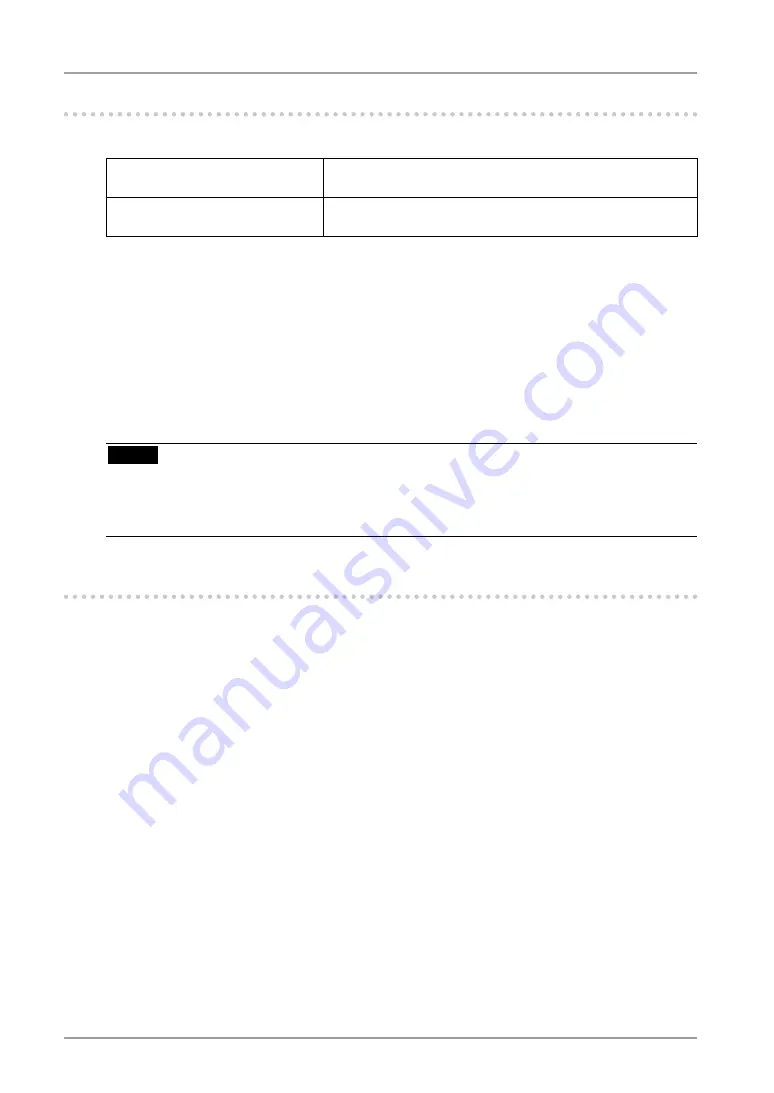
3. Adjustment and Settings
-. Adjustment Lock Function
Use the “Adjustment Lock” function to prevent any accidental changes.
Locked functions
• Display, adjustment, and setting of the ScreenManager
• Brightness adjustments to the CAL Switch mode
Unlocked function
• Selection of the CAL Switch mode with the Mode Button
• Input Signal Selection Button
[To lock]
1. Switch off the monitor’s power by the Power Button on the control panel.
2. Hold down the Auto Adjustment Button and turn the monitor's power on.
[To unlock]
1. Switch off the monitor’s power by the Power Button on the control panel.
2. Hold down the Auto Adjustment Button once again and turn the power back on.
NOTE
•
The adjustment lock function may activate when calibration is performed with the
calibration kit (RadiCS LE / see Optional, p. 39). The monitor can be unlocked using the
same unlocking procedure described above.
-. Power Indicator Function <Others>-<Power Indicator >
Use the function to keep the power indicator without light while the monitor is operational.
(The power indicator is set by default to light when the power is turned on.)
[How to set]
1. Select <Power Indicator> in the ScreenManager <Others> menu.
2. Select “Disable”.
















































