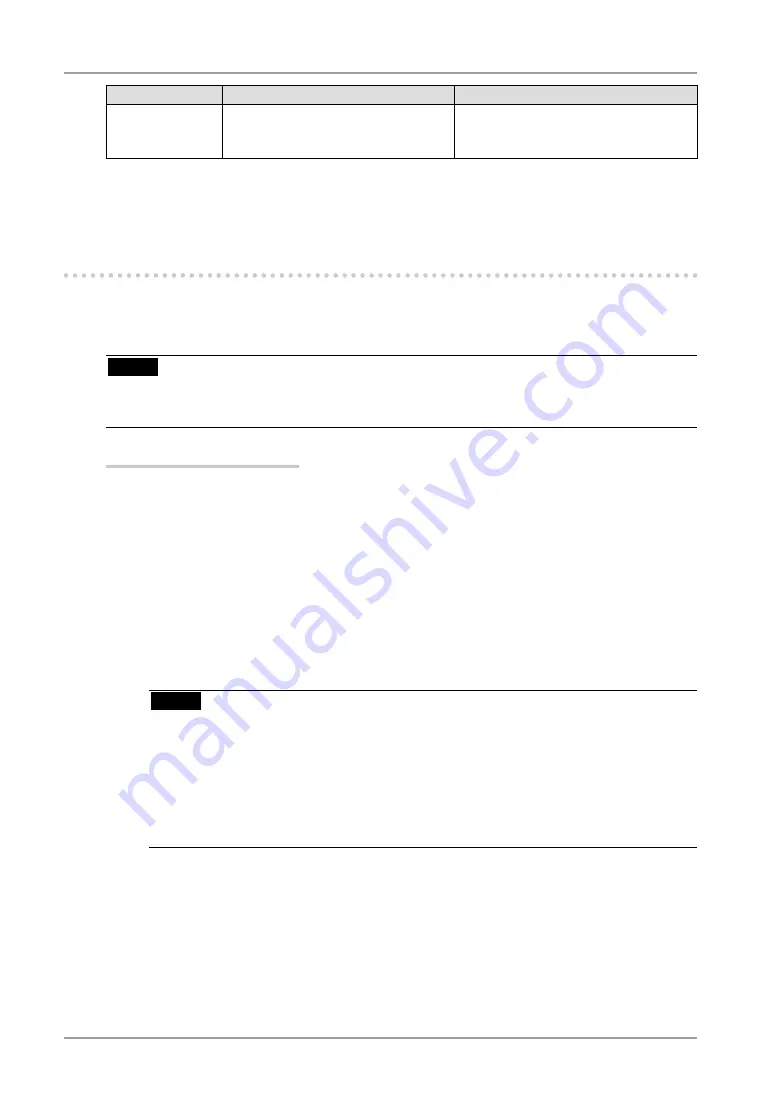
0
3. Adjustment and Settings
Main menu
Sub menu
Explanation
Language
English, German, French, Spanish,
Italian, Swedish, Chinese(Simplified),
Chinese(Traditional) and Japanese
Select the ScreenManager’s language.
*1
The adjustable functions depend on the selected CAL Switch mode. (p. 24)
*2
The display time of the CAL Switch menu can be adjusted.
*3
Due to factory inspection, the usage time may not be “0 hours” at time of shipping.
-. Screen Adjustment (Analog Input)
Screen adjustments for the LCD monitor should be used in suppressing screen flickering
and also for adjusting the screen to its proper position. It is also recommended to use the
ScreenManager function when first installing the display or whenever changing the system.
NOTE
•
Allow the LCD monitor to stabilize for at least 30 minutes before making image
adjustments.
Adjustment Procedure
About how to use the ScreenManager, refer to p. 18.
1
. Press the Auto Adjustment Button on the control panel.
The message “Your setting will be lost, if you press again now.” appears and
remains on the screen for 5 seconds. While the message is on the screen, press the
Auto Adjustment Button again to automatically adjust the clock, phase, screen
position and resolution. If you do not wish to do adjust the screen, do not press
the Auto Adjustment Button again.
NOTE
•
The Auto Adjustment function is intended for use on the Macintosh and on AT-
compatible PC running Windows. It may not work properly in either of the
following cases.
When running an AT-compatible PC on MS-DOS (Not windows). The
background color for the “wall paper” or “desktop” pattern is set to black.
•
It cannot work correctly using with some graphics cards.
If the appropriate screen cannot be made by using the Auto Adjustment Button,
adjust the screen through the following procedures. If the appropriate screen can be
made, proceed to step 3.
















































