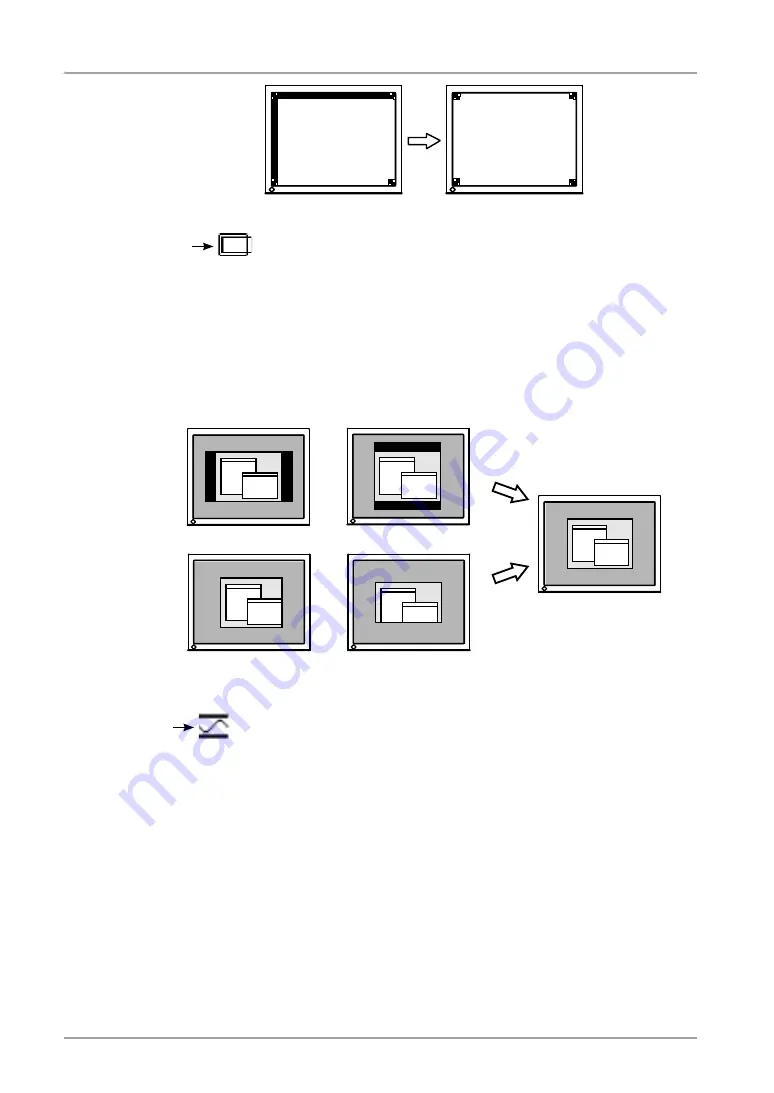
3. Adjustment and Settings
(4) Screen image is smaller or larger than the actual screen images.
Use the <Resolution> adjustment.
Adjustment is needed when the input signal resolution and the resolution now
being displayed are different.
Select <Resolution> and confirm if the resolution now being displayed is the
same as the input resolution. If it is not, adjust the vertical resolution using
the Up and Down Button and adjust the horizontal resolution using the Right
and Left Buttons.
3
. Adjust the output signal range (Dynamic Range) of the signal.
Use the <Range Adjustment> (p. 42) of <Screen> menu.
This controls the level of output signal range to display the whole color gradation
(256 colors).
[Procedure]
Press the Auto Adjustment Button on the control panel while displaying the
<Range Adjustment> menu to automatically adjust the range. The screen blanks
for a moment and adjusts the color range to display the whole color gradation of
the current output signal.
Extra image is displayed due to excessive dots.
A part of image is cut due to short dots.






























