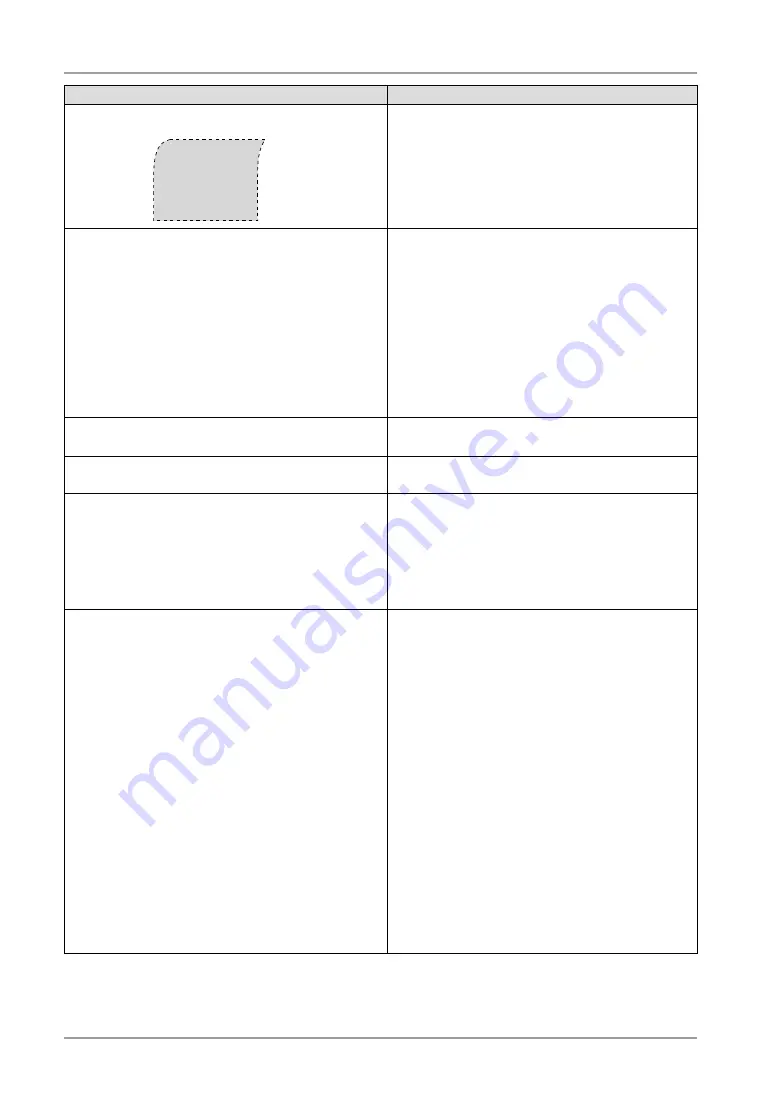
6. Troubleshooting
Problems
Points to check with possible solutions
14. Distortion appears like the figure below.
•
This happens when both composite (X-OR) input
signal and separate vertical synchronizing signal
are input. Please select one of the two.
15. The <Smoothing> cannot be selected.
•
Smoothing setting may not be required depending
on the display resolution. (You cannot choose the
smoothing icon.)
•
<Smoothing> is disabled when the screen is
displayed in the 1280 x1024.
•
Select “Normal” during <Screen Size>.
•
The image size is doubled both in horizontally
and vertically to (i.e. 1280 x 960 enlarged from
640 x 480) provide clear focus which does not
require this function.
16. The ScreenManager main menu does not
operate.
•
Make sure that the adjustment lock is off
(p. 28).
17. CAL Switch mode does not operate.
•
Make sure that the adjustment lock is off
(p. 28).
18. The Auto Adjustment Button does not operate.
•
The Auto Adjustment Button does not operate
when the digital signal is input.
•
Make sure that the adjustment lock is off
(p. 28).
•
This function does not work correctly with some
graphics boards.
19. The monitor connected with the USB cable is not
detected. / USB devices connected to the monitor
does not work.
•
Check whether the USB cable is connected
correctly.
•
Change the USB port to another one. If the PC or
peripheral devices works correctly by changing
the USB port, contact your local dealer. (Refer to
the manual of the PC for details.)
•
Please perform the followings to check the status.
•
Reboot the PC.
•
Connect the PC and peripheral devices directly.
•
If the PC or peripheral devices works correctly
without connecting each other via the monitor
(working as a USB hub), please contact your local
dealer.
•
Check whether the PC and OS are USB
compliant. (For USB compliance of the respective
devices, consult their manufacturers.)
•
Check the PC’s BIOS setting for USB. (For
details, refer to the manual of the PC.)















































