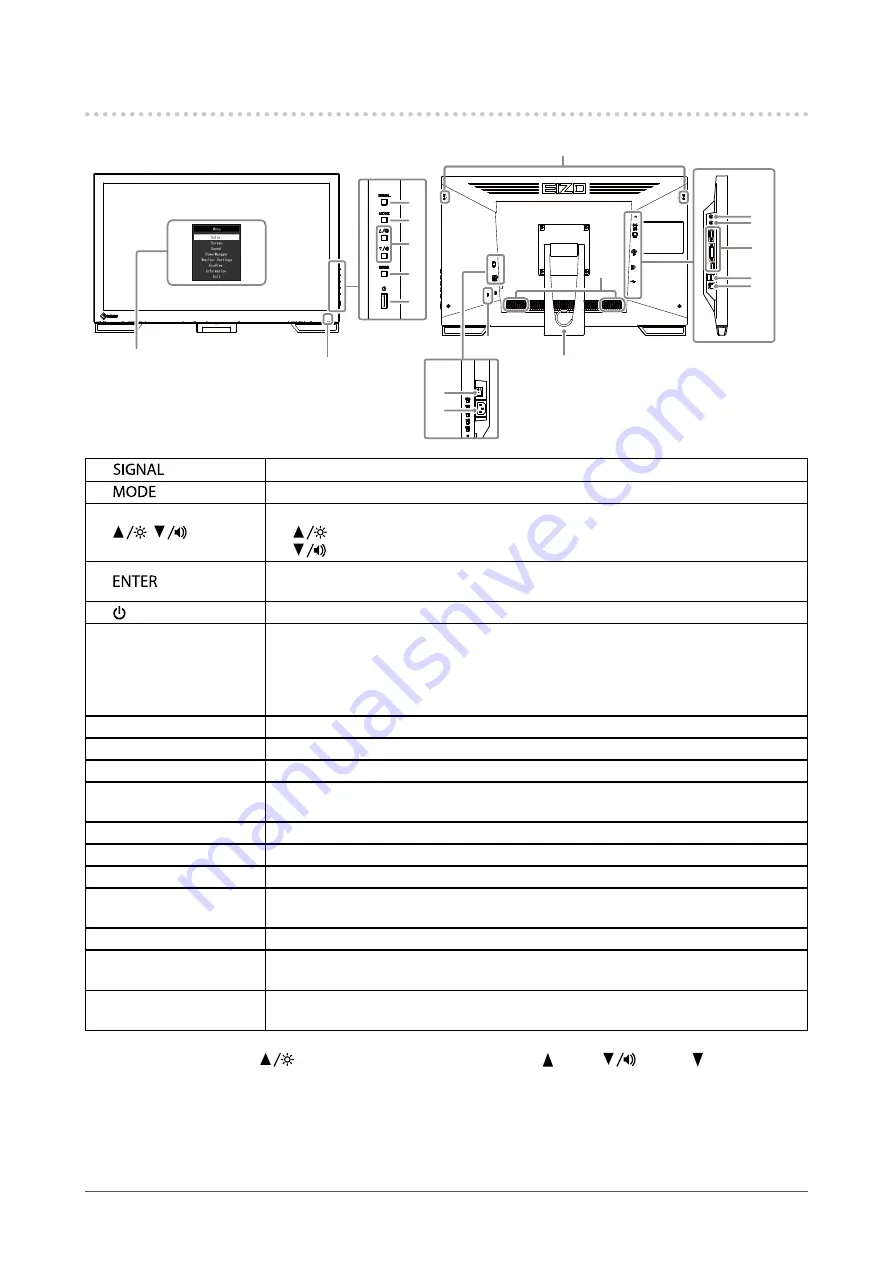
8
Chapter1Introduction
1-2. Controls and Functions
7
8
10
12
13
14
15
16
1
2
3
4
5
9
6
11
17
Settingmenu
*1
1.
button
Switchesinputsignalsfordisplay(
).
2.
button
ChangestheFineContrastmode(
).
3.
,
button
*2
• Providesthemenuselectionaswellastheadjustmentandsettingofafunction.
•
button:DisplaystheBrightnessadjustmentmenu(
).
button:Displaysthevolumeadjustmentmenu(
).
4.
button
DisplaystheSettingmenu,determinesanitemonthemenuscreen,andsavesvalues
adjusted(
).
5. button
Turnsthepoweronoroff.
6. Power indicator
Indicatesthemonitor’soperationstatus.
Blue:
Operating
Orange:
Powersavingmode
OFF:
Mainpower/Poweroff
7. Main power switch
Turnsthemainpoweronoroff.
8. Power connector
Connectsthepowercord.
9. Security lock slot
ComplieswithKensington’sMicroSaversecuritysystem.
10. Stand (with cable
holder)
Usedtoadjusttheangleofthemonitorscreen.
11. Speaker
Outputsaudiosource.
12. Headphone jack
Connectstheheadphones.
13. Stereo mini jack
Connectsthestereominijackcable.
14. Input signal connector
Top:D-Submini15-pinconnector/Center:DVI-Dconnector/Bottom:DisplayPort
connector
15. USB port (DOWN)
ConnectsaperipheralUSBdevice.
16. USB port (UP)
ConnectstheUSBcableforusingthemonitorasatouchpanelmonitororforusingthe
USBHubfunction(
).
17. Touch pen holder
attachment hole
*3
Usedtoattachatouchpenholder.
*1 See
“1-4. Basic Operations and Functions” (page 11)
for how to use.
*2 In this User’s Manual, the
button may be hereafter simply displayed as , and the
button as .
*3 The touch pen holder is supplied with the touch pen (Accessories (
)). Refer to the next page regarding the attachment
method.









































