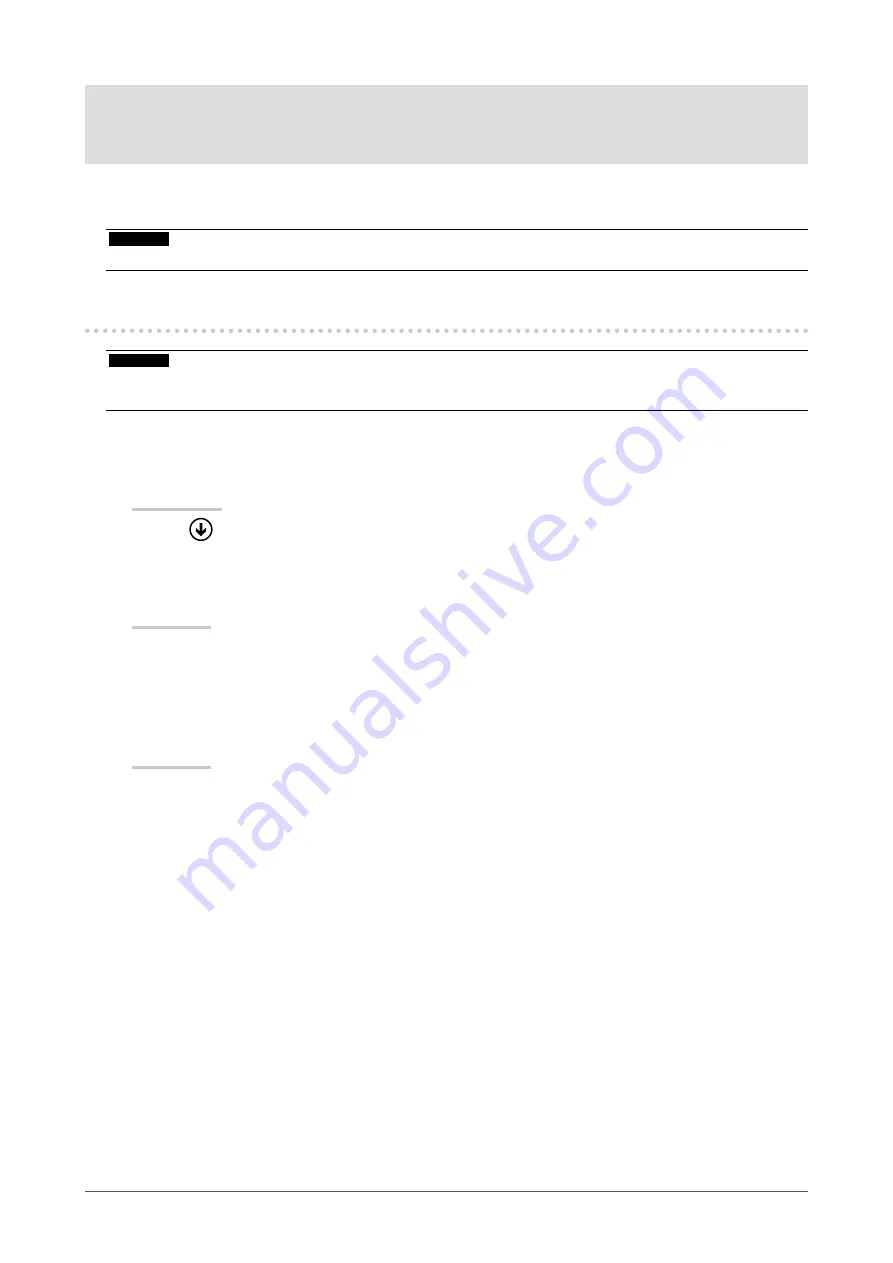
30
Chapter4TouchPanelSettings(Windows8.1/Windows8/Windows7)
Chapter 4 Touch Panel Settings (Windows 8.1 /
Windows 8 / Windows 7)
This chapter explains touch panel settings when using the monitor with Windows 8.1 / Windows 8 / Windows 7.
Settings are configured on the Windows Control Panel.
Attention
• If using the touch panel with Windows XP, see the Touch Panel Driver User’s Manual (on the CD-ROM).
4-1. Calibrating the Monitor
Attention
• Do not put your hands or any metal close to the screen because the screen is susceptible to electrical conductors.
• If a “User Account Control” dialog box is displayed during operation, proceed according to the displayed instructions.
1.
Open the Windows Control Panel.
The method for opening the Control Panel differs depending on the OS.
Windows 8.1
1. Click
at the bottom of the “Start” screen.
The “Apps” screen appears.
2. Click “Control Panel” under “Windows System”.
Windows 8
1. Right-click the mouse on the “Start” screen at a position where there are no tiles.
App commands appear at the bottom of the screen.
2. Click “All apps”.
3. Click “Control Panel” under “Windows System”.
Windows 7
1. Click “Start” - “Control Panel”.






























