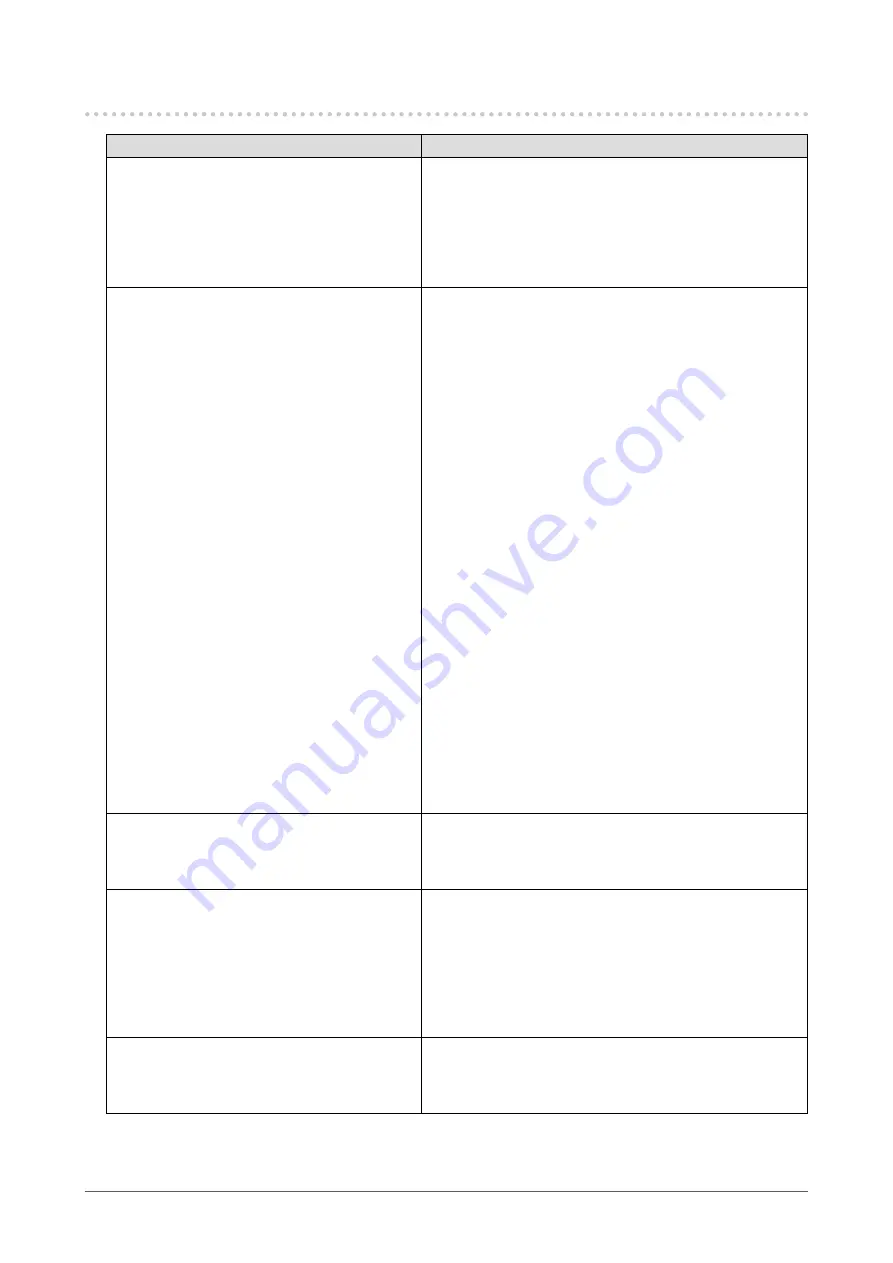
40
Chapter6Troubleshooting
6-4. Touch panel problems
Problem
Possible cause and remedy
1. Touch operation is disabled.
• CheckthatthemonitorandPCareconnectedwithaUSB
cable.
• CheckthatthepowercordofthemonitorandPCis
connectedtoagroundedmainoutlet.Failuretoground
theequipmentmayresultinmalfunction.
• Performtouchpanelsensitivityadjustmentusing
TPOffset.
2. Cursor position is not correct. / Cursor
jumps.
• ConnectthemonitortothePCwiththecableindicatedin
theSetupGuide.Thetouchpanelmaynotworkcorrectly
ifaconversionadapterisused.
• Turnoffandonthemonitor.
• Calibratethescreenagain.
• CheckthatthepowercordofthemonitorandPCis
connectedtoagroundedmainoutlet.Failuretoground
theequipmentmayresultinmalfunction.
• Performtouchpanelsensitivityadjustmentusing
TPOffset.
• Changingthepositionorangleofthemonitormaycause
thecursortojump.
• Keepmetalsawayfromthepanelsurface.
• Ifthetouchpanelisdirty,thetouchpanelmaynotoperate
properly.RefertotheUser’sManualofthemonitorto
cleanthetouchpanel.
• Thesprayforpreventingstaticelectricitymayinfluence
thesensitivityofthetouchpanel.
• Donottouchthetouchpanelfor5secondsafterthePC
startsup,afterturningonthemonitor,orafterconnecting
theUSBcable.Touchingthetouchpaneltoosoonmay
causeincorrectcursorpositioningordisabletouch
operation.Ifthisoccurs,eitherleavethetouchpanel
untouchedforapproximately2minutesorturnthemonitor
offandonagain.Iftheproblempersists,calibratethe
screenagain.
• Changingthescreensizeofthemonitormaycausethe
cursorpositiontobecomemisaligned.Executecalibration
againafterchangingthescreensize.
3. The cursor does not appear at the touched
position and instead is displayed at a
point-symmetric position with respect to
the center of the screen.
• Calibratethescreenagain.
4. Cursor is jittery. / Drawing lines are not
straight and smooth.
• CheckthatthepowercordofthemonitorandPCis
connectedtoagroundedmainoutlet.Failuretoground
theequipmentmayresultinmalfunction.
• Performtouchpanelsensitivityadjustmentusing
TPOffset.
• Theinfluenceofmetalmaycausejitterycursor.
• Whenmultiplemonitorsareplacedclosetoeachother,
leavespacebetweenmonitors.
5. (If the OS being used is Windows 8.1 /
Windows 8 / Windows 7)
Calibration does not work correctly.
• Resetthetouchpaneltothestatebeforecalibration(by
clicking“Reset”inthe“Display”tabofthe“TabletPC
Settings”windowaccessiblefromtheWindowsControl
Panel)andthencalibratethetouchpanelagain.
















































