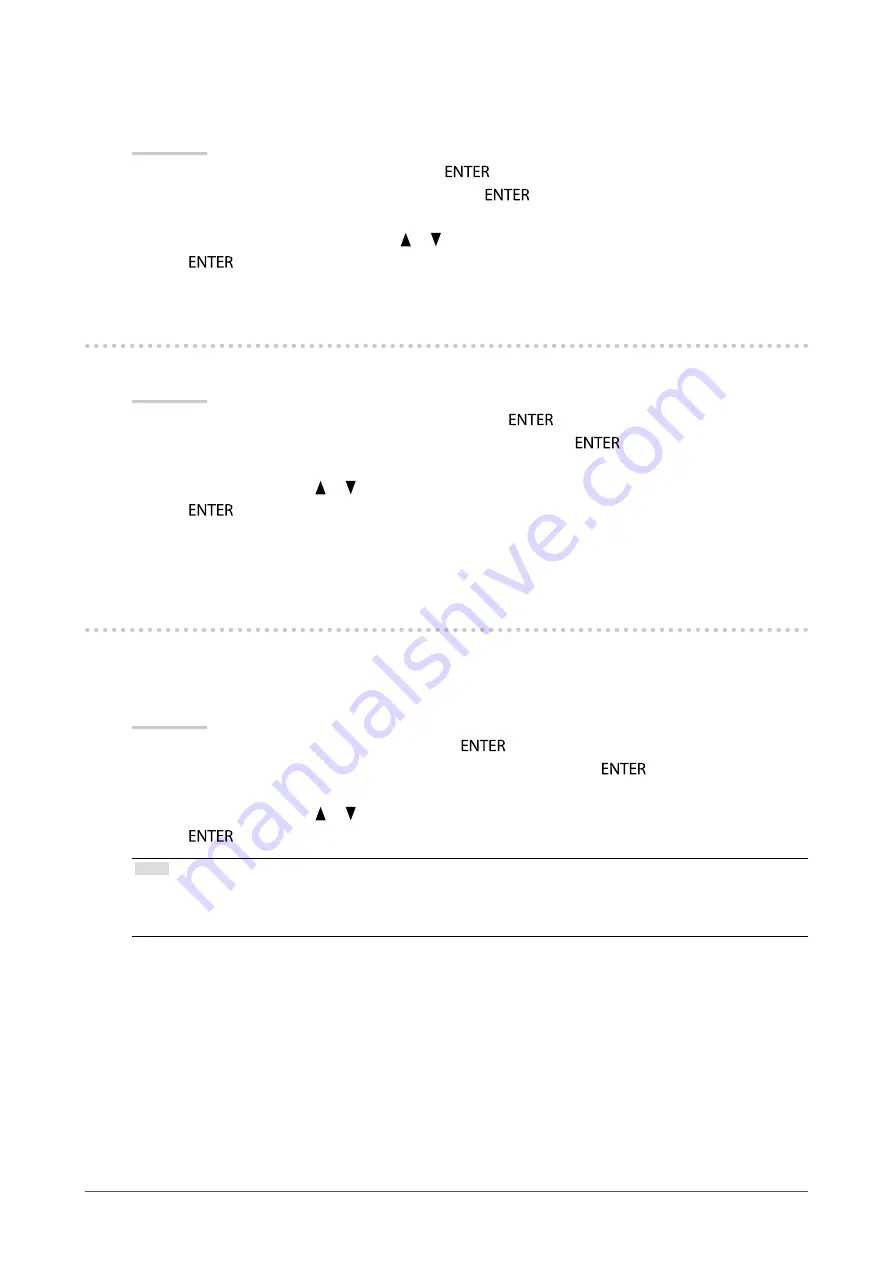
35
Chapter5PowerSavingFunctions
●
Audio Output
This monitor allows you to turn off the audio output from the speakers / headphone at the power saving mode.
Procedure
1. Choose “Sound” in the Setting menu, and press
.
2. Choose “Power Save” in the “Sound” menu, and press
.
The “Power Save” menu appears.
3. Select “Sound On” or “Sound Off” with or .
4. Press
to exit.
5-2. Setting Power Indicator
This function allows you to set the power indicator (blue) ON / OFF in the monitor ON condition.
Procedure
1. Choose “Monitor Settings” in the Setting menu, and press
.
2. Choose “Power Indicator” in the “Monitor Settings” menu, and press
.
The “Power Indicator” menu appears.
3. Select “On” or “Off” with or .
4. Press
to exit.
5-3. Enabling / Disabling Automatic Brightness
Adjustment
Using the EcoView Optimizer 2 function automatically adjusts the screen brightness according to the white
level of the input signal. This function can reduce the power consumption while maintaining the brightness
specified by the input signal.
Procedure
1. Choose “EcoView” in the Setting menu, and press
.
2. Choose “EcoView Optimizer 2” in the “EcoView Menu” menu, and press
.
The “EcoView Optimizer 2” menu appears.
3. Select “On” or “Off” with or .
4. Press
to exit.
Note
• When “Movie” is selected from the FineContrast mode, the setting is turned “Off”.
• When the EcoView Optimizer 2 function is “On”, the appearance of pale color may change. If that bothers you, set this
function to “Off”.






























