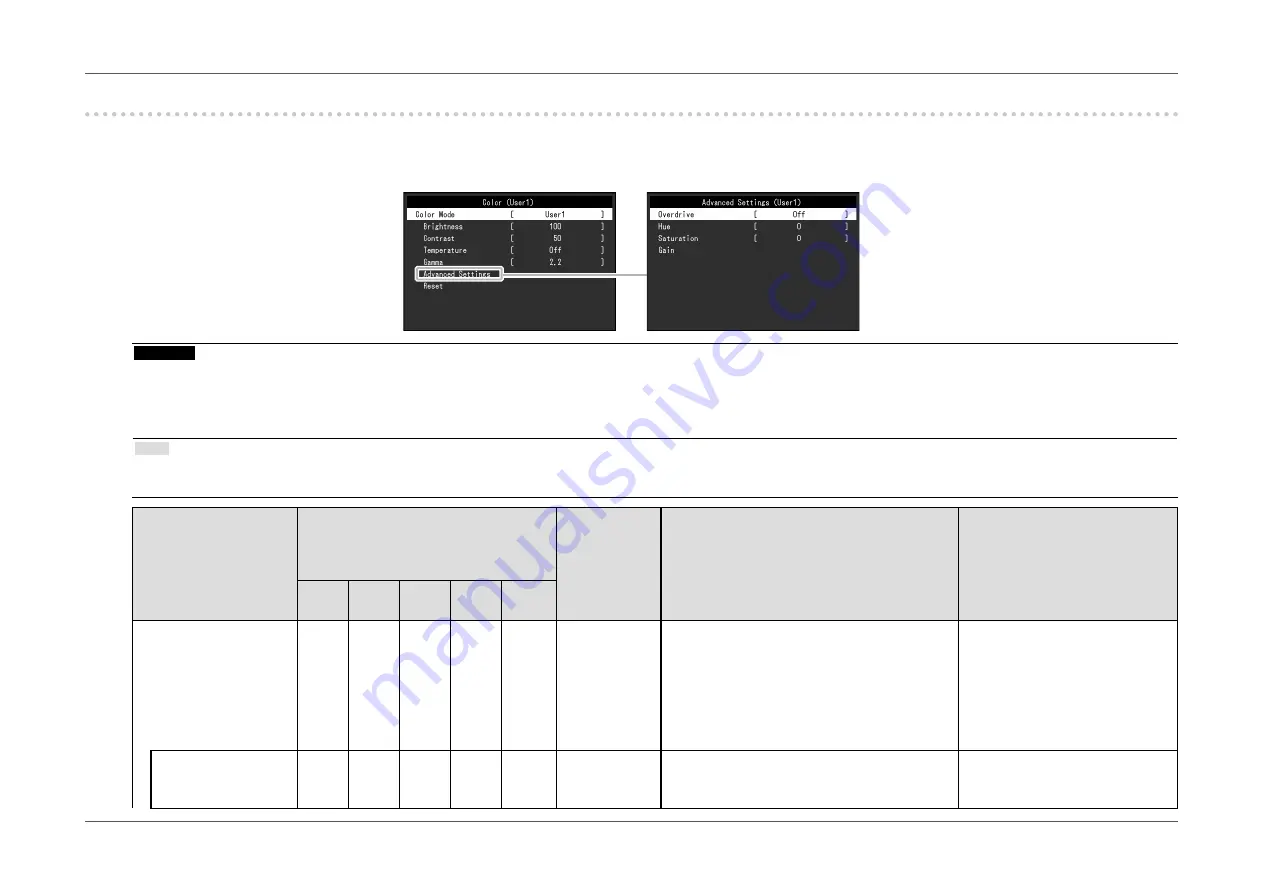
- 23 -
Chapter 3 Advanced Adjustment/Setting
3-2. Setting Menu Functions
●
Color Adjustment
The color mode setting status can be adjusted according to personal preference.
Attention
•
It takes about 30 minutes for the performance of electrical parts to stabilize. Please wait 30 minutes or more after power to the monitor has been turned on before adjusting
the monitor.
•
The same image may be observed in different colors on multiple monitors due to monitor-specific characteristics. Make fine color adjustments visually when matching
colors across multiple monitors.
Note
•
Using “ScreenManager Pro” allows you to perform color adjustment with the mouse and keyboard on your PC. The adjusted state can also be saved and loaded as color
data. “ScreenManager Pro” can be downloaded from our web site (
http://www.eizoglobal.com
).
Function
Color Mode
(Functions that can be adjusted differ
depending on the color mode.)
√: Adjustable -: Not adjustable
Setting
Range
Description
Note
User1
User2
sRGB
Paper
Movie DICOM
Color Mode
√
√
√
√
√
User1
User2
sRGB
Paper
Movie
DICOM
Select the desired mode according to the
monitor application.
The color setting status can also be adjusted
according to personal preference. Select the
mode for adjustment and perform adjustment
using the relevant functions.
•
For details on the adjustment
status of each mode, see
“2-
3. Switching Display Modes
(Color Modes)” (page 16)
.
Brightness
√
√
√
√
-
0 to 100
The screen brightness is adjusted by changing
the brightness of the backlight (light source
from the LCD back panel).
•
If the image is too dark even
when the brightness is set to
100, adjust the contrast.
Содержание FlexScan EV2450
Страница 45: ...45 Chapter 6 Reference 3 Insert the stand brace into the stand base Stand brace Stand base...
Страница 46: ...46 Chapter 6 Reference 4 Turn the stand brace in the clockwise direction until it clicks Click...
Страница 85: ...03V25129E1 U M EV2450 5th Edition November 2015 Copyright 2014 2015 EIZO Corporation All rights reserved...
















































