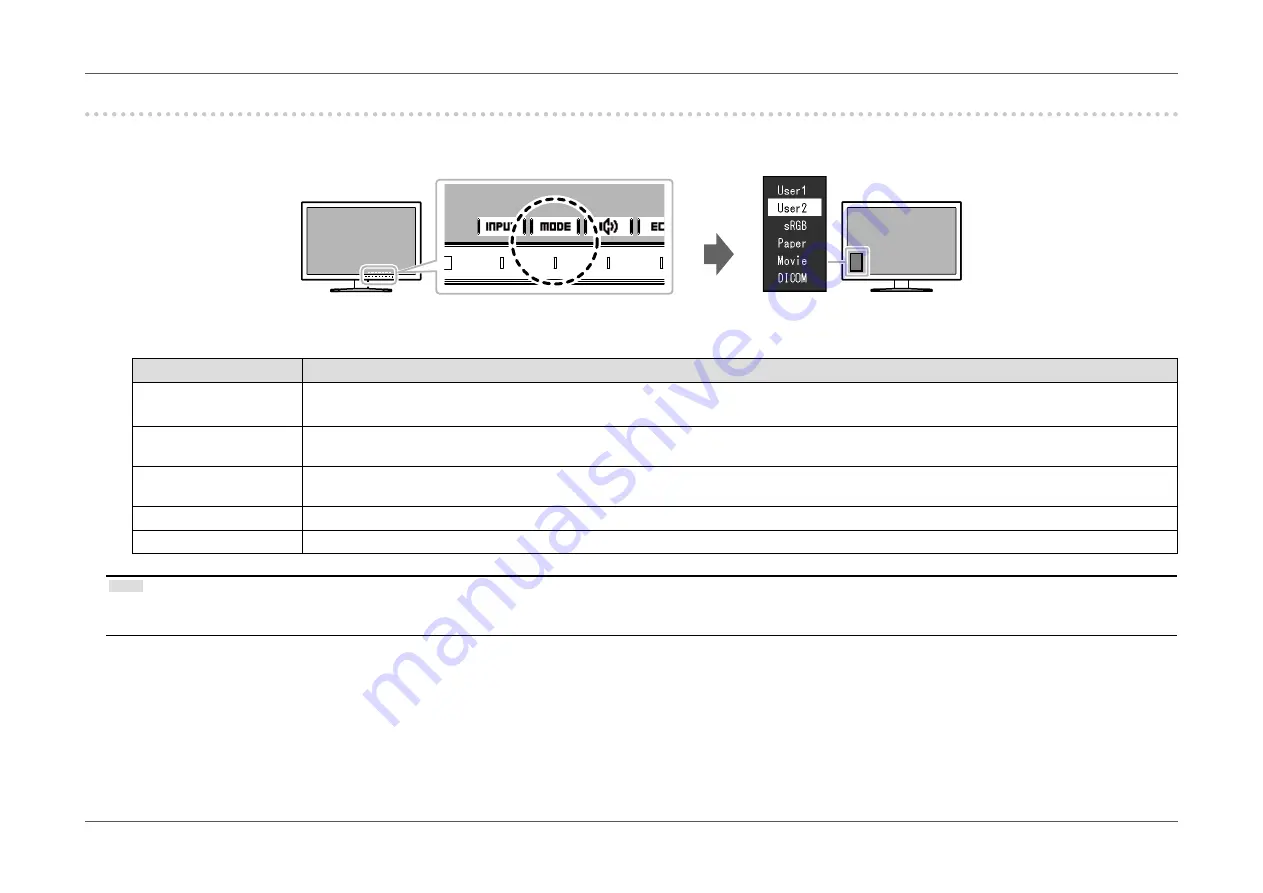
- 16 -
Chapter 2 Basic Adjustment/Setting
2-3. Switching Display Modes (Color Modes)
This product is preinstalled with color modes for various display purposes.
Switch the mode according to the purpose and content for display. This allows the monitor to display images in a manner appropriate to the display content.
●
Display Modes
Color Mode
Purpose
User1
User2
Select either of these modes to set a user-defined display mode.
sRGB
This mode is suitable for matching color reproduction with peripheral devices that support sRGB, such as when printing photos taken using a
digital camera.
Paper
This mode uses color tones and contrast similar to that of paper to produce a printed paper effect. It is suitable for displaying images from
media such as books and documents.
Movie
This mode displays moving images brightly and with a clear-cut three-dimensional appearance. It is suitable for playing back video content.
DICOM
Selected for the display in the DICOM mode.
Note
•
“ScreenManager Pro” allows you to select the color mode automatically according to the application in use. (“ScreenManager Pro” is software for adjusting the screen using
the mouse and keyboard. This software can be downloaded from our web site (
http://www.eizoglobal.com
).)
Содержание FlexScan EV2450
Страница 45: ...45 Chapter 6 Reference 3 Insert the stand brace into the stand base Stand brace Stand base...
Страница 46: ...46 Chapter 6 Reference 4 Turn the stand brace in the clockwise direction until it clicks Click...
Страница 85: ...03V25129E1 U M EV2450 5th Edition November 2015 Copyright 2014 2015 EIZO Corporation All rights reserved...
















































