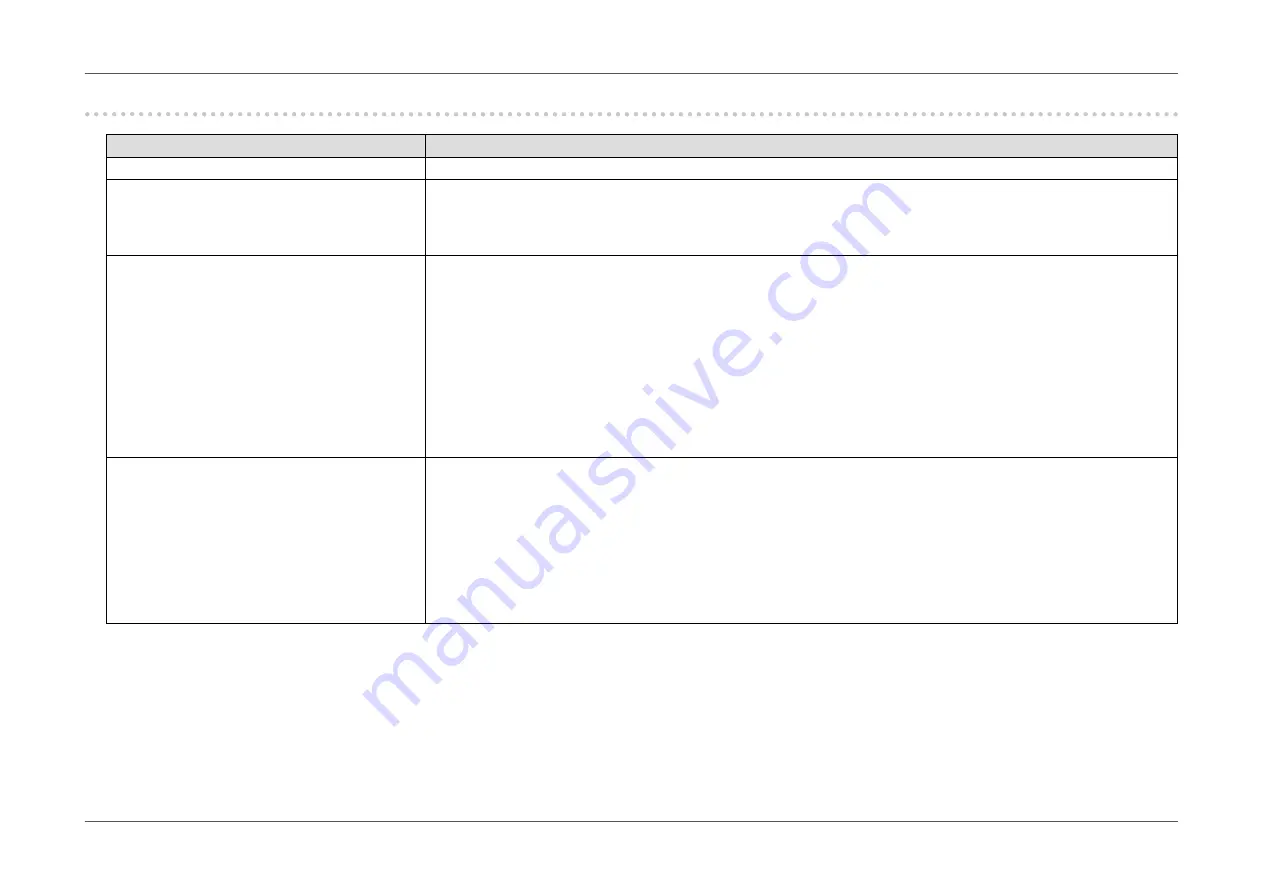
- 41 -
Chapter 5 Troubleshooting
5-4. Other problems
Problem
Possible cause and remedy
1. The Setting menu does not appear.
•
Check whether the switch operation lock function is active (see
“Key Lock” (page 36)
).
2. No audio output.
•
Check whether the stereo mini jack cable is connected properly.
•
Check whether volume is set to 0.
•
Check the PC and audio playback software to see whether they are configured correctly.
•
Check the “Source” setting when using DisplayPort input or HDMI input (see
“Sound Source” (page 30)
).
3. (When using EcoView Sense)
The screen does not turn off after moving
away from the monitor or the screen does
not turn on when approaching the monitor.
•
Check the installation environment of the monitor. The presence sensor may not work correctly in the following
environments.
- The monitor is located in a place affected by wind.
- There is a heat emitting device near the monitor.
- There is an obstacle in front of the sensor.
•
Check whether there sensor is dirty. Clean the sensor with a soft cloth.
•
Check whether you are straight in front of the monitor. The EcoView Sense function is activated when the sensor on
the front of the monitor detects the movement of heat.
•
In high temperature conditions, the monitor may not recover from power saving mode. If the screen is not displayed
even after moving the mouse or pressing any key on the keyboard, turn the monitor off and on using its power switch.
When the screen is displayed, increase the detection sensitivity value (see
“EcoView Sense” (page 19)
).
4. USB devices connected to the monitor do
not work.
•
Check whether the USB cable is connected correctly (see
“6-5. Making Use of USB (Universal Serial Bus)” (page 50)
).
•
Try changing to a different USB port. If the PC or peripheral devices work correctly by changing the USB port, contact
your local EIZO representative. (Refer to the manual of the PC for details.)
•
Reboot the PC.
•
If the peripheral devices work correctly when the PC and peripheral devices are connected directly, contact your local
EIZO representative.
•
Check whether the PC and OS are USB compliant. (For USB compliance of the respective devices, consult their
manufacturers.)
•
Check the PC’s BIOS setting for USB when using Windows. (Refer to the manual of the PC for details.)
Содержание FlexScan EV2450
Страница 45: ...45 Chapter 6 Reference 3 Insert the stand brace into the stand base Stand brace Stand base...
Страница 46: ...46 Chapter 6 Reference 4 Turn the stand brace in the clockwise direction until it clicks Click...
Страница 85: ...03V25129E1 U M EV2450 5th Edition November 2015 Copyright 2014 2015 EIZO Corporation All rights reserved...
















































