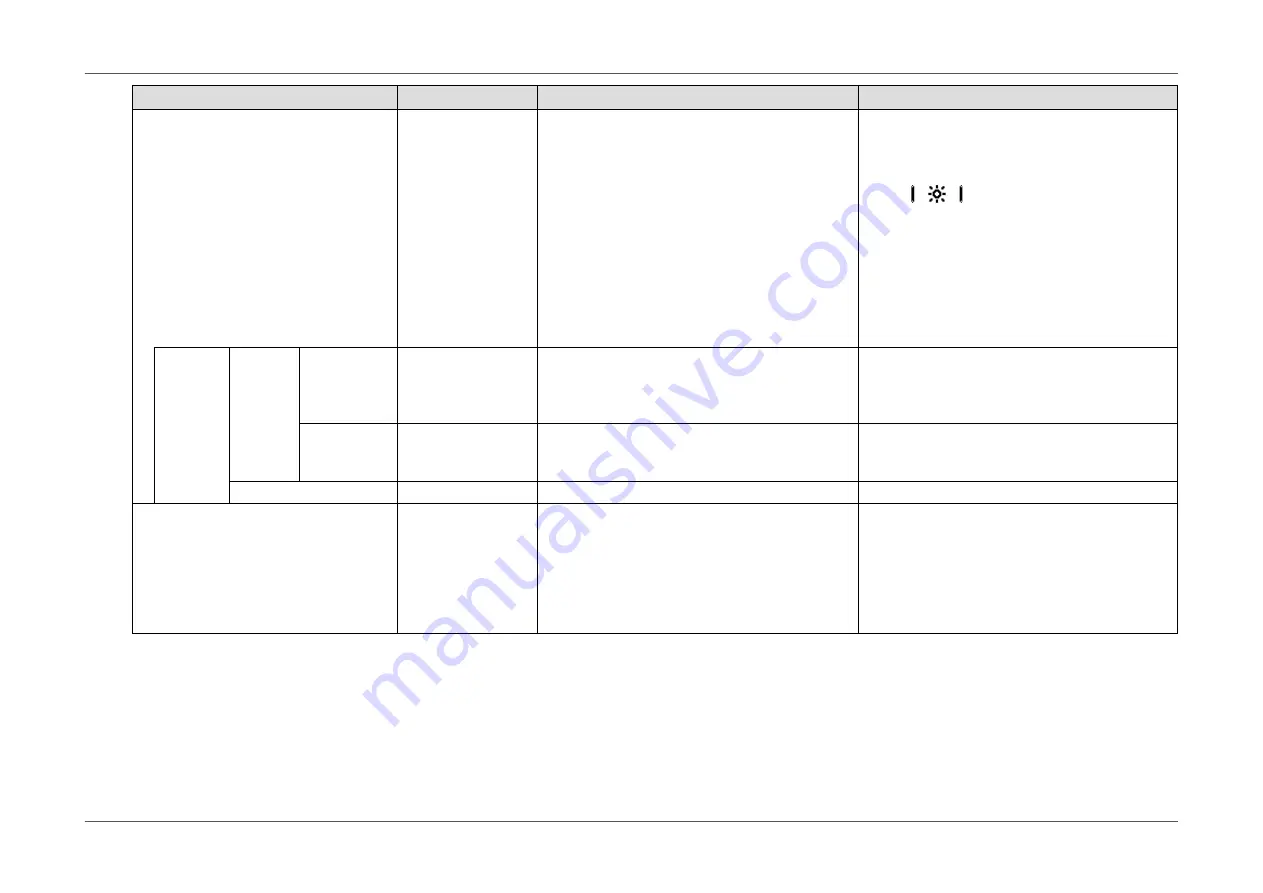
- 18 -
Chapter 2 Basic Adjustment/Setting
Function
Setting Range
Description
Note
Auto EcoView
On
Off
The ambient light sensor on the front of the monitor
detects the ambient brightness to automatically
adjust the screen brightness to a comfortable
level using the Auto EcoView function. The power
consumption of the backlight can be curtailed by
adjusting the brightness to an appropriate level.
This function can also mitigate eye strain and
tiredness caused by a screen that is too bright or
too dark.
Use the “Advanced Settings” to set the automatic
adjustment range to suit the monitor’s usage
environment or personal preference.
•
Be careful not to block the ambient light sensor
on the lower side of the monitor when using the
Auto EcoView function.
•
Even when the Auto EcoView setting is “On”,
the
operation switch on the front of
the monitor or color adjustment can be used to
change the “Brightness” to suit your personal
preference. Moreover, the manner in which
the Auto EcoView function changes brightness
also differs according to the changed value.
•
When “DICOM” is selected for the color mode,
the Auto EcoView setting is turned “Off”.
Advanced
Settings
Maximum
Minimum
Brightness
0 to 100
Set the range for automatic brightness adjustment.
By setting the maximum value and minimum value
of the adjustment range in advance, the brightness
will be adjusted automatically within the set range.
•
The maximum and minimum brightness values
cannot be set to the same value.
Ambient Light Bright
Standard
Dark
Using the default setting is recommended.
(Default setting: “Bright” for maximum value, “Dark”
for minimum value)
•
For details on the “Ambient Light” setting, refer
to our web site (
http://www.eizoglobal.com
).
Reset
-
Return the advanced settings to their default values. -
EcoView Optimizer 2
On
Off
The monitor automatically adjusts the screen
brightness according to the white level of the input
signal.
This function can reduce power consumption while
maintaining the brightness specified by the input
signal.
•
The setting is turned “Off” in the following
cases:
- When “Movie” or “DICOM” is selected for the
color mode
•
When set to “On”, the appearance of pale
colors may change. If this bothers you, set this
function to “Off”.
Содержание FlexScan EV2450
Страница 45: ...45 Chapter 6 Reference 3 Insert the stand brace into the stand base Stand brace Stand base...
Страница 46: ...46 Chapter 6 Reference 4 Turn the stand brace in the clockwise direction until it clicks Click...
Страница 85: ...03V25129E1 U M EV2450 5th Edition November 2015 Copyright 2014 2015 EIZO Corporation All rights reserved...
















































