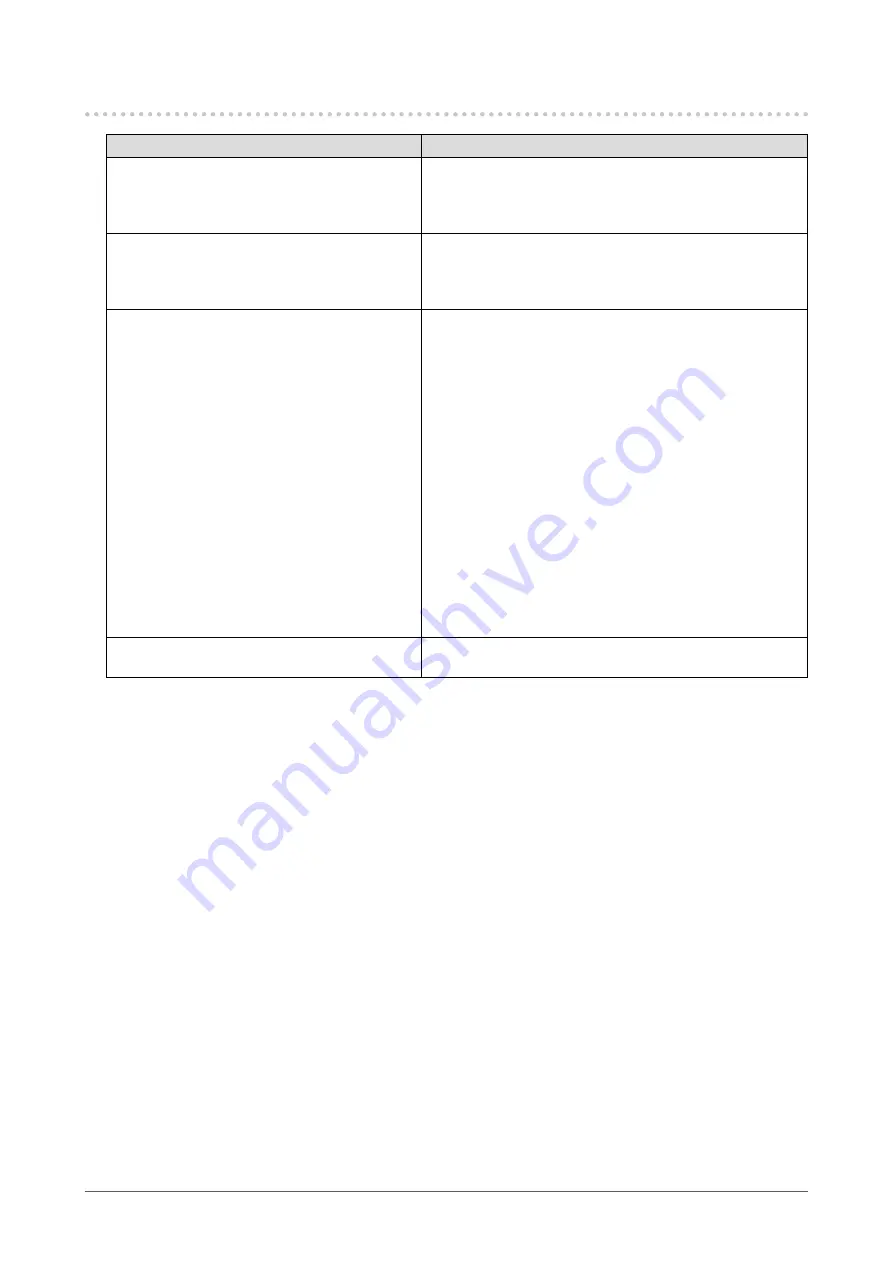
48
Chapter 7 Troubleshooting
7-5. Other problems
Problem
Possible cause and remedy
1. The adjustment menu does not appear.
• Check whether the operation lock function works (see
Locking Operation Buttons” (page 34)
• Operation buttons are locked when ColorNavigator or
ColorNavigator Elements is running. Exit the software.
2. No mode menu is displayed.
• Check whether the operation lock function works (see
Locking Operation Buttons” (page 34)
• Operation buttons are locked when ColorNavigator or
ColorNavigator Elements is running. Exit the software.
3. The monitor connected with the USB cable
is not detected. / USB devices connected
to the monitor does not work.
• Check whether the USB cable is connected correctly (see
“8-2. Making Use of USB (Universal Serial Bus)” (page 51)
).
• Check the “USB Selection” settings under the Setting
menu (see
“5-4. Switching USB Port Automatically” (page
).
• Change the USB port to another one. If the PC or
peripheral devices works correctly by changing the USB
port, contact your local EIZO representative. (Refer to the
manual of the PC for details.)
• Reboot the PC.
• If the peripheral devices work correctly when the PC and
peripheral devices are connected directly, please contact
your local EIZO representative.
• Check whether the PC and OS are USB compliant. (For
USB compliance of the respective devices, consult their
manufacturers.)
• Check the PC’s BIOS setting for USB when using
Windows. (Refer to the manual of the PC for details.)
4. Audio is not output.
• This monitor does not support the HDMI/DisplayPort
audio signals.
















































