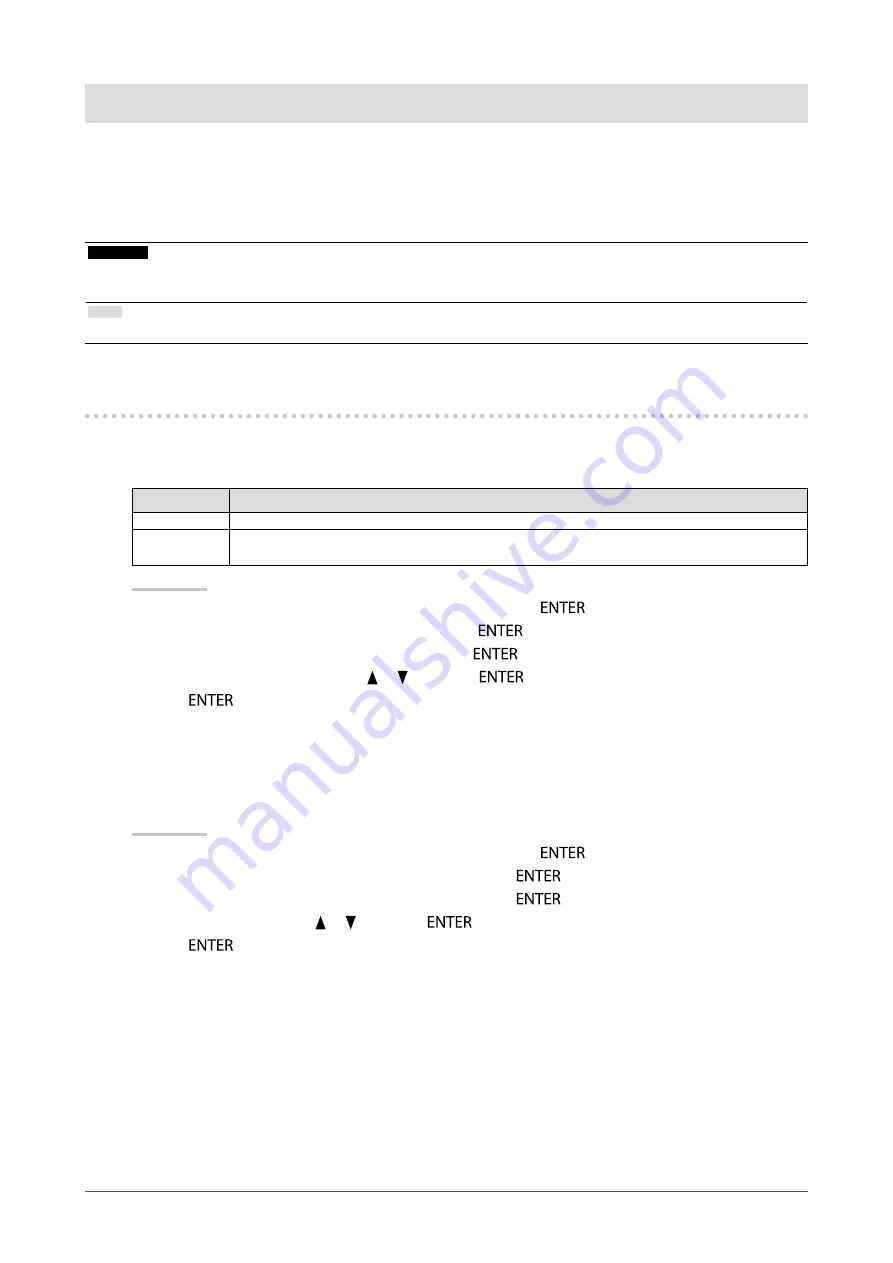
37
Chapter 4 SelfCorrection
Chapter 4 SelfCorrection
This product is equipped with a built-in correction sensor. The conditions that have been adjusted using ColorNavigator
and the measurement device, or ColorNavigator Elements can be maintained.
As the adjustment targets or interval times for SelfCorrection are set in advance using ColorNavigator or
ColorNavigator Elements, the built-in correction sensor automatically executes regular display correction.
Attention
•
To execute SelfCorrection, it is necessary to set the correction details. Set the target value in advance using ColorNavigator or
ColorNavigator Elements. For details, refer to the ColorNavigator or ColorNavigator Elements User’s Manual (on the CD-ROM).
Note
•
SelfCorrection can also be executed when there are no computer signals being input.
4-1. Setting Calibration Details
●
To set the timing for SelfCorrection
Set the timing at which SelfCorrection is executed.
Settings
Function
Off
SelfCalibration is not executed.
Power Save
Executes upon the first transition to “Power Save” or power off after reaching the set monitor
usage time.
Procedure
1. Choose “SelfCorrection” from the Adjustment menu, and press
.
2. Choose “Schedule” from “SelfCorrection”, and press
.
3. Choose “Starting Time” from “Schedule”, and press
.
4. Select “Off” or “Power Save” with
or
, and press
.
5.
Press
to exit.
●
To enable/disable SelfCorrection for Standard Mode
SelfCorrection can be executed in Standard Mode. When executed, the temperature is adjusted so that it is as
close as possible to the “Color temperature” setting in the “Color” Menu.
Procedure
1. Choose “SelfCorrection” from the Adjustment menu, and press
.
2. Choose “Standard Mode” from “SelfCorrection”, and press
.
3. Choose “SelfCorrection” from “Standard Mode”, and press
.
4. Select “On” or “Off” with
or
, and press
.
5.
Press
to exit.






























