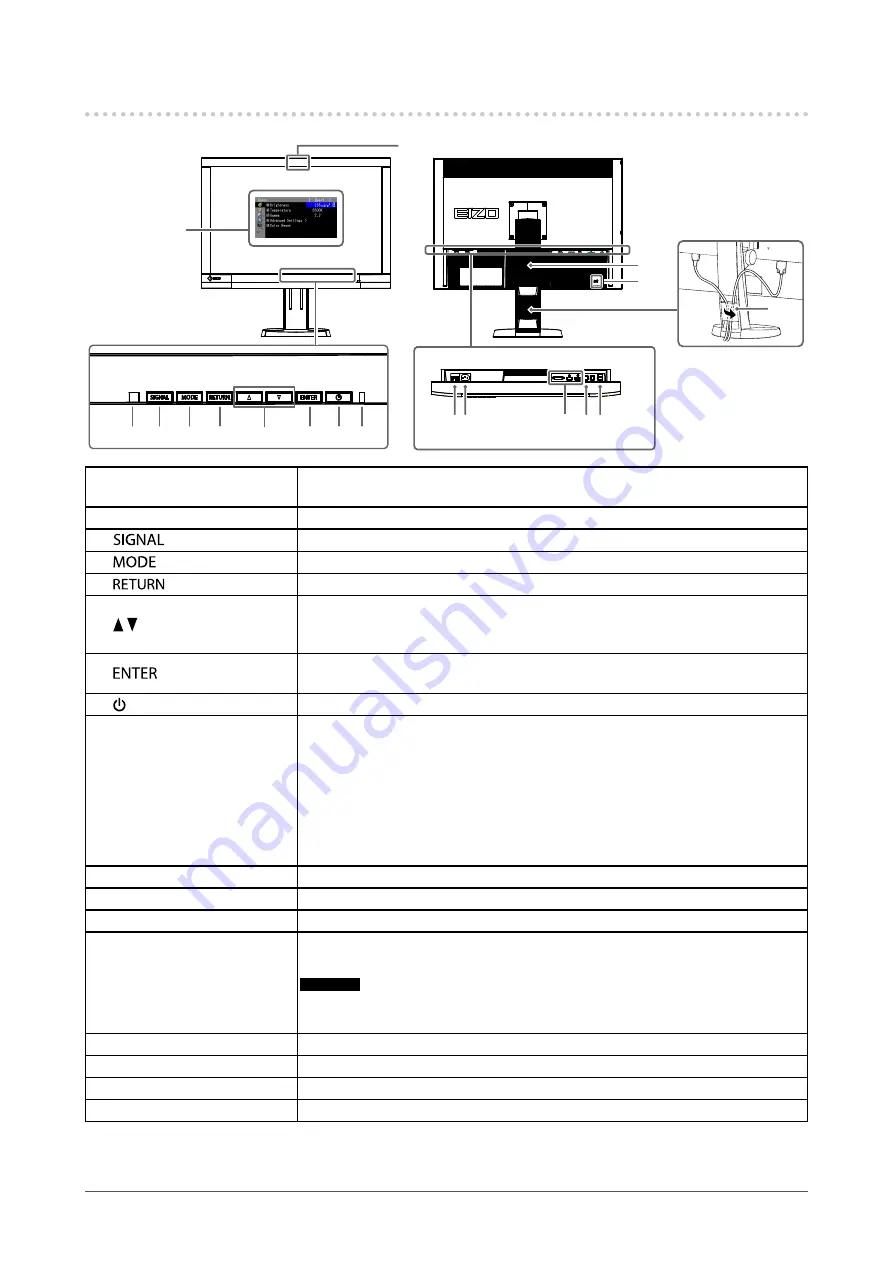
9
Chapter1Introduction
1-2. Controls and Functions
Adjustment
menu
*1
16
17
1011
12 13
1
14
15
7
8 9
2
4
5
3
6
1. Built-in correction sensor
Executesdisplaycorrectionforanindependentmonitor.SelfCorrectionfunction
(
)
2. Ambient Light Sensor
Measuresambientlight.
3.
button
Switchesinputsignalsfordisplay(
).
4.
button
ChangesColorMode(
).
5.
button
Cancelsthesetting/adjustmentandexitstheAdjustmentmenu.
6. button
• Choosesandincreases/decreasesadjustmentsettingsforadvanced
adjustmentusingtheAdjustmentmenu.
• DisplaystheBrightnessmenu(
).
7.
button
DisplaystheAdjustmentmenu,determinesanitemonthemenuscreen,andsaves
valuesadjusted(
).
8. button
Turnsthepoweronoroff.
9. Power Indicator
Indicatesthemonitor’soperationstatus.
Blue:
Operating
Flashingblue
(2timesforeach):
Inthefollowingcases,thisnotifiesthatdisplayre-correction
isrequired.
• WhenthetimerissetinColorNavigator(CALmode)
Orange:
Powersavingmode
OFF:
Mainpower/Poweroff
10. Main power switch
Turnsthemainpoweronoroff.
11. Power connector
Connectsthepowercord.
12. Input signal connectors
Left:DVI-Iconnector/Center:HDMIconnector/Right:DisplayPortconnector
13. USB upstream port
ConnectstheUSBcabletousethesoftwarethatneedsUSBconnection,ortouse
USBhubfunction(
).
Attention
• By default, USB upstream port 1 is enabled. Connect the cable to USB upstream port 1
first.
14. USB downstream port
ConnectsaperipheralUSBdevice.
15. Stand
*2
Usedtoadjusttheheightandangleofthemonitorscreen.
16. Security lock slot
ComplieswithKensington’sMicroSaversecuritysystem.
17. Cable holder
Coversthemonitorcables.
*1 For details, see
“1-4. Basic Operations and Functions” (page 11)
*2 An optional arm (or an optional stand) can be attached by removing the stand section (see
“7-1. Attaching the Optional Arm”
).










































