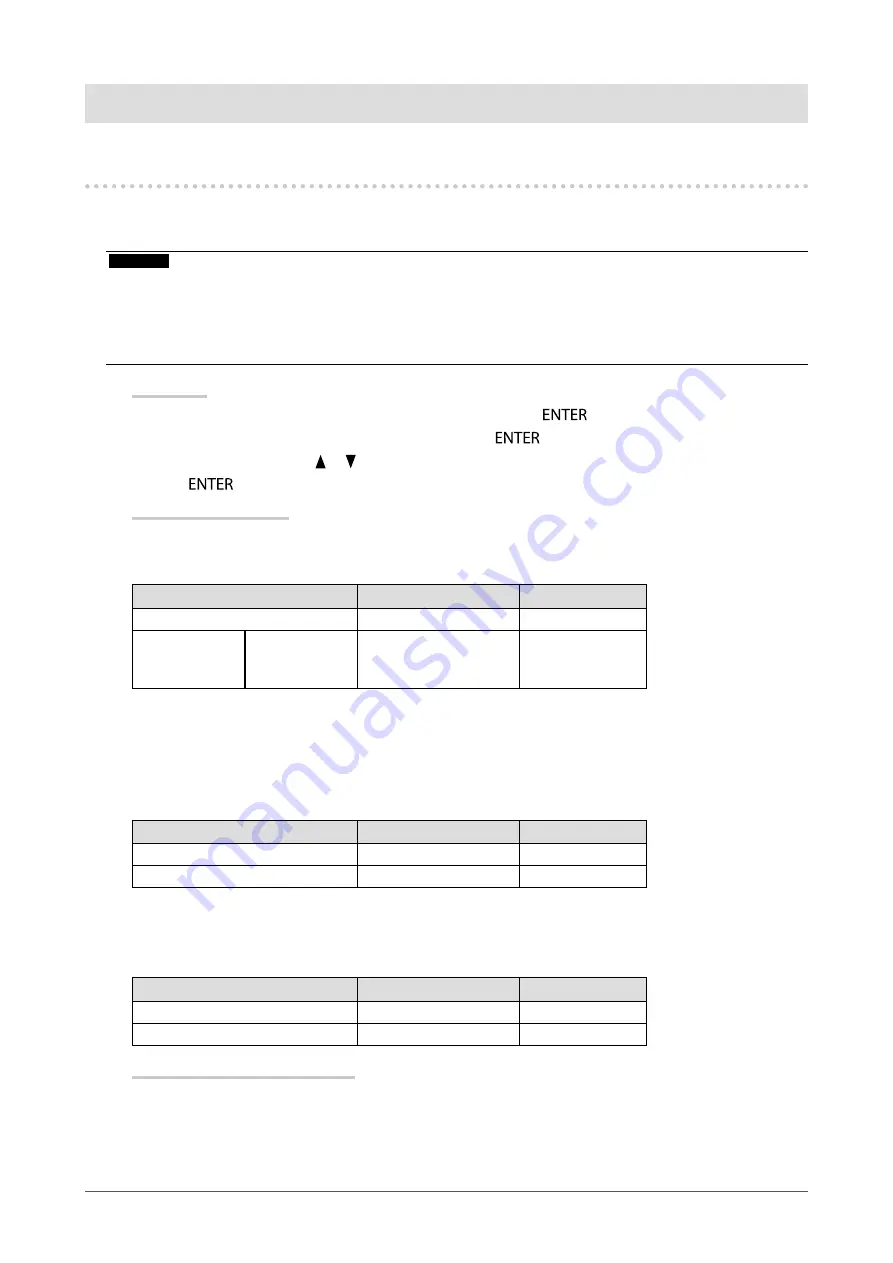
37
Chapter5PowerSavingFunctions
Chapter 5 Power Saving Functions
5-1. Setting Power Save
This function allows you to set the monitor into the power saving mode according to the PC status. When the
monitor has shifted to the power saving mode, the images on the screen are not displayed.
Attention
• Turning off the main power switch or unplugging the power cord completely shuts off power supply to the monitor.
• Devices connected to the USB downstream port work when the monitor is in power saving mode or when the power button
of the monitor is Off (except when “USB Power Save” is set to “On” in
“5-5. Setting USB Power Save” (page 39)
). Therefore,
power consumption of the monitor varies with connected devices even in the power saving mode.
• Five seconds before the monitor enters the power saving mode, it displays a preliminary message.
Procedure
1. Choose “PowerManager” from the Adjustment menu, and press
.
2. Choose “Power Save” from “PowerManager”, and press
.
3. Select “On” or “Off” with or .
4. Press
to exit.
Power Saving System
Analog Signal Input
This monitor complies with the VESA DPM standard.
PC
Monitor
Power Indicator
On
Operatingmode
Blue
Powersaving
mode
STAND-BY
SUSPENDED
Off
Powersavingmode
Orange
Digital Signal Input
- DVI signal input
This monitor complies with the “DVI DMPM” standard.
- DisplayPort signal input
This monitor complies with the “DisplayPort Standard V1.1a”.
PC
Monitor
Power Indicator
On
Operatingmode
Blue
Powersavingmode
Powersavingmode
Orange
HDMI Signal Input
This monitor complies with the “HDMI TypeA” standard.
The monitor enters the power saving mode after five seconds in connection with the PC setting.
PC
Monitor
Power Indicator
On
Operatingmode
Blue
Powersavingmode
Powersavingmode
Orange
Exiting the power saving mode
If the monitor receives input, it automatically exits the power saving mode and returns to the normal display
mode.






























