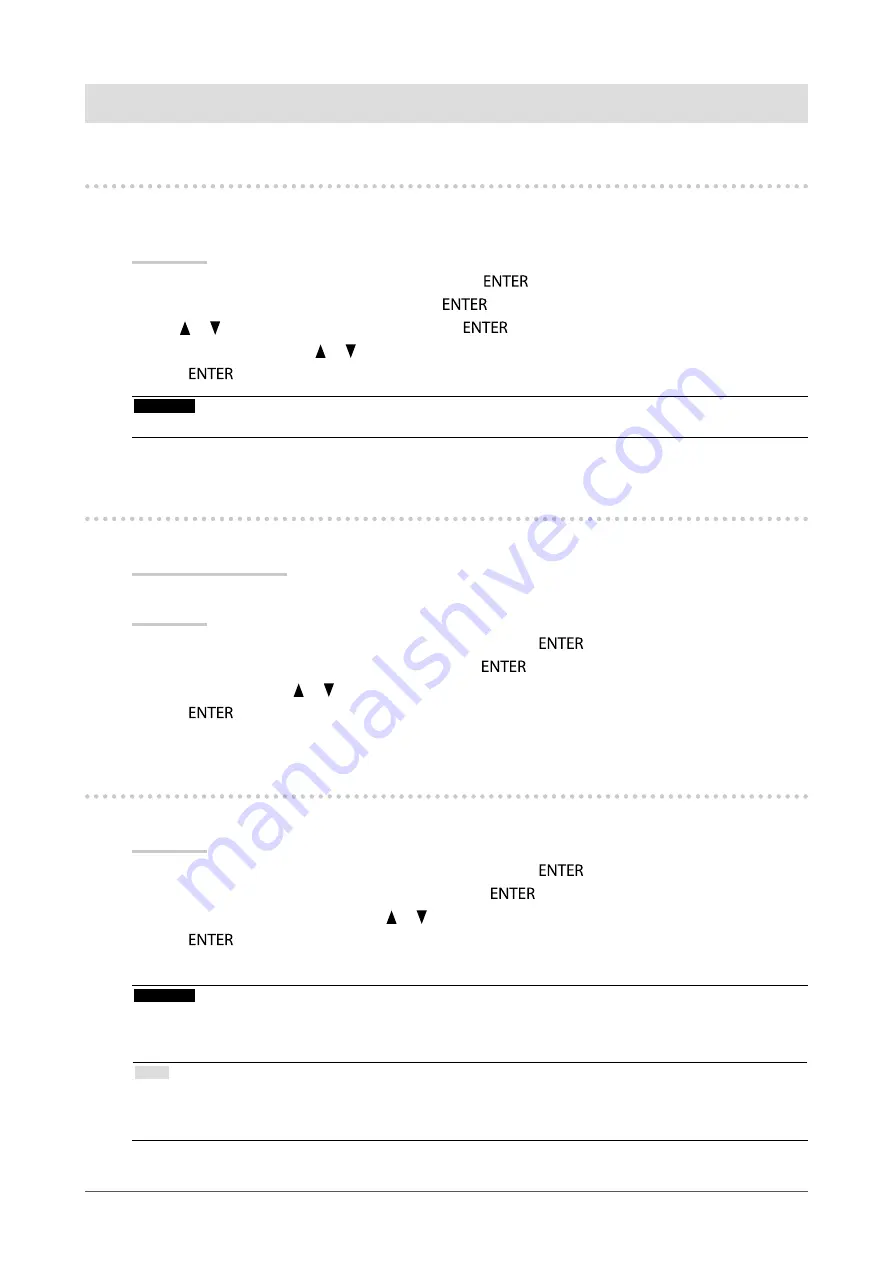
31
Chapter3SettingMonitor
Chapter 3 Setting Monitor
3-1. Enabling/Disabling Mode Selection
Allows you to select the specified modes only.
Use this function when all the display modes are not available or when keeping the display mode unchanged.
Procedure
1. Choose “Tools” from the Adjustment menu, and press
.
2. Choose “Mode Preset” from “Tools”, and press
.
3. Use or to select the mode to change, and press
.
4. Select “On” or “Off” with or .
5. Press
to exit.
Attention
• You cannot set all the modes disable. Set at least one mode to “On”.
3-2. Selecting the Language
This function allows you to select a language for the Adjustment menu and messages.
Selectable languages
English/German/French/Spanish/Italian/Swedish/Japanese/Simplified Chinese/Traditional Chinese
Procedure
1. Choose “Menu Settings” from the Adjustment menu, and press
.
2. Choose “Language” from “Menu Settings”, and press
.
3. Select a language with or .
4. Press
to exit.
3-3. Setting Orientation
This function allows you to change the orientation of the Adjustment menu.
Procedure
1. Choose “Menu Settings” from the Adjustment menu, and press
.
2. Choose “Orientation” from “Menu Settings”, and press
.
3. Select “Landscape” or “Portrait” with or .
4. Press
to exit.
5. When selecting “Portrait”, turn the monitor screen 90˚ in clockwise direction.
Attention
• Be sure that the cables are correctly connected.
• Be sure to turn the monitor screen after pulling up the screen to the uppermost position of the stand and setting the
screen tilted upward.
Note
• For using the monitor with “Portrait” position, the graphics board supporting portrait display is required. When placing
the monitor in a “Portrait” position, settings of your graphics board need to be changed. Refer to the User’s Manual of
the graphics board for details.















































