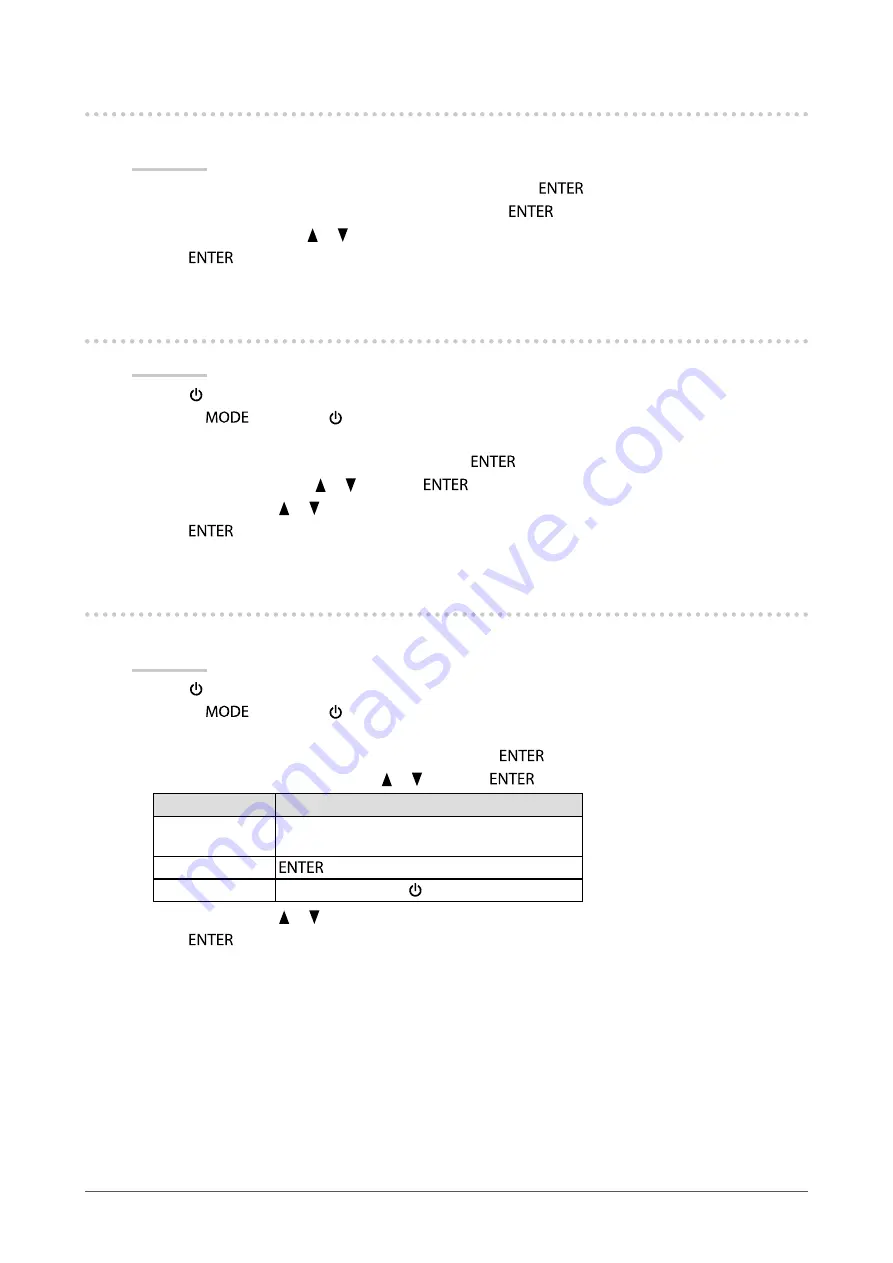
32
Chapter3SettingMonitor
3-4. Changing Adjustment Menu Display Position
You can change the display position of the Adjustment menu.
Procedure
1. Choose “Menu Settings” from the Adjustment menu, and press
.
2. Choose “Menu Position” from “Menu Settings”, and press
.
3. Choose the position with or .
4. Press
to exit.
3-5. Showing and Hiding the EIZO Logo
Procedure
1. Press to turn off the monitor.
2. Holding
down, press for at least two seconds to turn on the monitor.
The “Optional Settings” menu appears.
3. Choose “Logo” from “Optional Settings”, and press
.
4. Select “On” or “Off” with or , and press
.
5. Select “Finish” with or .
6. Press
.
3-6. Locking Buttons
This function allows you to lock the settings status to prevent changing them.
Procedure
1. Press to turn off the monitor.
2. Holding
down, press for at least two seconds to turn on the monitor.
The “Optional Settings” menu appears.
3. Choose “Key Lock” from “Optional Settings”, and press
.
4. Choose “Off”, “Menu”, or “All” with or , and press
.
Settings
Buttons that can be locked
Off
(Defaultsetting)
None(Allbuttonsareenabled)
Menu
button
All
Allbuttonsexcluding
5. Select “Finish” with or .
6. Press
.
















































