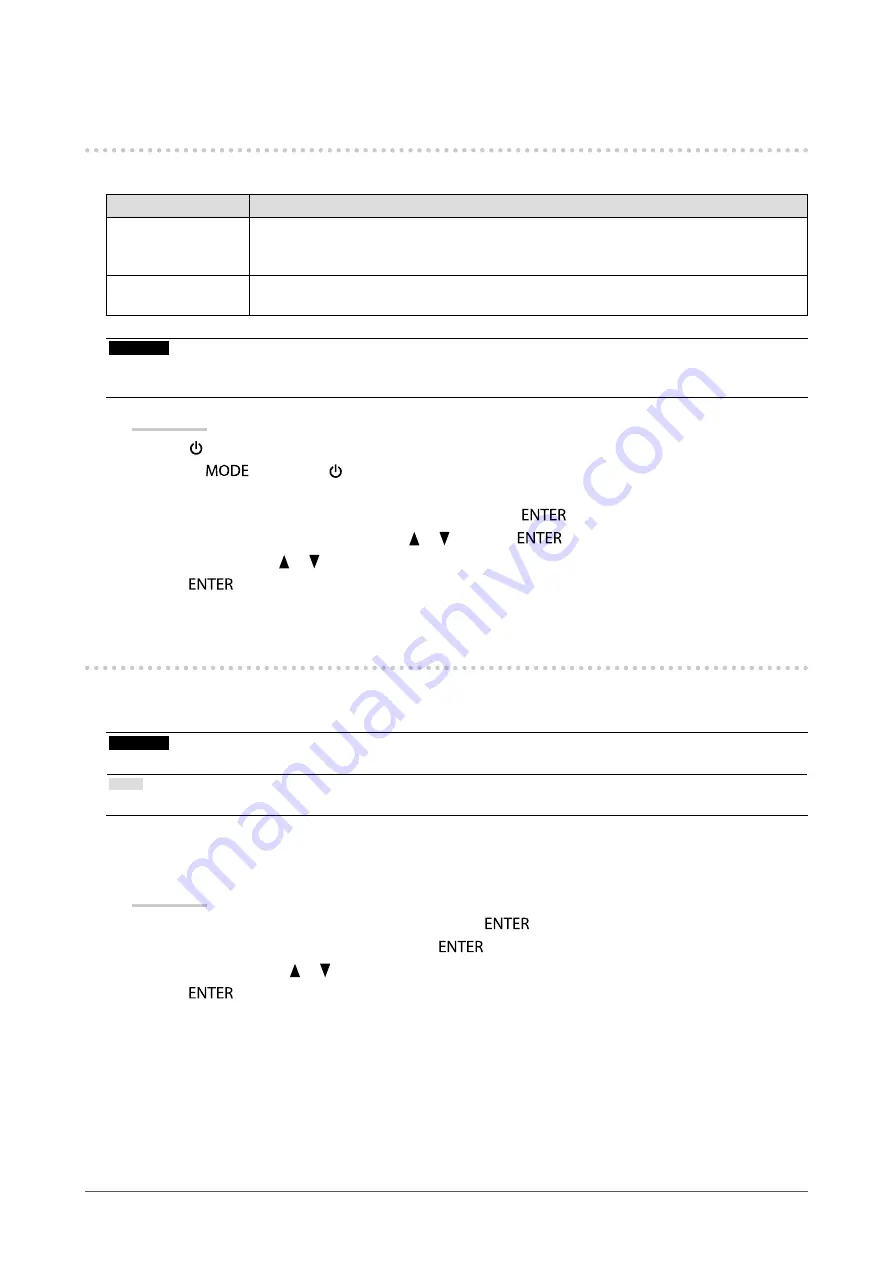
34
Chapter3SettingMonitor
3-9. Changing DUE (Digital Uniformity Equalizer)
Setting
The DUE setting can be changed.
Settings
Function
Brightness
Makesthebrightnessofthewholescreenuniformwithoutchangingthemaximum
brightnessandcontrastratio.Thebrightnessofahighgradationareaisnotcorrected.
Selectthissettingtoapplyhighbrightnessandhighcontrast.
Uniformity(Default
setting)
Makesthebrightnessandcolorofthewholescreenuniform.Thebrightnessofahigh
graduationareaisalsocorrectedsoitisuniform.
Attention
• To change the DUE setting, the adjusted monitor display must be readjusted. Perform the target adjustment and correlation
again using ColorNavigator. Regarding ColorNavigator, see
“To use ColorNavigator” (page 10)
.
Procedure
1. Press to turn off the monitor.
2. Holding
down, press for at least two seconds to turn on the monitor.
The “Optional Settings” menu appears.
3. Choose “DUE Priority” from “Optional Settings”, and press
.
4. Select “Uniformity” or “Brightness” with or , and press
.
5. Select “Finish” with or .
6. Press
.
3-10. Reset to default
There are two different Resets: Color Reset for only resetting the color adjustments to the default settings and All
Reset for resetting all settings to the defaults.
Attention
• After resetting, you cannot undo the operation.
Note
• Regarding the default setting, see
“Main Default Settings” (page 50)
.
●
To reset the color adjustments
This function only resets the color adjustment value for the currently selected mode to the default settings.
Procedure
1. Choose “Color” from the Adjustment menu, and press
.
2. Choose “Color Reset” from “Color”, and press
.
3. Select “Execute” with or .
4. Press
.
















































