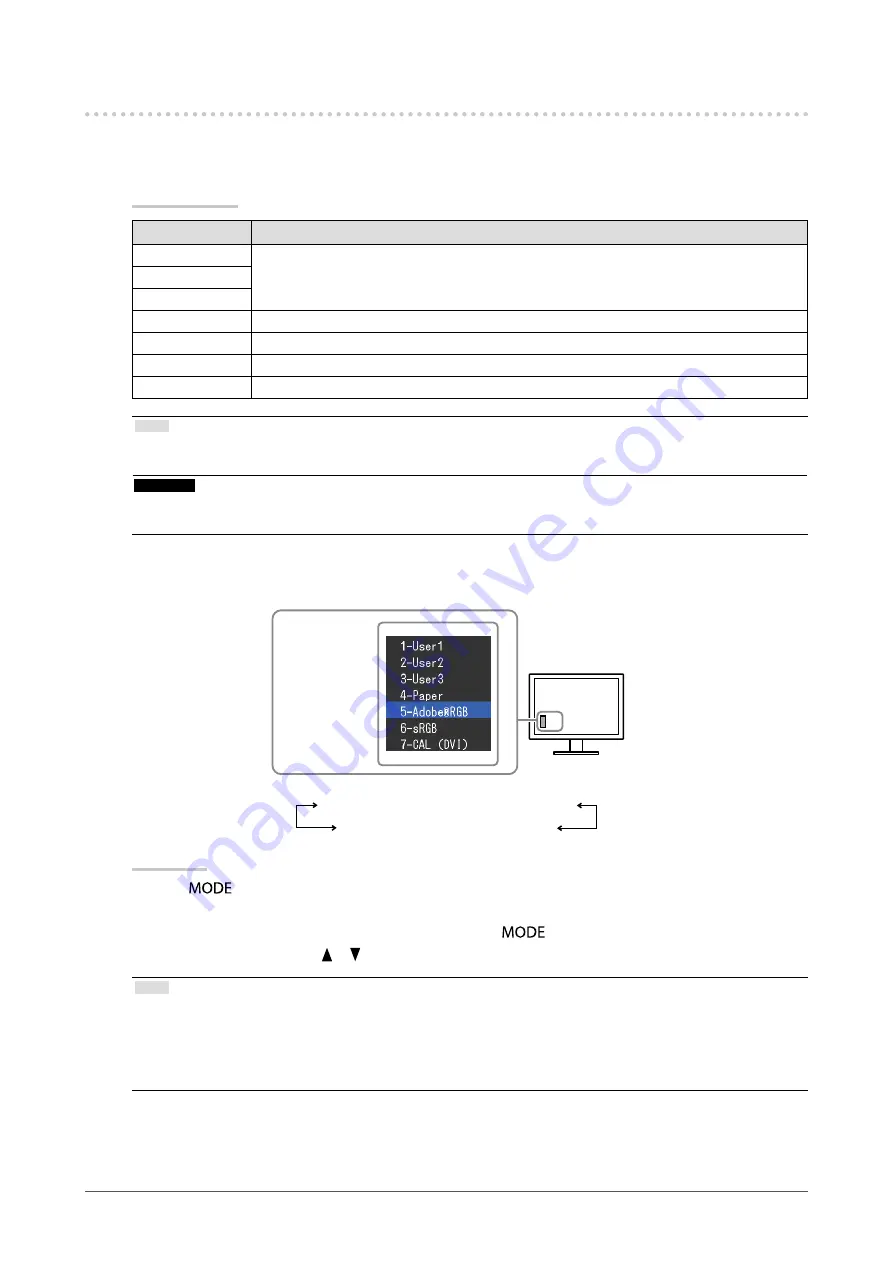
17
Chapter2AdjustingScreens
2-3. Adjusting Color
●
To select the display mode (color mode)
This function allows easy selection of a desired mode according to monitor application.
Display Modes
Mode
Purpose
1-User1
Availableforthecolorsettingsaccordingtoyourpreference.
2-User2
3-User3
4-Paper
Producesaprintedpapereffectbydecreasingcontrastandcolortemperature.
5-Adobe
®
RGB
SuitableforcolormatchingwithAdobe
®
RGBcompatibleperipherals.
6-sRGB
SuitableforcolormatchingwithsRGBcompatibleperipherals.
7-CAL
Displaysthescreenadjustedby“ColorNavigator”calibrationsoftware.
Note
• In CAL mode, ColorNavigator can be used for adjustment.
• Available CAL mode differs depending on each input signal.
Attention
• Avoid operating any function of the monitor while using ColorNavigator. Regarding ColorNavigator, see
.
Example:AtDVIinput
Themodemenu
appears.
1-User1←→2-User2←→3-User3←→4-Paper
7-CAL←→6-sRGB←→5-Adobe
®
RGB
Procedure
1. Press
.
The mode menu appears at the bottom left of the screen.
2. The mode among the list is highlighted in turn each time
is pressed.
You can switch the mode with or while the mode menu is displayed.
Note
• The Adjustment menu and the Mode menu cannot be displayed at the same time.
• You can disable a specific mode to be selected. For more information, see
“3-1. Enabling/Disabling Mode Selection”
.
• “ScreenManager Pro for LCD” allows you to select the color mode automatically according to the application used (see
“Chapter 3 Auto FineContrast” in the “ScreenManager Pro for LCD” User’s Manual).






























