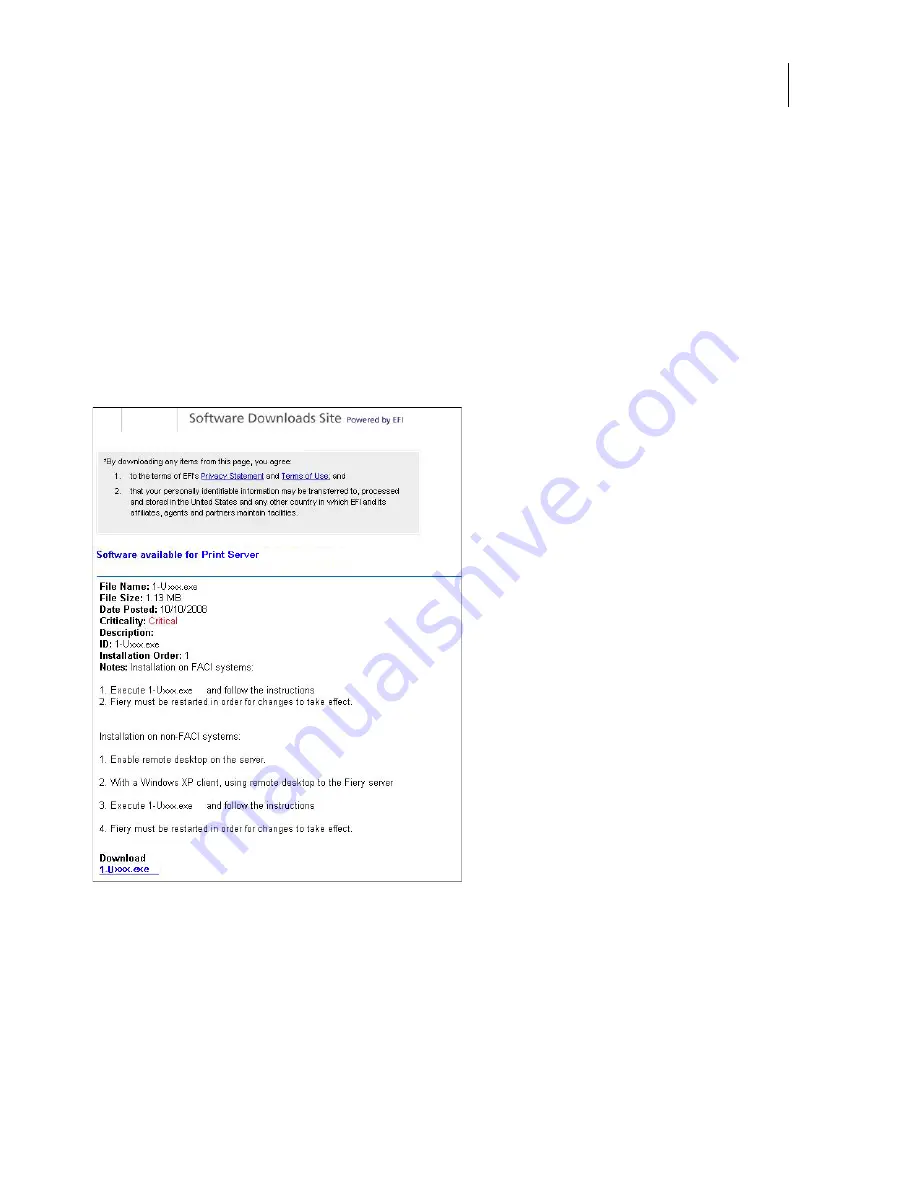
90
Installation and Service Guide: Printer Controller EB-34
Installing System Software
To install updates using Check For Product Updates
1
From a client computer, open a web browser, copy-and-paste or type the following URL, and then press
Enter
.
https://liveupdate.efi.com/webupdater/default.aspx?sid=104d0da45225c4a7d1865604e773aef7EF715126.PPD
A window appears, listing available updates.
Note:
The list that displays when you access
Check for Product Updates
may include:
•
Updates that are unavailable through System Updates and/or are not approved for all users.
•
Updates that may already be installed on some EB-34 print servers. To help you choose which updates to
download, compare the list displayed with the EB-34 print server’s Configuration Page > Updates log.
Figure 32:
Software Download Site example (page varies by product)
2
For each update that you want to download, click the file name under
Download
and then select
Save
to download
the update file to a location on the client computer.
3
When the updates files have been downloaded, browse to the location of the update file on the client computer and
handle it according to the file type, circumstances, and site conditions.






























