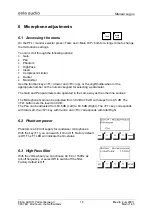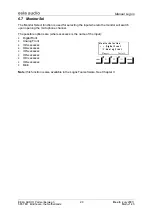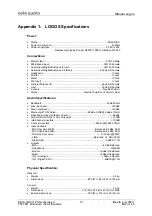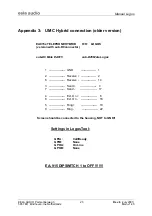Manual Logos
EELA AUDIO Parmentierweg 3
9
Rev. 6
(July 2001)
5657 EH Eindhoven, the Netherlands
Main v1.43
3 LogosTool software
LogosTool is a Windows computer program for Windows 95/98 and NT clients. To use the
software, connect a computer with the Logos (rackunit). The computer should be connected
with the ‘RS232’ port of the Logos. The characteristics of the communication between PC
and the Logos are: 9600 baud, 8 databits, no parity, no handshake.
Described is version 1.0.0 (build 18) to be used with Logos firmware version 1.43.
Configurations made with versions of the LogosTool older then 1.0.0.18 in combination with
firmware versions older then V1.40, are no longer useable. So make notes of all present
configurations before updating. When the update has taken place, the configuration has to
be made manually. From now on these setting can be saved in config file (*.cfg).
Please contact Eela Audio if you have questions regarding other software versions.
3.1 Connect procedure
For checking or updating firmware or for changing the configuration settings you must do the
following:
1. Connect the mains of the PC and the Logos using an
earthed outlet
(to avoid ESD
problems)
2. Connect your computer to the D902 rack unit with the 1-to-1 RS232 cable
3. Start the LogosTool
4. Select ‘Reconnect’ in the ‘Action’ menu
5. Turn ON (or first OFF and then ON) the Logos rack unit
6. If the connection is okay, the message ‘Connected’ appears at the bottom of the status
line. Mention the message ‘Firmware version Vx.x’.
Updating firmware
After connecting the PC with the Logos, select the update button or 'Update firmware' in the
'Action' menu. This will start the procedure to update the firmware of the Logos:
1. First of all the old firmware is read;
2. You will get the question where to store the old firmware on disk;
3. The program will ask you for a name for the old firmware;
4. The program will ask you for the location of the new firmware file;
5. Then the new firmware is loaded into the Logos;
Changing the configuration
After connecting, the configuration of the Logos can be changed. This can be done by
starting a new configuration file, or by first read out the current configuration of the Logos.