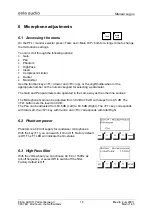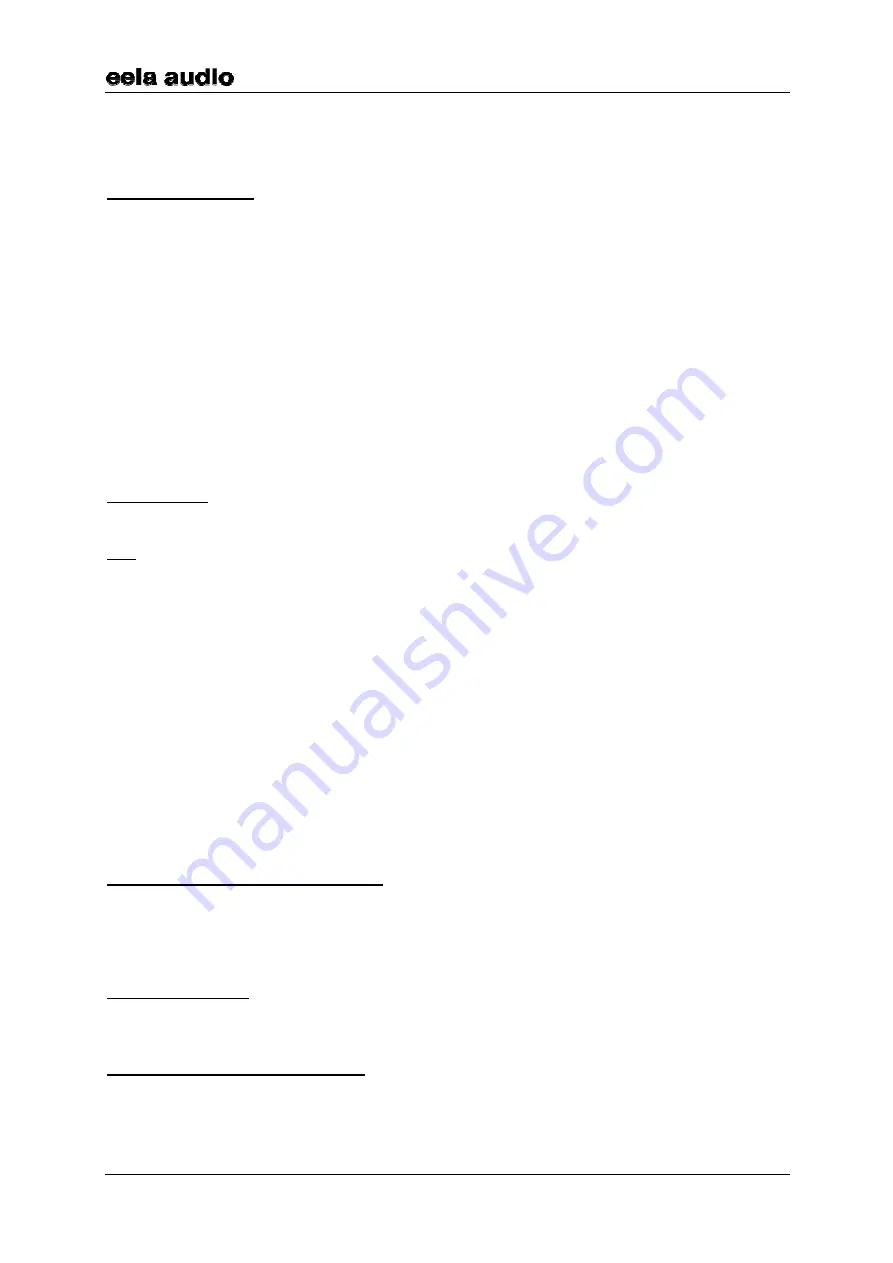
Manual Logos
EELA AUDIO Parmentierweg 3
3
Rev. 6
(July 2001)
5657 EH Eindhoven, the Netherlands
Main v1.43
1.2 Fader section
Microphone channel
The left fader is always the main microphone channel. If configured as a Controlroom
microphone (factory default setting), the monitor loudspeakers are muted and the red-light
indicator is switched on upon opening the microphone fader. If the microphone is configured
as Studio microphone this indicator will stay dark and the monitor loudspeakers are not
muted.
Upon opening this main microphone fader the monitor will automatically switch to main
output (factory default setting) or a pre-defined source as set in the LogosTool software or on
the desktop console. See also chapter 3.
The LED’s next to the microphone fader are an indication for the build in limiter/compressor.
See paragraph 6.5 for more information about the settings of the compressor/limiter and the
other parameters for the microphone channel.
Line channels
Above each of the two line channel faders are eight pushbuttons with LED indication for the
source input selection. When the fader is closed, a source will be assigned immediately but
only accepted when the other fader does not select that source. In that case the button will
not be active.
An open fader can do only pre-selection. The newly selected source is pre-selected by
pressing a source button and then the LED will start blinking. Upon closing the fader the
newly selected source will become active on that channel directly. If a source is pre-selected
on both faders the channel fader that is closed first will take over that source and the pre-
selection on the other fader will be switched off.
A fader start/stop is coupled to the source and becomes active if the source is selected on a
fader, depending on the LogosTool configuration settings. Pre-selecting a source means that
a fader start/stop will be active also as soon as the fader is closed and opened again (and
the source is activated).
1.3 Monitor section
Level control for the monitor speakers
The monitor level pot can adjust the level for monitor speakers. If the control room
microphone fader is opened the loudspeakers are muted. Using the talkback function will
cause the speakers to dim by approx. 10dB.
Headphone volume
The headphone level pot can adjust the headphone level.
PFL / Monitor selector and talkback
The first eight buttons are used as PFL / Monitor selector, presenting the same sources as
on the input selectors assigned to it.