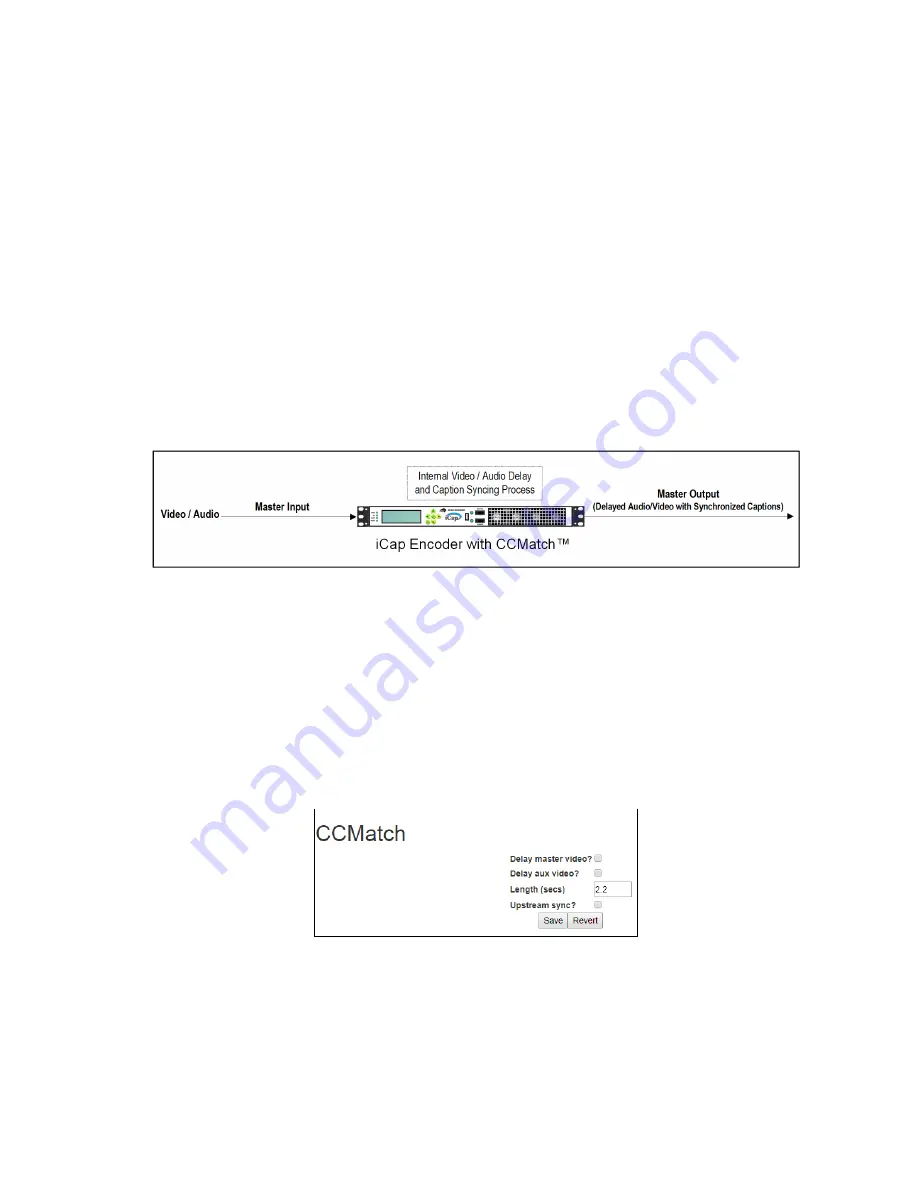
CCMatch
™
Zero Delay Caption Syncing (CCMatch Module)
The CCMatch module is an add-on component that produces a perfectly synchronized caption output by providing
advanced audio to the captioner and introducing an internal audio/video delay that is customizable – the end
result is perfectly matched captions in the output of your encoder. To determine if CCMatch is installed on your
unit, access your encoder’s web interface, look for an entry that says CCMatch on the left side menu and select it.
If you are prompted for a license key, the feature is not installed and can be purchased by contacting the EEG sales
team.
Using CCMatch requires no external equipment, and will result in a video output of appropriately timed captions
with close to perfect synchronicity. The output program video will be delayed with respect to the input program
video by the length of time configured to allow your captioner to hear the audio and return captions (See Figure
8). An effective delay is likely to be between 2 or 3 seconds, consisting of a transcription delay of approximately 3
seconds, and an audio transmission delay that can be nearly as low as zero, or as high as 5 seconds, depending on
the means of audio delivery to the captioner.
Figure 10: Workflow with CCMatch Enabled
Settings are configured through the web-interface by selecting CCMatch from the side panel and entering your
delay preferences as shown in Figure 10.
✔
Delay Master / Aux Video – Select the video input(s) you wish to delay
✔
Length - Requires the input of a numeric value from 0.0 to 10.0 seconds (in increments of 0.1 seconds).
Enter the number of seconds you would like CCMatch to delay input and sync captions according to.
✔
Upstream Sync – When enabled, the encoder will adjust the timing of upstream real-time captions to be
in sync with the delayed video output.
Figure 11: CCMatch Settings on the Encoder Web Interface
Copyright © 2021 EEG Enterprises, Inc.
18
All Rights Reserved.
















































