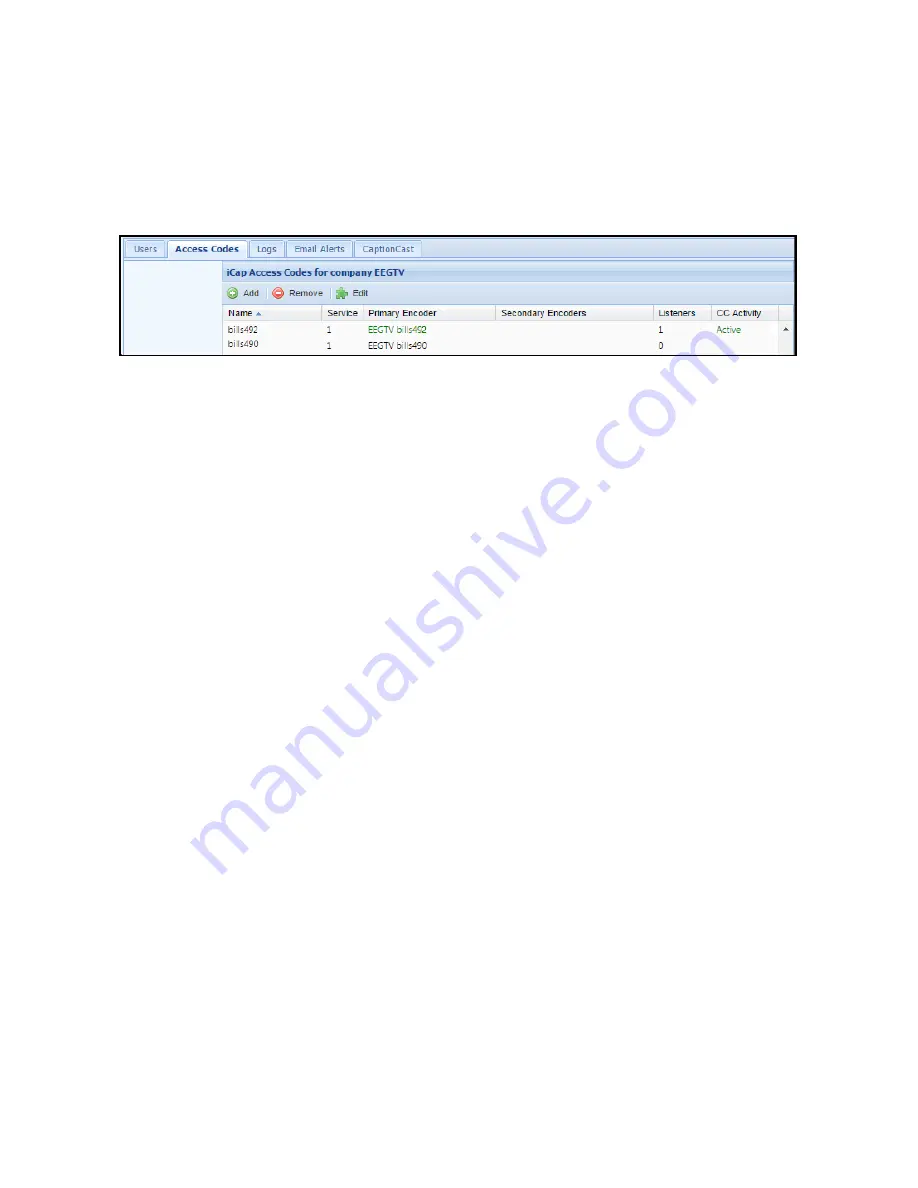
✔
Once you’ve confirmed the audio - click on the Access Codes tab to confirm incoming CC Activity from
your captioner. Once the captioner presses “Start” on their iCap software the CC Activity in iCap Admin
should read “Active” (see figure 4). Alternatively, confirm the CC LED on the front panel of your encoder is
green. This means that your encoder is receiving caption data from your captioner.
Figure 4: iCap Admin Access Codes Tab with CC Status
✔
iCap Audio and Caption activity can also be verified locally by taking the following additional measures in
the web interface.
●
Check the Audio Packets Sent under the iCap menu in the encoder web interface. If the number is
growing then Audio is being sent to the captioner. If it says 0, check with your captioner to ensure
they have connected.
●
Check caption activity by selecting Logs from the side menu on the encoder web interface. Then look
for iCap, and select the log with today’s date. The iCap log will show some communication data which
means that captions are being received.
●
Alternatively, you can view the “Clone” logs section which will show all binary commands sent - also
indicating captions are coming through the connection.
11
Copyright © 2021 EEG Enterprises, Inc.
All Rights Reserved.



























