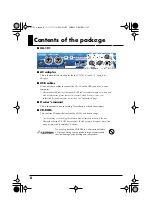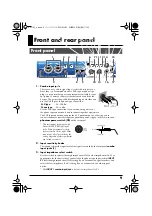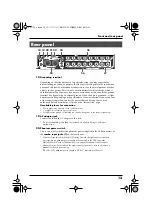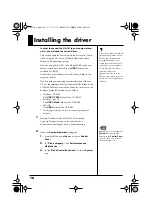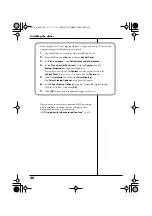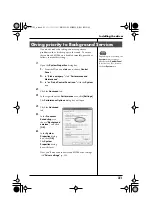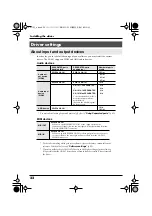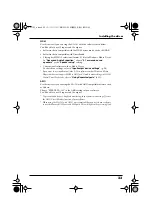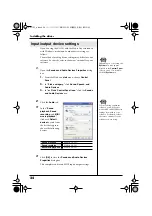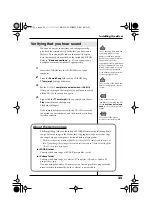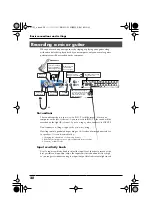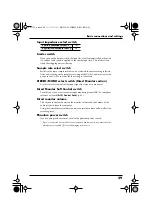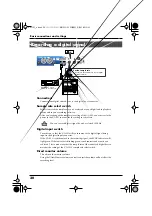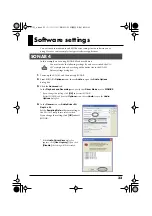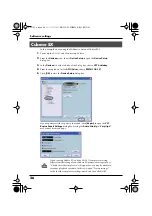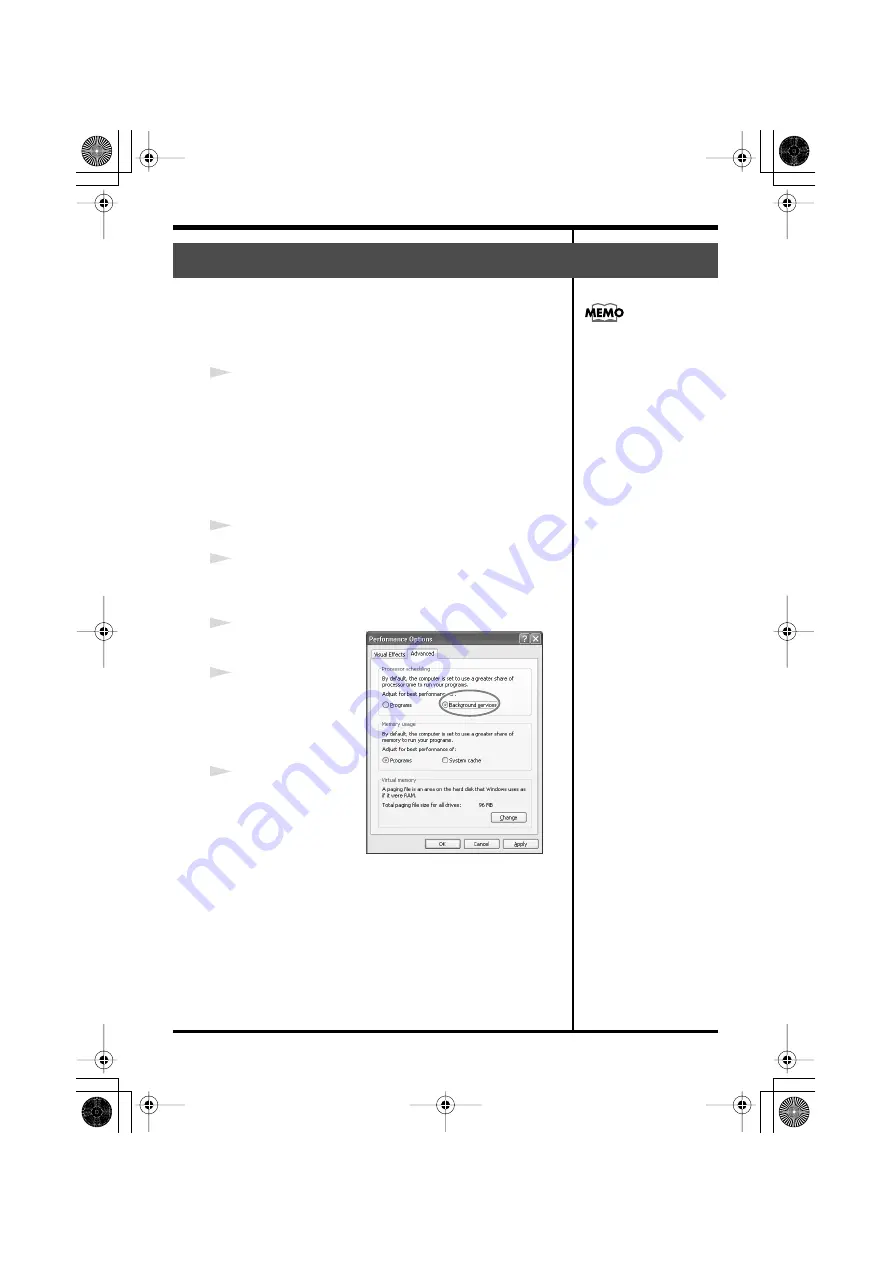
21
Installing the driver
If you don’t make this setting, you may experience
problems such as clicks or pops in the sound. To ensure
that audio and MIDI data is handled smoothly, proceed as
follows to make this setting.
1
Open the
System Properties
dialog box.
1.
From the Windows
start
menu, choose
Control
Panel
.
2.
In
“Pick a category,”
click
“Performance and
Maintenance”
.
3.
In
“or Pick a Control Panel icon,”
click the
System
icon.
2
Click the
Advanced
tab.
3
In the right side of the
Performance
area, click
[Settings]
.
The
Performance Options
dialog box will open.
fig.background
4
Click the
Advanced
tab.
5
In the
Processor
Scheduling
area,
choose
“Background
services,”
and click
[OK]
.
6
In the
System
Properties
dialog
box, click
[OK]
.
The
System
Properties
dialog
box will closes.
Next, you’ll make audio device and MIDI device settings.
(
➔
Giving priority to Background Services
Depending on your setup, the
System
icon may appear
directly in the
Control Panel
(Classic view). If so, double-
click the
System
icon.
UA-101_e.book 21 ページ 2007年8月6日 月曜日 午後1時23分