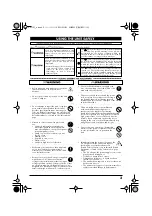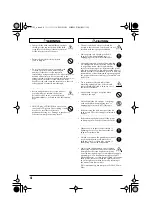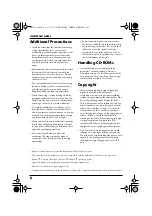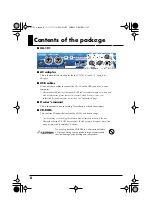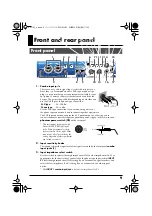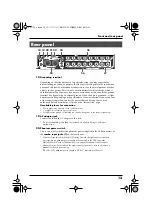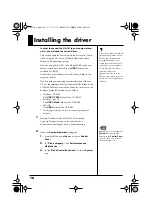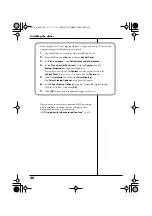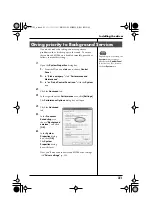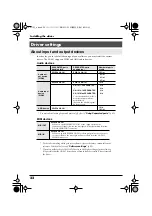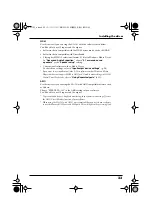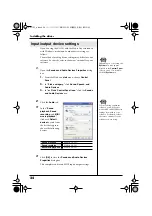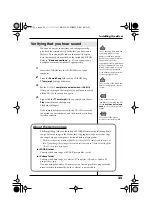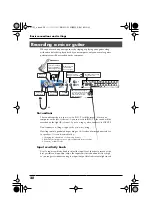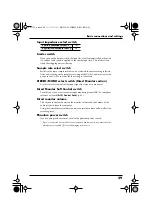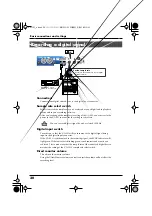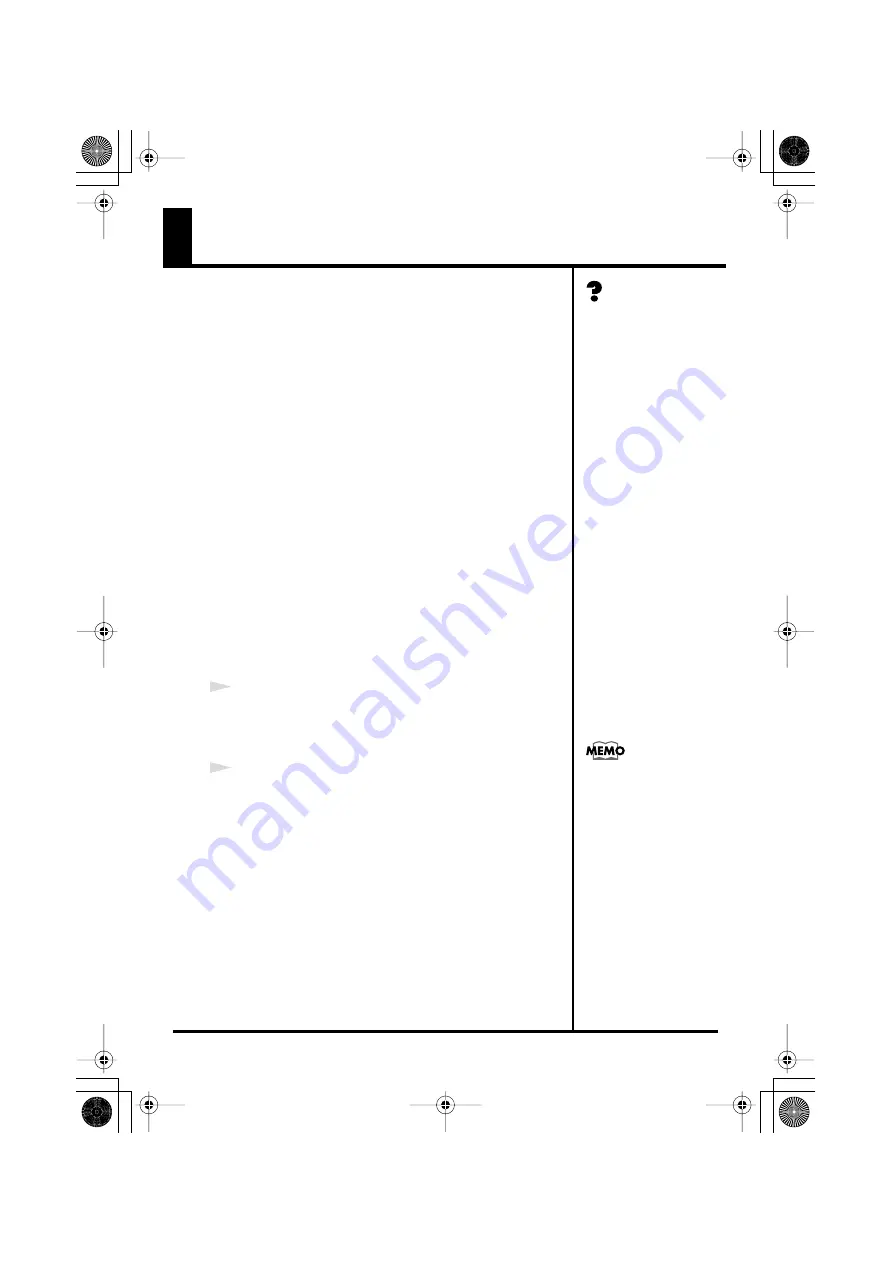
16
Installing the driver
In order to connect the UA-101 to your computer and
use it, you will need the correct driver.
This section explains how to install the driver you’ll need
when using the UA-101 in Hi-Speed USB mode on the
Windows XP operating system.
If you’re using the UA-101 in Full-Speed USB mode, you
must use the driver located in the
USB1
folder of the
included CD-ROM.
For details on installation, refer to Readme_E.htm in the
respective folder.
If you’re using an operating system other than Windows
XP, use the appropriate driver from the USB1 folder of the
CD-ROM. Before you install the driver, be sure to read the
Readme_E.htm file located in each folder.
• Windows XP/2000
The
USB1 \ XP2K
folder of the CD-ROM
• Windows Me/98
The
USB1 \ Me98
folder of the CD-ROM
• Mac OS
The
USB1
folder of the CD-ROM
* Use the appropriate driver for your operating system and
computer.
1
Start up Windows with the UA-101 disconnected.
Log onto Windows using a user name that has
administrative privileges (such as Administrator).
2
Open the
System Properties
dialog box.
1.
From the Windows
start
menu, choose
Control
Panel
.
2.
In
“Pick a category,”
click
Performance and
Maintenance
.
3.
In
“or Pick a Control Panel icon,”
click the
System
icon.
A driver is a piece of software
that passes data between the
UA-101 and an application
program running on your
computer when the UA-101 is
connected to your computer
via a USB cable. The driver
sends data from your
application software to the
UA-101, and sends data from
the UA-101 to your application
software.
Depending on your setup, the
System
icon may appear
directly in the
Control Panel
(Classic view). If so, double-
click the System icon.
UA-101_e.book 16 ページ 2007年8月6日 月曜日 午後1時23分