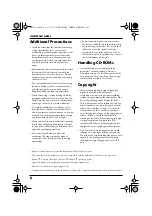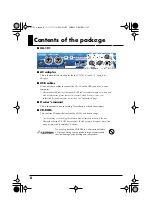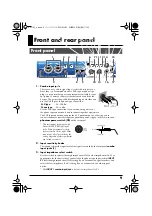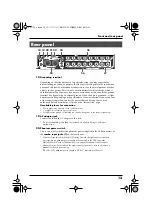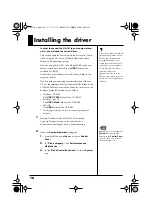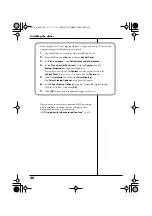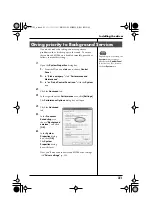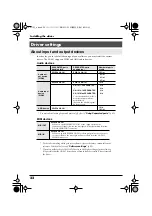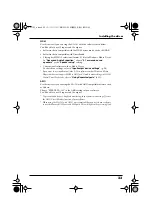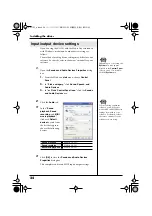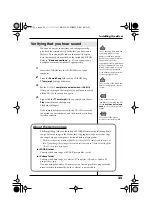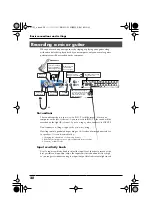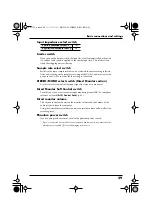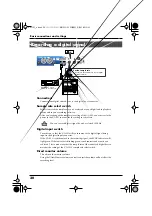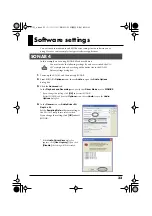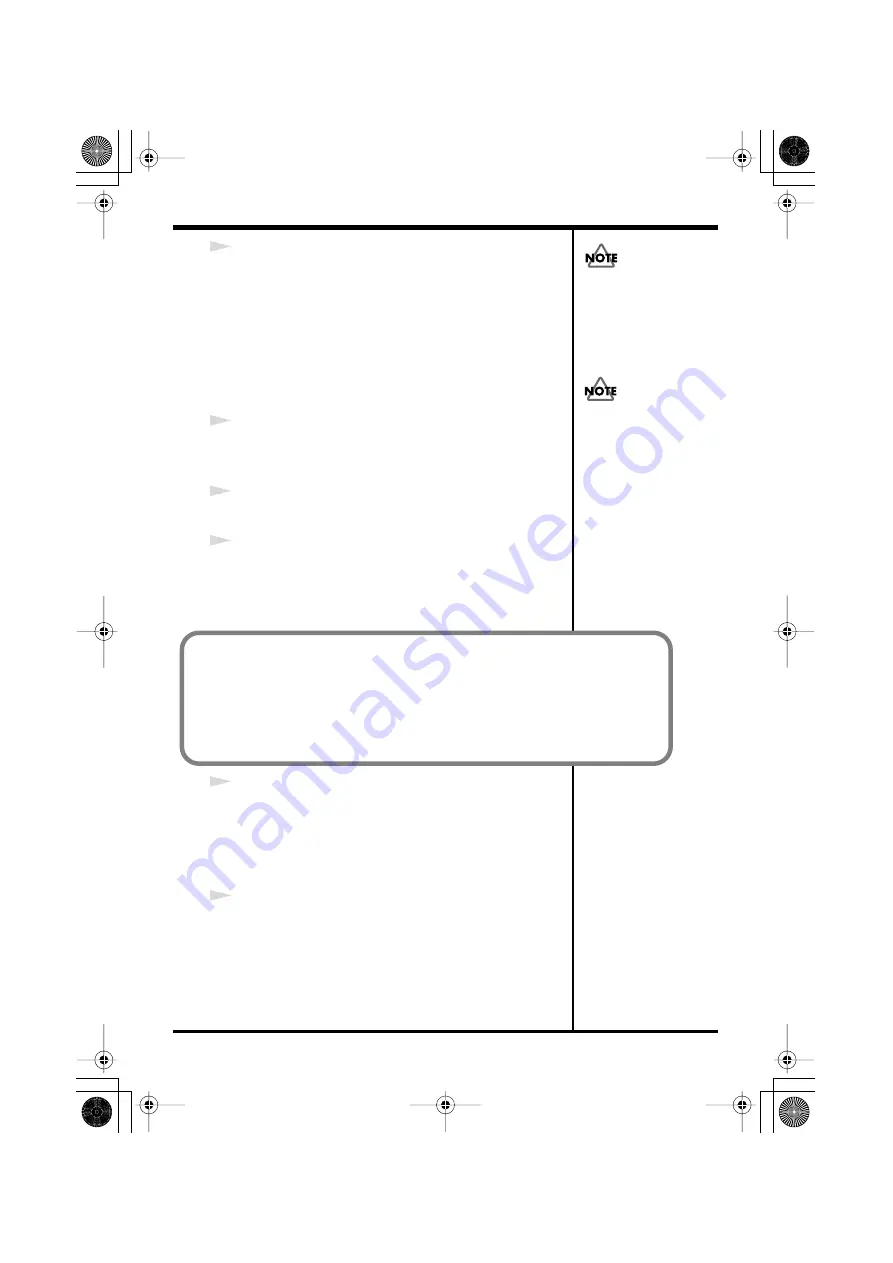
19
Installing the driver
14
Use a USB cable to connect the UA-101 to your computer.
1.
With the power switch in the standby position,
connect the AC adaptor to the UA-101.
2.
Connect the power cord of the AC adaptor to an AC
outlet.
3.
Use a USB cable to connect the UA-101 to your
computer.
15
Turn on the UA-101’s power switch.
A message of
“Found New Hardware”
will appear near
the task bar. Please wait.
16
If the message
“Connect to Windows Update to search
for software?”
appears, choose
“No,”
then click
[Next].
17
Make sure that
“EDIROL UA-101”
is indicated. Then,
choose
“Search for the best driver in these locations”
and click
[Next]
.
18
The
Completing the Found New Hardware Wizard
dialog box will appear.
Click
[Finish]
.
A message of
“Found New Hardware”
will appear near
the task bar. Please wait.
19
In the
Driver Setup
dialog box, click
[Close]
.
This completes driver installation.
If the Change System Settings dialog box appears, click
[Yes]
. Windows will restart automatically.
Once the connections have
been completed, turn on
power to your various devices
in the order specified. By
turning on devices in the
wrong order, you risk causing
malfunction and/or damage to
speakers and other devices.
Turn down the volume of any
connected monitor speakers or
external amps before you turn
on the power.
Even with the volume all the
way down, you may still hear
some sound when the power is
switched on, but this is
normal, and does not indicate
a malfunction.
If the “Driver Signing Options” setting is other than “Ignore,” a dialog box like
the following will appear.
If a dialog box with an “!” mark appears
1.
Click
[Continue Anyway]
.
2.
Installation will begin.
UA-101_e.book 19 ページ 2007年8月6日 月曜日 午後1時23分