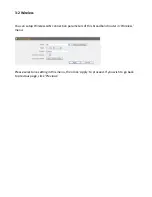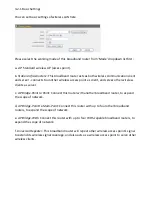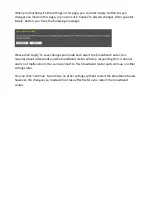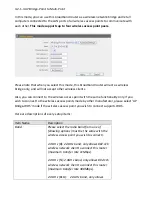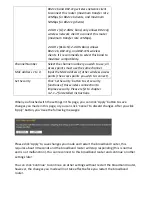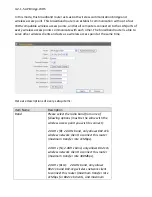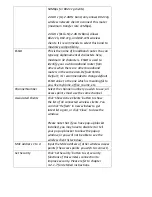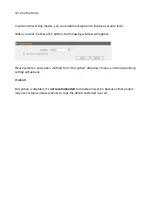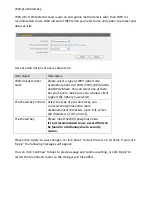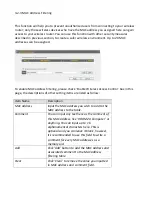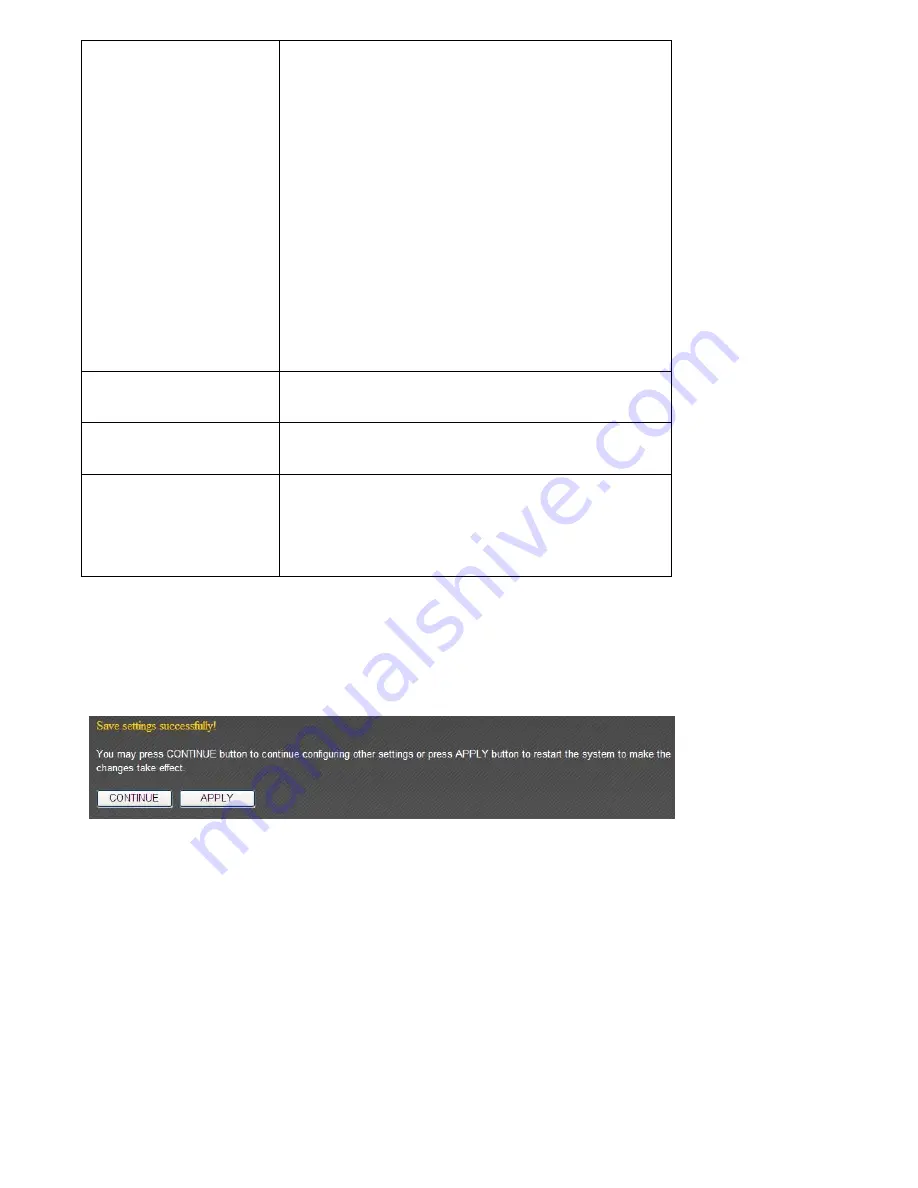
802.11b
and
802.11g
wireless
network
client
to
connect
this
router
(maximum
transfer
rate
11Mbps
for
802.11b
clients,
and
maximum
54Mbps
for
802.11g
clients).
2.4
GHz
(G):
2.4GHz
band,
only
allows
802.11g
wireless
network
client
to
connect
this
router
(maximum
transfer
rate
11Mbps).
2.4
GHz
(B+G+N):
2.4GHz
Band,
Allows
802.11b,
802.11g,
and
802.11N
wireless
clients.
It’s
recommends
to
select
this
band
to
maximize
compatibility.
Channel
Number
Select
the
channel
number
you
wish
to
use;
all
access
points
must
use
the
same
channel.
MAC
address
1
to
4
Input
the
MAC
address
of
other
wireless
access
points
(the
access
points
you
wish
to
connect).
Set
Security
Click
‘Set
Security’
button
to
set
security
functions
of
this
wireless
connection
to
improve
security.
Please
refer
to
chapter
3
‐
2
‐
1
‐
7
for
detailed
instructions.
When
you
finished
with
the
settings
in
this
page,
you
can
click
‘Apply’
button
to
save
changes
you
made
in
this
page,
or
you
can
click
‘Cancel’
to
discard
changes.
After
you
click
‘Apply’
button,
you’ll
see
the
following
messages:
Please
click
‘Apply’
to
save
changes
you
made
and
restart
the
broadband
router,
this
requires
about
30
seconds
and
the
broadband
router
will
stop
responding
(this
is
normal
and
is
not
malfunction).
You
can
reconnect
to
this
broadband
router
and
continue
on
other
settings
later.
You
can
click
‘Continue’
to
continue
on
other
settings
without
restart
the
broadband
router,
however,
the
changes
you
made
will
not
take
effect
before
you
restart
the
broadband
router.
Содержание BR-622nC
Страница 1: ......
Страница 12: ...Bottom Item Name Description Wall mount hole Mount BR 6228nS_nC on the wall...
Страница 17: ...2 Select Obtain an IP address from a DHCP server then click OK...
Страница 19: ...2 Select Obtain an IP address automatically and Obtain DNS server address automatically then click OK...
Страница 21: ...2 Select Obtain an IP address automatically and Obtain DNS server address automatically then click OK...
Страница 23: ...2 Select Obtain an IP address automatically and Obtain DNS server address automatically then click OK...
Страница 28: ...Please click start run at the bottom lower corner of your desktop Input cmd then click OK...
Страница 136: ...3 7 1 Internet Connection This page shows the current status of Internet connection...
Страница 137: ...3 7 2 Device Status This page shows current wireless LAN and wired LAN configuration...
Страница 140: ...3 7 5 Active DHCP Client This page shows all current DHCP clients You can click Refresh to reload the list...
Страница 147: ......