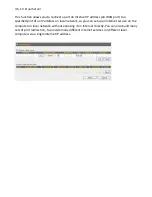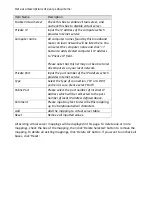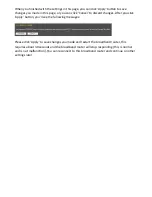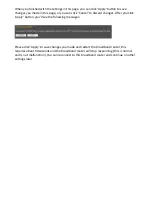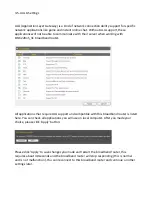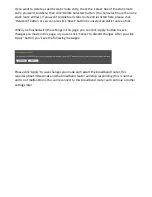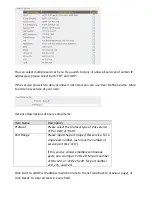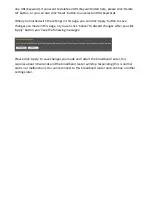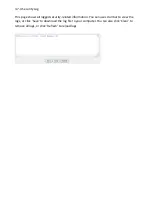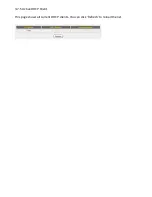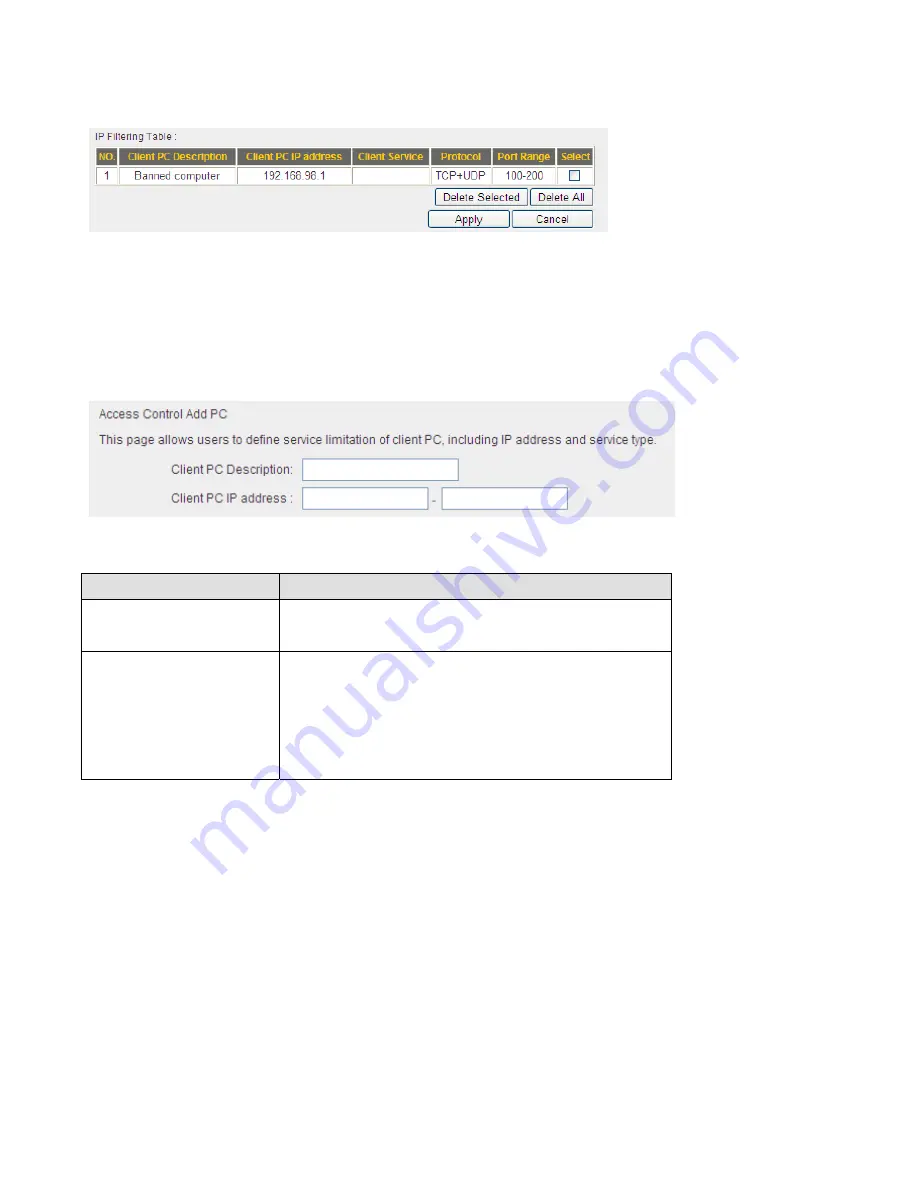
If
you
wish
to
use
IP
address
‐
based
filtering,
please
use
‘IP
Filtering
Table’
in
this
page:
Please
check
‘Enable
IP
Filtering
Table’
box
first,
and
select
‘Deny’
or
‘Allow’
to
decide
the
behavior
of
IP
filtering
table
(Deny
the
access
of
IP
addresses
in
the
list,
or
allow
the
access
of
IP
addresses
in
the
list).
You
have
to
click
‘Add
PC’
button
to
add
a
new
IP
address
to
the
list:
Here
are
descriptions
of
every
setup
items:
Item
Name
Description
Client
PC
Description
Please
input
any
text
to
describe
this
IP
address,
up
to
16
alphanumerical
characters.
Client
PC
IP
address
Please
input
the
starting
IP
address
in
the
left
field,
and
input
the
end
IP
address
in
the
right
field
to
define
a
range
of
IP
addresses,
or
just
input
the
IP
address
in
the
left
field
to
define
a
single
IP
address.
You
also
have
to
select
the
type
of
Internet
services
that
will
be
applied
to
this
access
control
rule
from
the
list:
Содержание BR-622nC
Страница 1: ......
Страница 12: ...Bottom Item Name Description Wall mount hole Mount BR 6228nS_nC on the wall...
Страница 17: ...2 Select Obtain an IP address from a DHCP server then click OK...
Страница 19: ...2 Select Obtain an IP address automatically and Obtain DNS server address automatically then click OK...
Страница 21: ...2 Select Obtain an IP address automatically and Obtain DNS server address automatically then click OK...
Страница 23: ...2 Select Obtain an IP address automatically and Obtain DNS server address automatically then click OK...
Страница 28: ...Please click start run at the bottom lower corner of your desktop Input cmd then click OK...
Страница 136: ...3 7 1 Internet Connection This page shows the current status of Internet connection...
Страница 137: ...3 7 2 Device Status This page shows current wireless LAN and wired LAN configuration...
Страница 140: ...3 7 5 Active DHCP Client This page shows all current DHCP clients You can click Refresh to reload the list...
Страница 147: ......