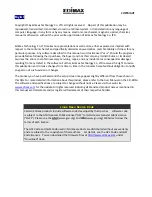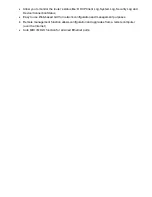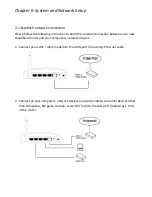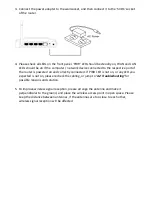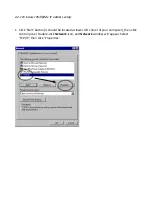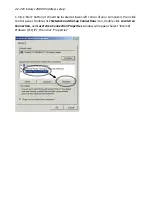CATALOG
Chapter I: Product Information
......................................................................................................................... 5
1
‐
1
Introduction
and
safety
information
....................................................................................................
5
1
‐
2
Safety
Information
...............................................................................................................................
7
1
‐
3
System
Requirements
..........................................................................................................................
8
1
‐
4
Package
Contents
.................................................................................................................................
9
1
‐
5
Familiar
with
your
new
wireless
broadband
router...........................................................................
10
Chapter II: System and Network Setup
............................................................................................................ 13
2
‐
1
Establish
network
connection
............................................................................................................
13
2
‐
2
Setup
client
computers
to
obtain
IP
address
automatically
..............................................................
15
2
‐
2
‐
1
Windows
95/98/Me
IP
address
setup:
....................................................................................
16
2
‐
2
‐
2
Windows
2000
IP
address
setup:
............................................................................................
18
2
‐
2
‐
3
Windows
XP
IP
address
setup:
................................................................................................
20
2
‐
2
‐
4
Windows
Vista
IP
address
setup:
............................................................................................
22
2
‐
3
Connect
to
broadband
router
by
web
browser
.................................................................................
24
2
‐
4
Using
‘Quick
Setup’
............................................................................................................................
30
2
‐
4
‐
1
Using
‘Dynamic
IP’
as
broadband
connection
type
................................................................
33
2
‐
4
‐
3
Using
‘PPPoE’
as
broadband
connection
type
........................................................................
36
2
‐
4
‐
4
Using
‘PPTP’
as
broadband
connection
type
..........................................................................
38
2
‐
4
‐
5
Using
'L2TP'
as
broadband
connection
type
...........................................................................
41
Chapter
III:
General
Setup
................................................................................................................................ 44
3
‐
1
System
................................................................................................................................................
46
3
‐
1
‐
1
Time
Zone
...............................................................................................................................
47
3
‐
1
‐
2
Password
Settings
...................................................................................................................
48
3
‐
1
‐
3
Remote
Management
.............................................................................................................
49
3
‐
2
WAN
...................................................................................................................................................
51
3
‐
2
‐
1
Dynamic
IP
..............................................................................................................................
52
3
‐
2
‐
2
Static
IP
...................................................................................................................................
54
3
‐
2
‐
3
PPPoE
......................................................................................................................................
56
3
‐
2
‐
4
PPTP
........................................................................................................................................
58
3
‐
2
‐
5
L2TP
.........................................................................................................................................
61
3
‐
2
‐
5
L2TP
.........................................................................................................................................
61
3
‐
2
‐
6
WISP
........................................................................................................................................
64
3
‐
3
LAN
(Wired)
.......................................................................................................................................
66
3
‐
3
‐
1
Before
you
start
‐
Suggestions
for
deciding
an
IP
address
to
be
used
with
this
broadband
router
...............................................................................................................................................
66
3
‐
3
‐
2
LAN
IP
......................................................................................................................................
68
3
‐
3
‐
3
DHCP
Server
............................................................................................................................
69
3
‐
3
‐
4
Static
DHCP
Leases
..................................................................................................................
70
Содержание BR-622nC
Страница 1: ......
Страница 12: ...Bottom Item Name Description Wall mount hole Mount BR 6228nS_nC on the wall...
Страница 17: ...2 Select Obtain an IP address from a DHCP server then click OK...
Страница 19: ...2 Select Obtain an IP address automatically and Obtain DNS server address automatically then click OK...
Страница 21: ...2 Select Obtain an IP address automatically and Obtain DNS server address automatically then click OK...
Страница 23: ...2 Select Obtain an IP address automatically and Obtain DNS server address automatically then click OK...
Страница 28: ...Please click start run at the bottom lower corner of your desktop Input cmd then click OK...
Страница 136: ...3 7 1 Internet Connection This page shows the current status of Internet connection...
Страница 137: ...3 7 2 Device Status This page shows current wireless LAN and wired LAN configuration...
Страница 140: ...3 7 5 Active DHCP Client This page shows all current DHCP clients You can click Refresh to reload the list...
Страница 147: ......