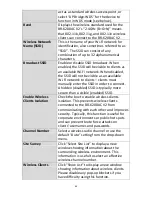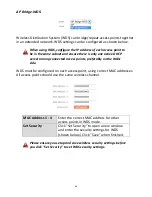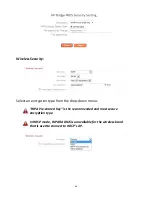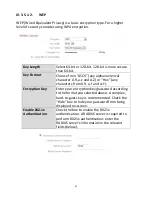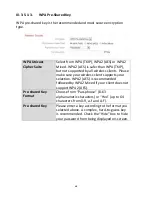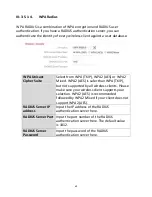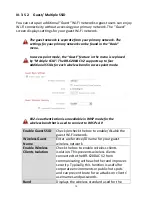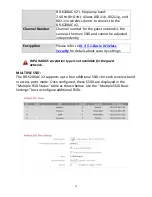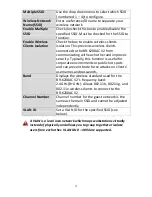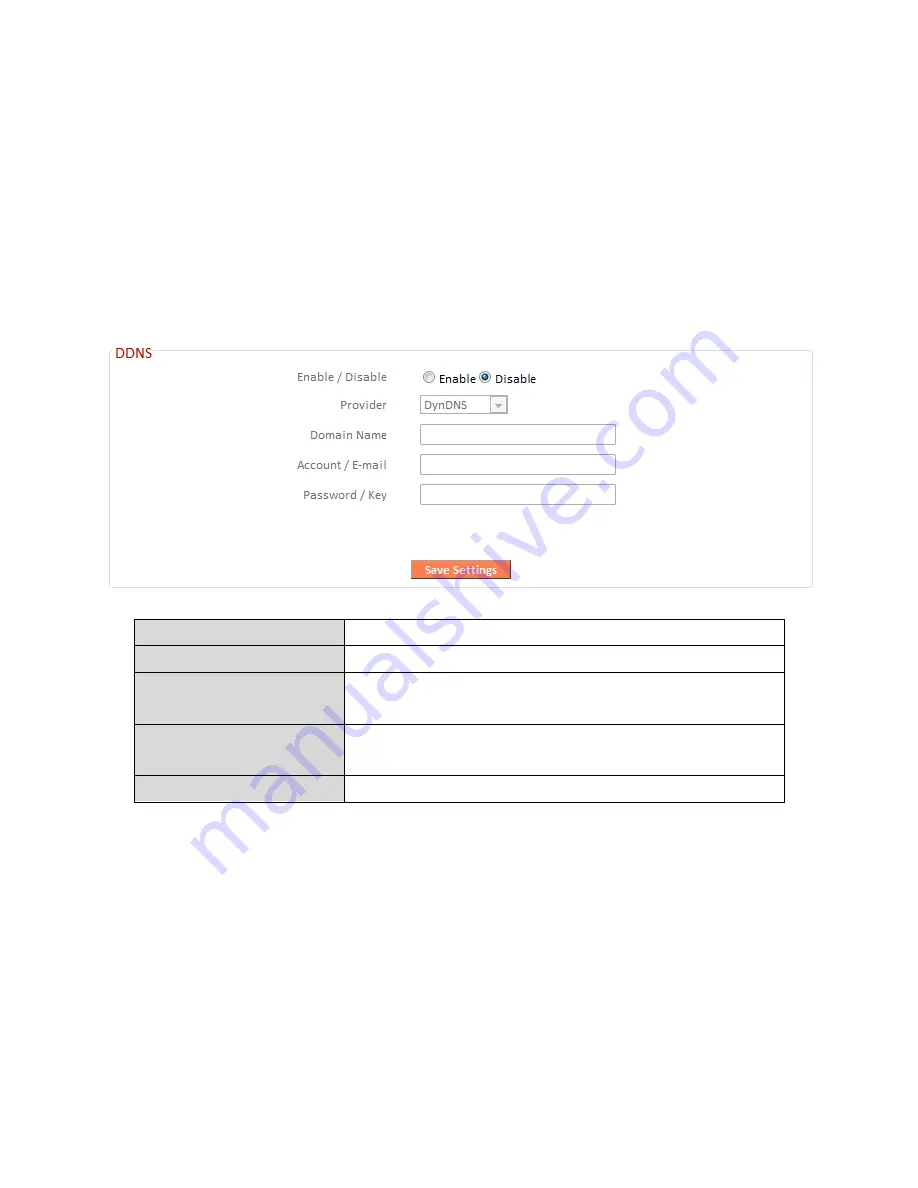
57
III-3-3-2.
DDNS
Dynamic DNS (DDNS) is a service which provides a hostname-to-IP service for
dynamic IP users. The changing nature of dynamic IPs means that it can be
difficult to access a service provided by a dynamic IP user; a DDNS service
though can map such dynamic IP addresses to a fixed hostname, for easier
access. The router supports several DDNS service providers, for more details
and to register for a DDNS account please visit the DDNS providers website(s),
examples of which are listed below.
Enable/Disable
Enable or disable DDNS
Provider
Select DDNS service provider.
Domain Name
Enter the domain name provided by the
DDNS provider.
Account/Email
Please enter the DDNS registration
account/email.
Password/Key
Enter the DDNS service password/key.
The following DDNS services are supported:
3322
http://www.3322.org
DHS
http://www.dhs.org
DynDNS
http://www.dyndns.org
ODS
http://ods.org
TZO
http://www.tzo.com
GnuDIP
http://gnudip2.sourceforge.net
DyNS
http://www.dyns.cx/
ZoneEdit
http://www.zoneedit.com
Содержание BR-6208AC V2
Страница 1: ...1 BR 6208AC V2 User Manual 09 2016 v1 0 ...
Страница 45: ...41 3 You will arri e at the Status s ee Use the menu down the left side to navigate ...
Страница 65: ...61 ...
Страница 114: ...110 ...
Страница 116: ...112 ...
Страница 118: ...114 4 Cli k P ope ties 5 Sele t I te et P oto ol Ve sio 4 TCP IPv4 a d the li k P ope ties ...
Страница 119: ...115 6 Sele t O tai a IP add ess auto ati all a d O tai DNS se e address automatically should e sele ted ...
Страница 123: ...119 ...
Страница 125: ...121 ...
Страница 130: ...126 3 Cli k Lo al A ea Co e tio 4 Cli k P ope ties ...
Страница 134: ...130 5 Choose your connection and right click then sele t P ope ties ...
Страница 138: ...134 6 Cli k Appl to sa e the ha ges ...
Страница 145: ...141 3 You oute s IP add ess ill e displa ed e t to Default Gate a ...
Страница 147: ...143 3 A e i do ill ope t pe ip o fig a d p ess E te ...
Страница 148: ...144 4 You oute s IP add ess ill e displa ed e t to Default Gate a ...
Страница 150: ...146 4 Click the TCP IP tab and your router s IP address will be displayed next to Router ...
Страница 152: ...148 3 After correctly entering your password you will be successfully connected to the BR 6208AC V2 s i eless et o k ...
Страница 167: ...163 ...